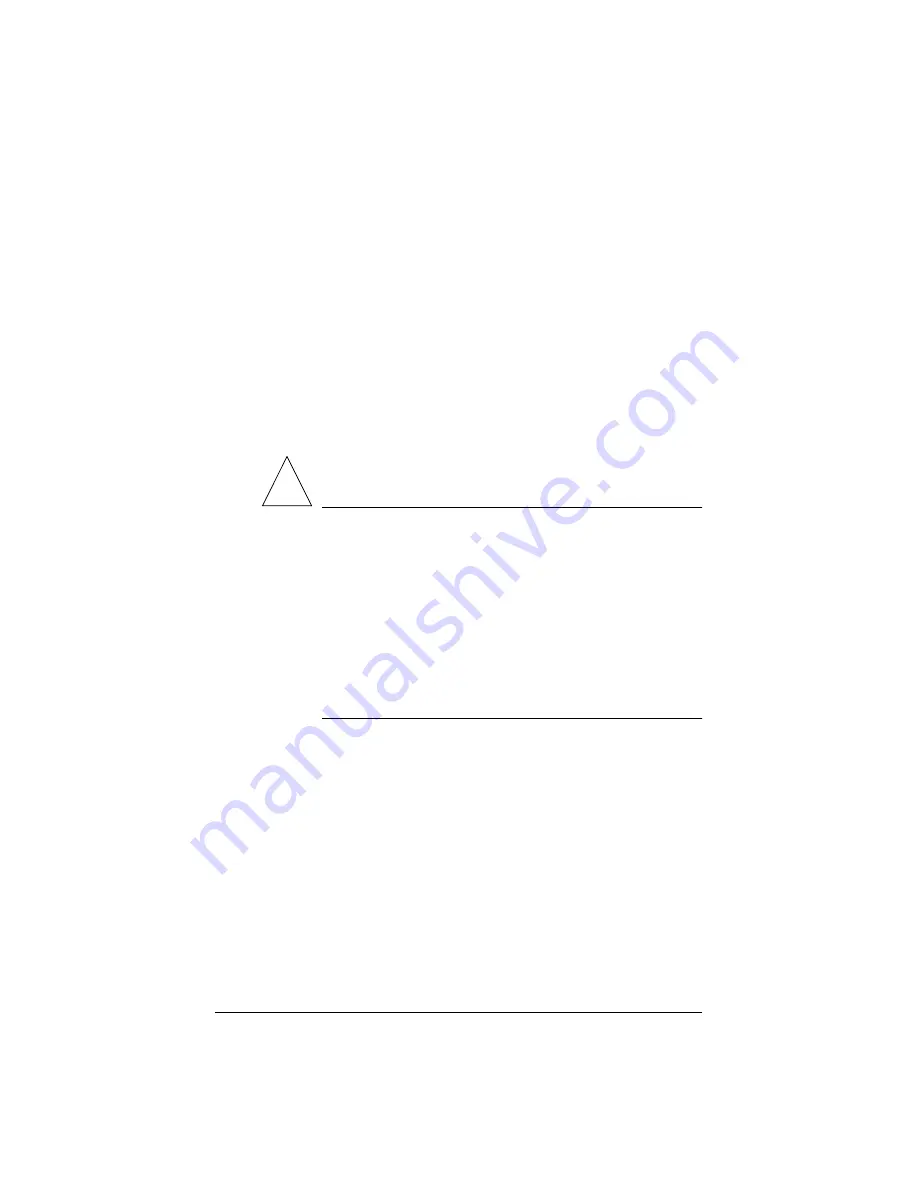
37
Email relaying
Simple Mail Transfer Protocol (SMTP) service is different from Post
Office Protocol (POP), telnet and file transfer protocol (FTP) services in
that SMTP does not try to authenticate a user when an SMTP
connection is made. Every email server on the Internet has to be able to
deliver email to you, so the email servers must be able to connect freely
to send the email.
The Qube 2 accepts email if the recipient has a user account or an alias
email account, or if the sending host (your client computer) is trusted to
relay outgoing emails to another domain. These trusts are defined by
host or domain names, as well as by IP addresses and networks. A
network is a range of IP addresses; a network can be as small as one IP
address, but that is not very practical.
!
Caution:
Some users advise you to open relay to all.com,
.edu, .net and other top-level domain addresses. This is BAD
ADVICE. Doing so allows hosts belonging to .com, .edu, .net
and others to relay email through your Cobalt server. These
open relays can lead to unsolicited commercial email (“spam
mail”) being forwarded through your server.
Spam mail can appear as though it originated from your server
and as a result, others may blacklist your server as a known
spam site. If your server is blacklisted, many mail servers will
not relay your email and your customers will not receive a large
amount of their email messages.
Summary of Contents for Cobalt Qube 2
Page 1: ...Cobalt QubeTM 2 User Manual...
Page 6: ...vi...
Page 20: ...Chapter 1 6 Figure 3 Administrator Site screen Figure 4 Public Site screen...
Page 26: ...Chapter 1 12...
Page 68: ...Chapter 3 54...
Page 70: ...Chapter 4 56 Figure 17 Administrator Site screen...
Page 76: ...Chapter 4 62 Figure 19 shows the User Defaults table Figure 19 User Defaults table...
Page 78: ...Chapter 4 64 Figure 20 shows the Add New User table Figure 20 Add New User table...
Page 87: ...Administrator Site 73 Figure 24 shows the Add New Group table Figure 24 Add New Group table...
Page 184: ...Appendix B 170...
Page 206: ...Appendix E 192...
Page 218: ...Appendix F 204...






























