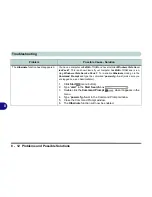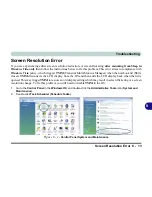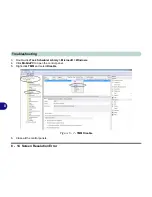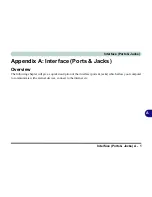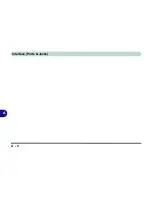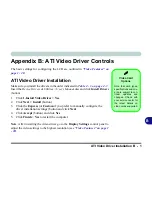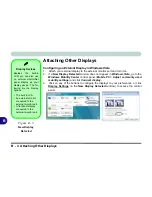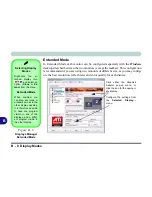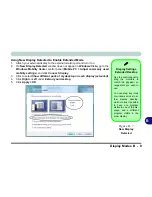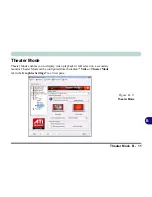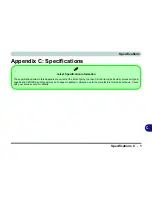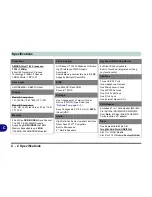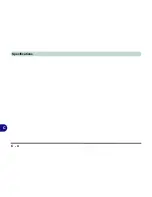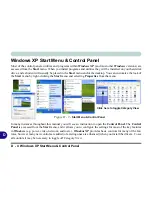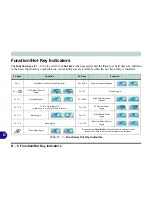B - 8 Display Modes
B
Extended Mode
In Extended Mode each monitor can be configured separately with the
Windows
desktop stretched between the two monitors (except the taskbar). This configuration
is recommended if you are using two monitors of different size, as you may config-
ure the best resolution, refresh rates and color quality for each display.
Selecting Display
Modes
Right-click the at-
tached display icon
and select an
option (
Clone
or
Ex-
tend
) from the menu.
Extended Mode
When enabled, you
can drag any icons or
windows across to the
other display desktop.
It is therefore possible
to have one program
visible in one of the
displays, and a differ-
ent program visible in
the other display.
Figure B - 6
Displays Manager
Extended Mode
Click either the Graphics
Adapter pop-up menu, or
click the icon for the appropri-
ate display.
Configure the settings from
the
Selected Display....
menu.
Summary of Contents for W760K
Page 1: ...V09 1 00 ...
Page 2: ......
Page 16: ...XIV Preface ...
Page 22: ...XX Preface ...
Page 78: ...Drivers Utilities 4 8 4 ...
Page 118: ...Modules Options 7 14 PC Camera Module 7 Figure 7 11 Audio Setup for PC Camera Right click ...
Page 142: ...Modules Options 7 38 7 ...
Page 160: ...Interface Ports Jacks A 4 A ...
Page 176: ...Specifications C 4 C ...
Page 230: ...D 54 D ...