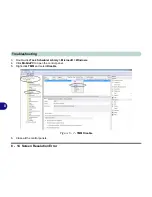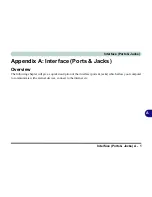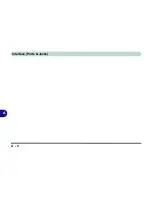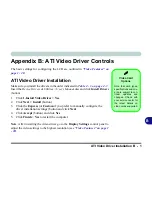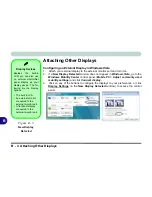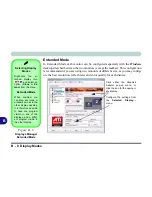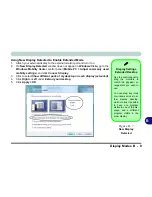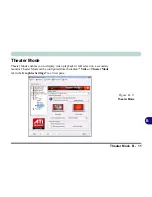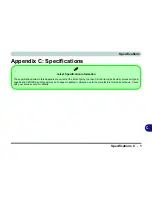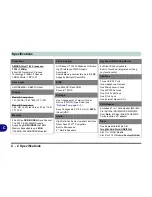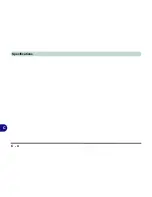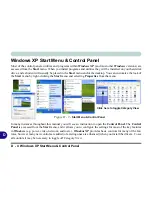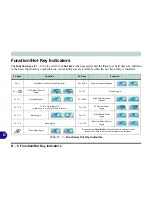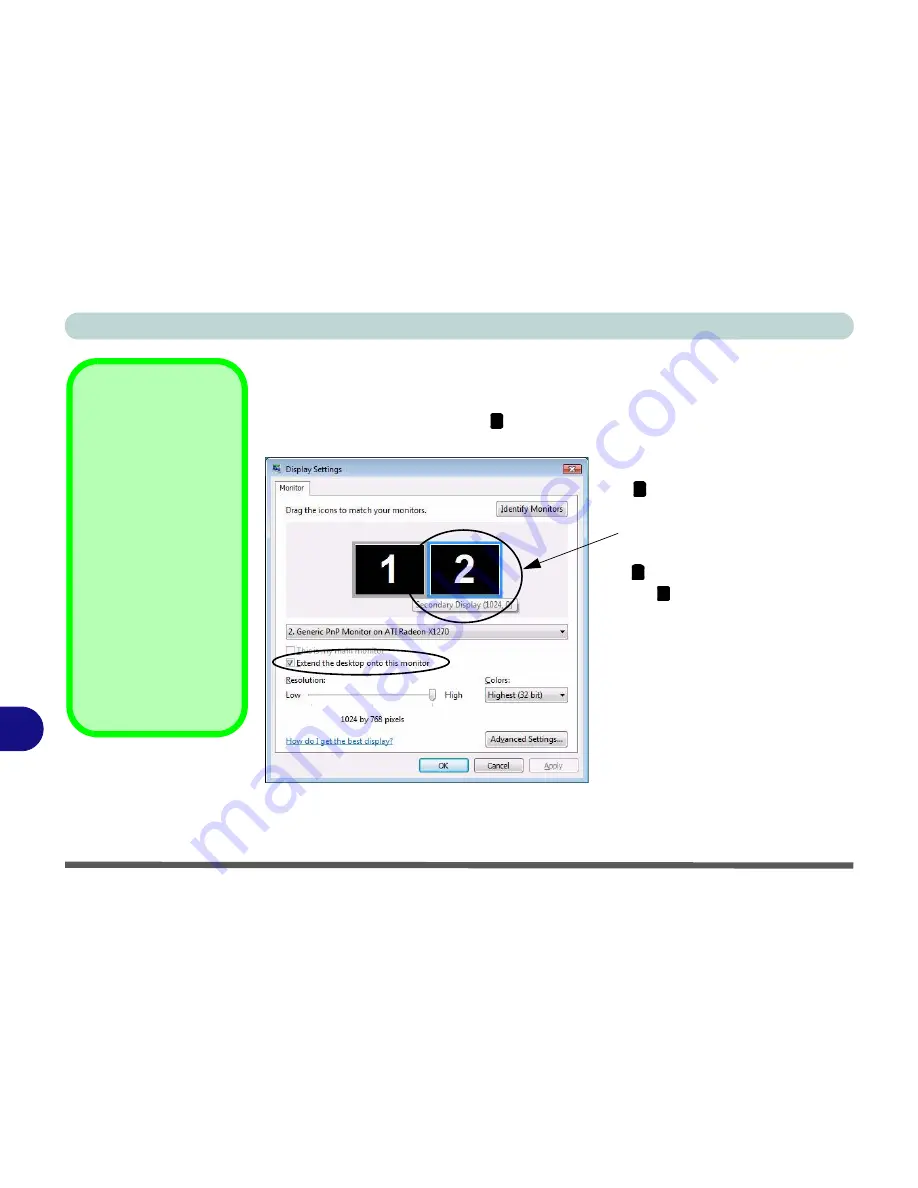
B - 10 Display Modes
B
Using Display Settings to Enable Extended Mode
1.
Attach your external display to the external monitor port and turn it on.
2.
Open
Display Settings
(see
“Video Features” on page 1 - 20
) control panel.
3.
Click the monitor icon (e.g. ), and make sure you have checked “
Extend the
desktop onto this monitor
” and click
Apply
.
Display Settings
Extended Desktop
Use the control panel to
drag the monitors to
match the physical ar-
rangement you wish to
use.
You can drag any icons
or windows across to ei-
ther display desktop,
which makes it possible
to have one program
visible in one of the dis-
plays, and a different
program visible in the
other display.
Figure B - 8
Display Settings
(Extend the
Desktop)
2
Click the appropriate monitor icon
(e.g. ) to be able to select the op-
tion to extend the desktop on to it.
In this example the Primary Dis-
play is on the left, the Secondary
Display is on the right.
2
1
2
Summary of Contents for W760K
Page 1: ...V09 1 00 ...
Page 2: ......
Page 16: ...XIV Preface ...
Page 22: ...XX Preface ...
Page 78: ...Drivers Utilities 4 8 4 ...
Page 118: ...Modules Options 7 14 PC Camera Module 7 Figure 7 11 Audio Setup for PC Camera Right click ...
Page 142: ...Modules Options 7 38 7 ...
Page 160: ...Interface Ports Jacks A 4 A ...
Page 176: ...Specifications C 4 C ...
Page 230: ...D 54 D ...