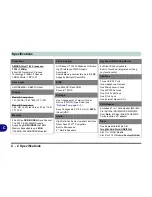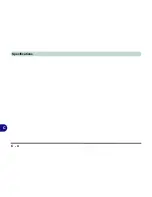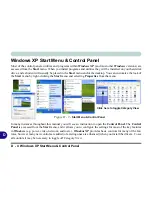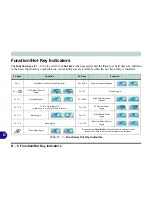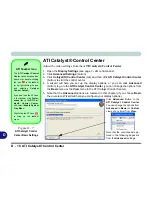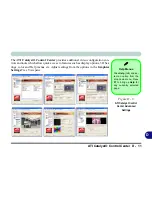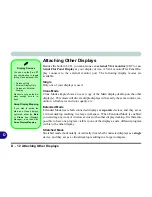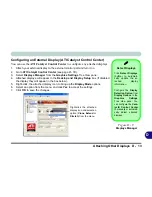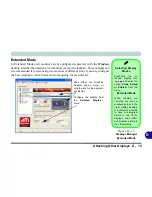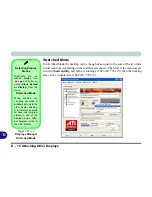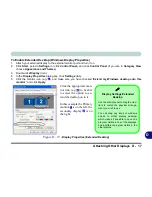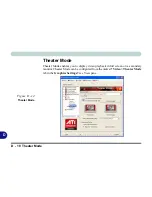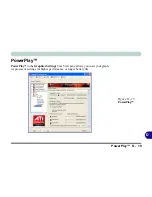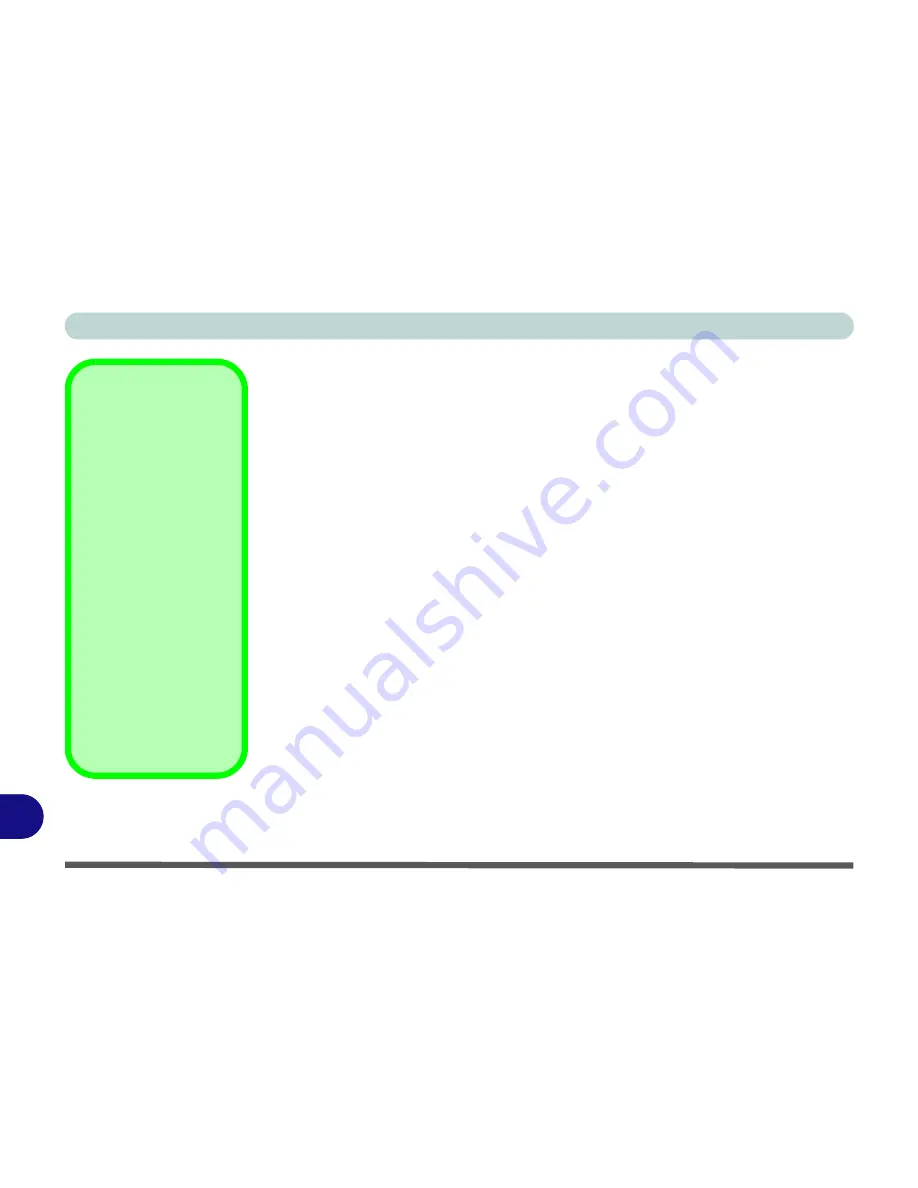
D - 12 Attaching Other Displays
D
Attaching Other Displays
Besides the built-in LCD, you can also use an
external VGA monitor
(CRT) or
ex-
ternal Flat Panel Display
as your display device. A VGA monitor/Flat Panel Dis-
play connects to the external monitor port.
The following display modes are
available.
Single
Only one of your displays is used.
Clone Mode
Clone Mode simply shows an exact copy of the Main display desktop on the other
display(s). This mode will drive multiple displays with exactly the same content, res-
olution, refresh rates and color quality etc.
Extended Mode
Extended Mode treats both connected displays as
separate
devices, and they act as
a virtual desktop resulting in a large workspace. When Extended Mode is enabled,
you can drag any icons or windows across to the other display desktop. It is therefore
possible to have one program visible in one of the displays, and a different program
visible in the other display.
Stretched Mode
Stretched mode (horizontally or vertically) treats both connected displays as a
single
device, and they act as a virtual desktop resulting in a large workspace.
Display Devices
You can use the
Fn + F7
key combination to toggle
through the display options:
• Notebook Only
• External Display Only
• No External
Display
Make sure you give the dis-
plays enough time to re-
fresh.
Swap Display Mapping
If you wish to switch the
Main and Clone displays,
right-click either the
Main
or
Clone
icon (Displays
Manager), and then click
Swap Display Mapping
.
Summary of Contents for W760K
Page 1: ...V09 1 00 ...
Page 2: ......
Page 16: ...XIV Preface ...
Page 22: ...XX Preface ...
Page 78: ...Drivers Utilities 4 8 4 ...
Page 118: ...Modules Options 7 14 PC Camera Module 7 Figure 7 11 Audio Setup for PC Camera Right click ...
Page 142: ...Modules Options 7 38 7 ...
Page 160: ...Interface Ports Jacks A 4 A ...
Page 176: ...Specifications C 4 C ...
Page 230: ...D 54 D ...