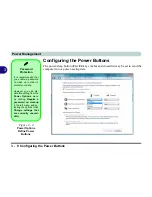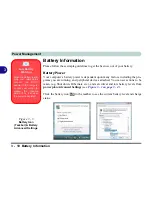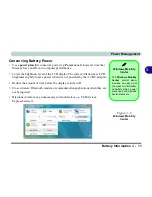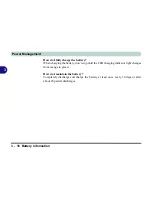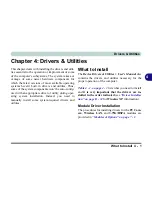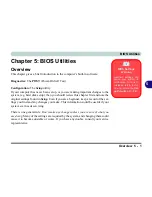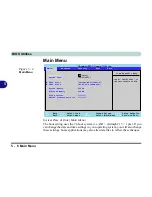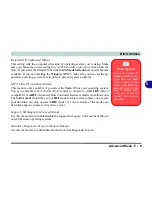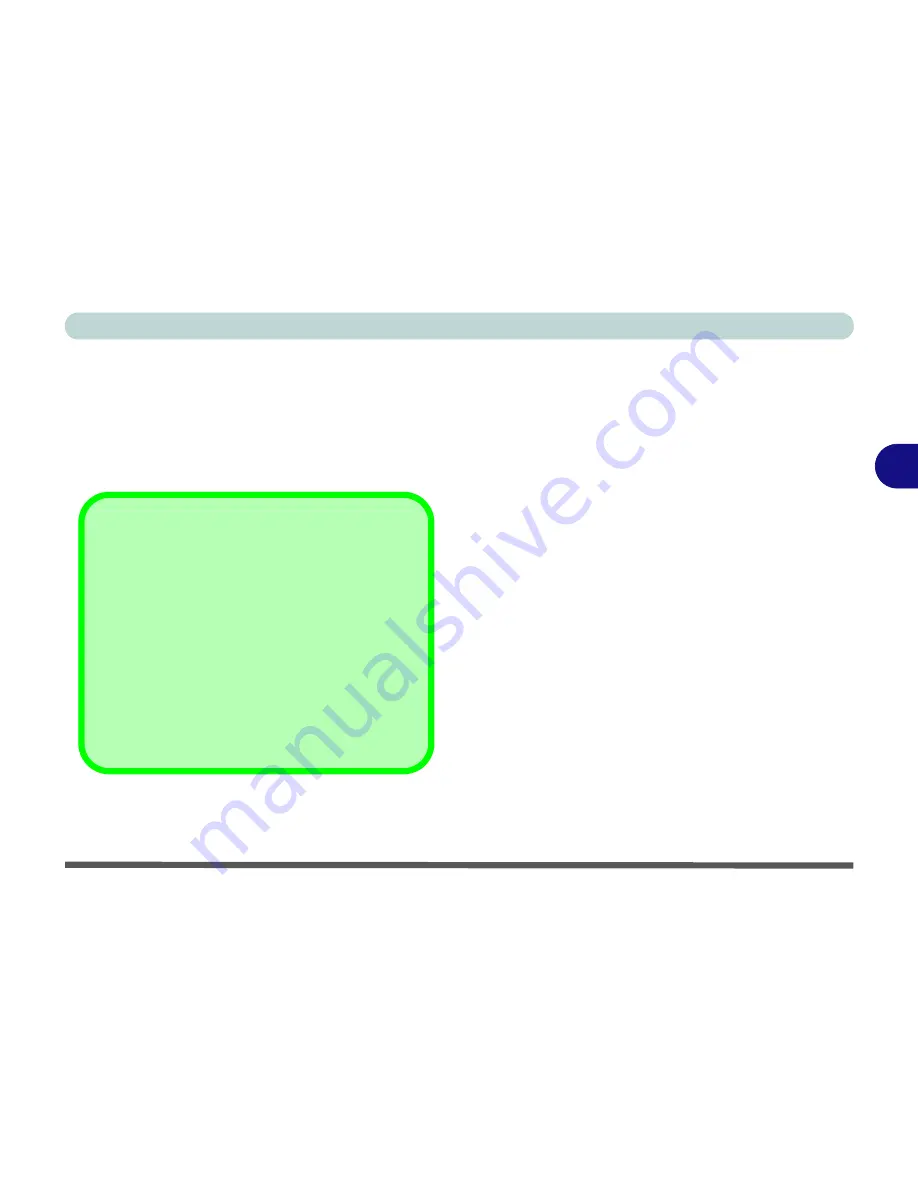
Drivers & Utilities
Driver Installation 4 - 5
4
New Hardware Found
If you see the message “
New Hardware Found
” dur-
ing the installation procedure (
other than when out-
lined in the driver install procedure
), click
Cancel
to close the window, and follow the installation proce-
dure.
Driver Installation Procedure
Insert the
Device Drivers & Uti User’s Manual
disc
and click
Install Drivers
(button).
Video
1.
Click
1.Install Video Driver > Yes
.
2. Click
Next > Install
(button).
3. Click the
Express
(or
Custom
if you prefer to
manually configure the driver installation set-
tings)
button
and click
Next
.
4. Click
Accept
(button) and click
Yes
.
5. Click
Finish
>
Yes
to restart the computer.
Note
: After installing the video driver go to the
Dis-
play Settings
control panel to adjust the video settings
to the highest resolution (see
“Video Features” on
page 1 - 20
).
Audio
1.
Click
2.Install Audio Driver > Yes
.
2. Click
Next
.
3. Click
Finish
to restart the computer.
Driver Installation General Guidelines
The driver installation procedure outlined in this
Chapter (and in
Chapter 7 Options & Modules
),
are accurate at the time of going to press.
Drivers are always subject to upgrade and revision
so the exact procedure for certain drivers may differ
slightly. As a general guide follow the default on
screen instructions for each driver (e.g.
Next > Next
> Finish
) unless you are an advanced user. In many
cases a restart is required to install the driver.
Summary of Contents for W760K
Page 1: ...V09 1 00 ...
Page 2: ......
Page 16: ...XIV Preface ...
Page 22: ...XX Preface ...
Page 78: ...Drivers Utilities 4 8 4 ...
Page 118: ...Modules Options 7 14 PC Camera Module 7 Figure 7 11 Audio Setup for PC Camera Right click ...
Page 142: ...Modules Options 7 38 7 ...
Page 160: ...Interface Ports Jacks A 4 A ...
Page 176: ...Specifications C 4 C ...
Page 230: ...D 54 D ...