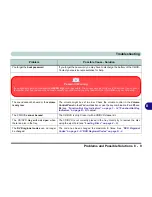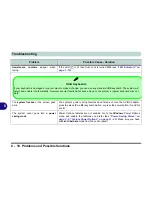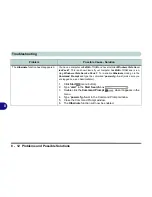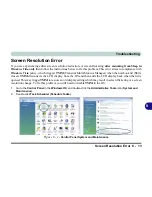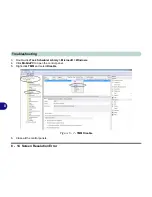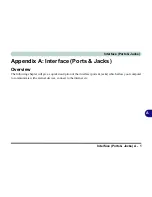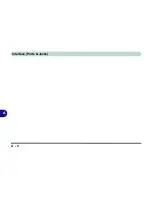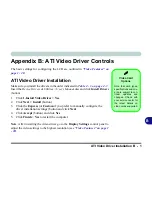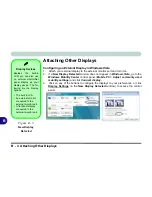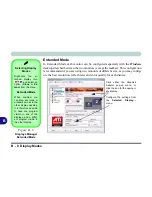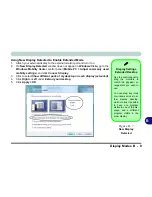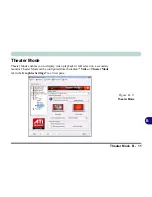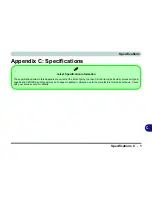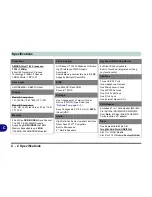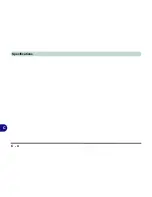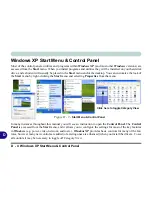Attaching Other Displays B - 5
B
Configuring an External Display using the ATI Catalyst Control Center
Alternatively you can use the
ATI Catalyst Control Center
to configure any at-
tached displays.
1.
Attach your external display to the external monitor port and turn it on.
2.
Go to
ATI Catalyst Control Center
(see
“ATI Catalyst® Control Center” on page B - 2
).
3.
Select
Displays Manager
from the
Graphics Settings
Tree View pane.
4.
Attached displays will appear in the
Desktop and Display Setup
box.
5.
Right-click, the attached display icon to bring up the Display Mode options (see
“Display Modes” on page B - 6
).
6.
Select an option from the menu, and click
Yes
to accept the settings.
7.
Click
OK
to save the changes.
Detect Displays
Click
Detect Displays
(button) to automati-
cally update the at-
tached display
information.
Configure the
Display
Detection Option
from
Display Options
in the
Graphics Settings
Tree View pane. You
can configure the
Cata-
lyst® Control Center
to manually or automati-
cally detect attached
displays.
Figure B - 4
Displays Manager
Right-click the attached
display icon and select an
option (
Clone
or
Extend
)
from the menu.
Summary of Contents for W760K
Page 1: ...V09 1 00 ...
Page 2: ......
Page 16: ...XIV Preface ...
Page 22: ...XX Preface ...
Page 78: ...Drivers Utilities 4 8 4 ...
Page 118: ...Modules Options 7 14 PC Camera Module 7 Figure 7 11 Audio Setup for PC Camera Right click ...
Page 142: ...Modules Options 7 38 7 ...
Page 160: ...Interface Ports Jacks A 4 A ...
Page 176: ...Specifications C 4 C ...
Page 230: ...D 54 D ...