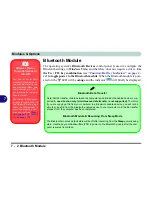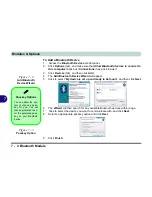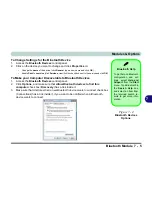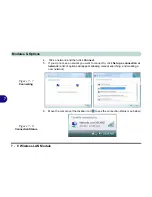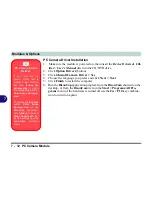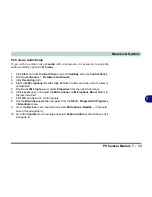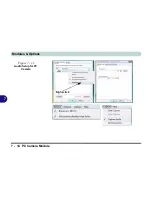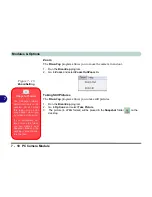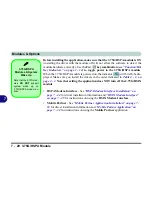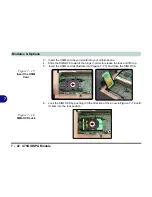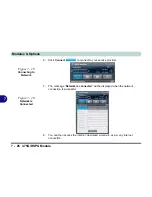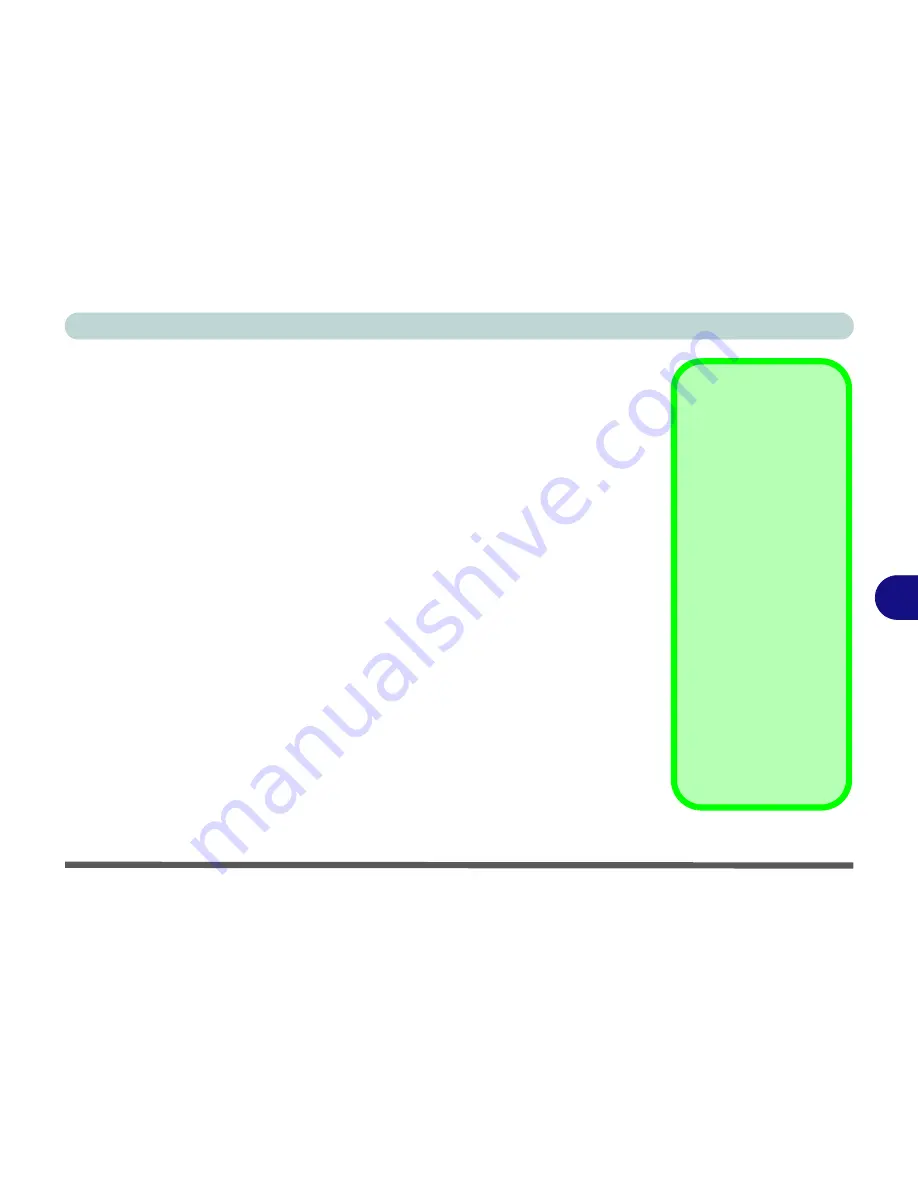
Modules & Options
PC Camera Module 7 - 15
7
BisonCap
BisonCap
is a video viewer for general purpose video viewing and testing, and for
capturing video files to .avi format.
1.
Run the
BisonCap
program from the
Start > Programs/All Programs > Bison-
Cam
menu (it is recommended that you
set the capture file
before the capture
process -
see Set Capture File below
).
2.
Go to the
Capture
menu heading (if you wish to capture audio check
“PC Camera
Audio Setup” on page 7 - 13
) and select
Start Capture
.
3.
Click
OK
(the file location will be displayed in the pop-up box) to start capturing the
video, and press
Esc
to stop the capture (you can view the file using the
Windows
Media Player
).
Set Capture File
Prior to capturing video files you may select the
Set Capture File..
. option in the
File
menu, and set the file name and location before capture (this will help avoid ac-
cidentally overwriting files). Set the name and location then click
Open
, then set the
“Capture file size:”
and click
OK
. You can then start the capture process as above.
Note the important information in
“Reducing Video File Size” on page 7 - 16
in
order to save file space, and help prevent system problems.
Pre-Allocating File
Space
You may pre-allocate the
file size (
File > Allocate
File Space
) for the cap-
ture file in the
BisonCap
program.
Pre-allocating space on
the hard disk can improve
the capture quality (par-
ticularly of large capture
files), by reducing the
amount of work the hard
disk has to do in finding
space for the video data
as it is being captured.
See also
“Reducing Vid-
eo File Size” on page 7 -
16
.
Summary of Contents for W760K
Page 1: ...V09 1 00 ...
Page 2: ......
Page 16: ...XIV Preface ...
Page 22: ...XX Preface ...
Page 78: ...Drivers Utilities 4 8 4 ...
Page 118: ...Modules Options 7 14 PC Camera Module 7 Figure 7 11 Audio Setup for PC Camera Right click ...
Page 142: ...Modules Options 7 38 7 ...
Page 160: ...Interface Ports Jacks A 4 A ...
Page 176: ...Specifications C 4 C ...
Page 230: ...D 54 D ...