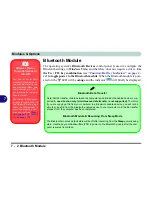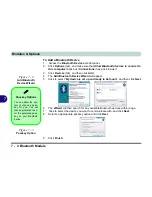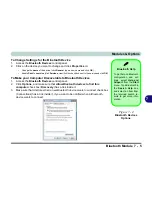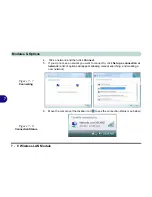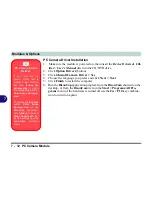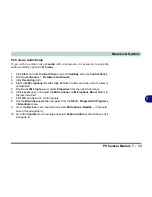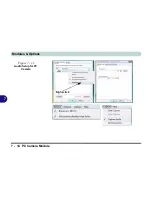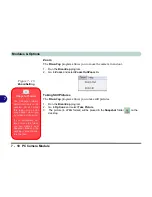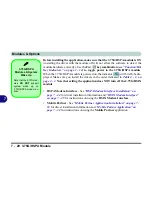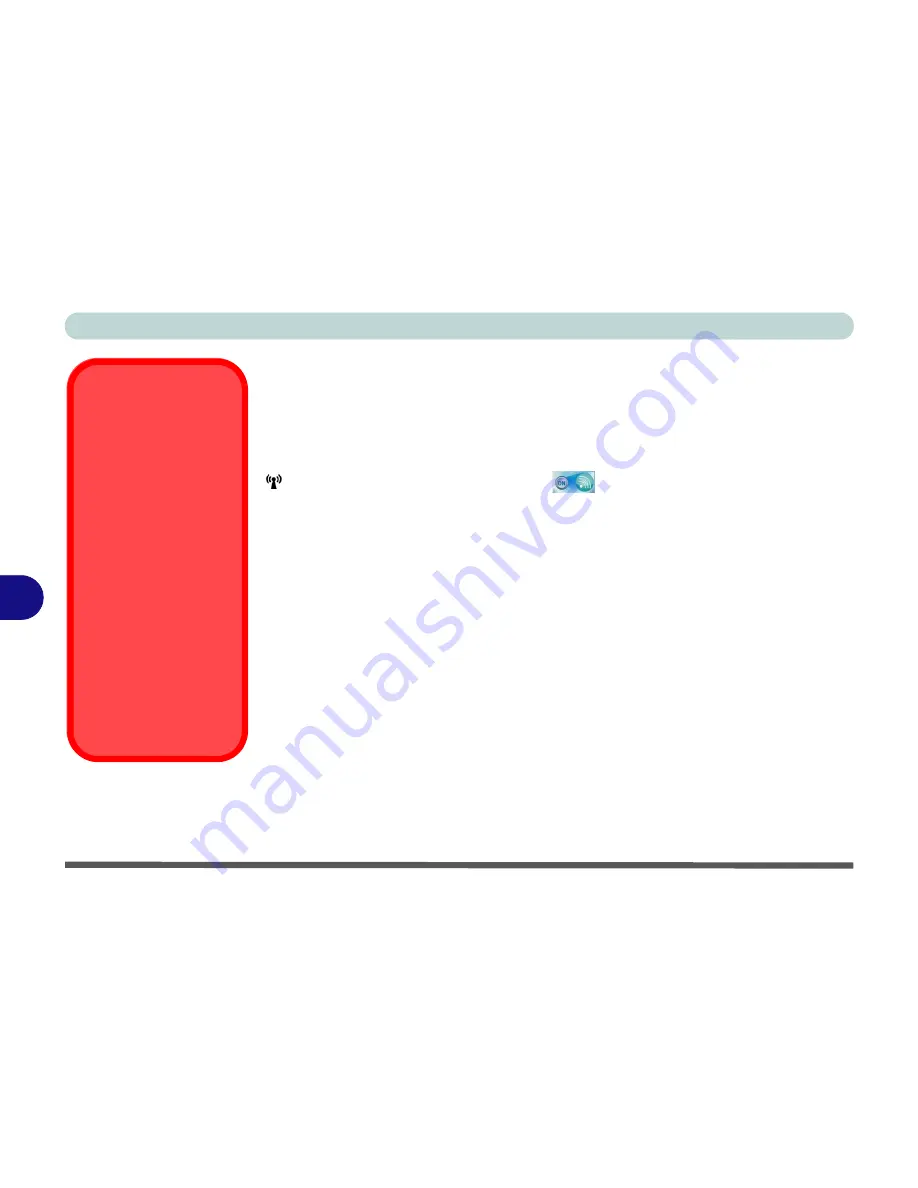
Modules & Options
7 - 6 Wireless LAN Module
7
Wireless LAN Module
If you have included a
802.11b/g/n WLAN module
in your purchase option, make
sure that the Wireless LAN module is on before installing the driver. Use the
Fn +
F11 key combination
(see
“Function/Hot Key Indicators” on page 1 - 14
)
to toggle
power to the Wireless LAN module
. When the WLAN module is powered on, the
LED will be
green
and the indicator
will briefly be displayed. Make sure
you install the drivers in the order indicated in
Table 4 - 1, on page 4 - 3
.
802.11b/g/n Driver Installation
1.
Make sure the module is powered on, then insert the
Device Drivers & Util-
ities + User’s Manual
disc into the CD/DVD drive.
2.
Click
Option Drivers
(button).
3. Click
1.Wireless Lan > Yes
.
4. Choose the language you prefer and click
Next
.
5. Click
Next > Install
.
6. Click
Finish
.
Note
: The operating system is the default setting for Wireless LAN control in
Win-
dows Vista
(see overleaf).
Wireless Device
Operation Aboard
Aircraft
The use of any portable
electronic transmission de-
vices aboard aircraft is usu-
ally prohibited. Make sure
the module(s) are OFF if
you are using the computer
aboard aircraft.
Use the
Fn + F11
key com-
bination to toggle power to
the WLAN module, and
check the indicator to see if
the module is powered on
or not (see
Table 1 - 6, on
page 1 - 14
/
Table 1 - 4, on
page 1 - 10
).
Summary of Contents for W760K
Page 1: ...V09 1 00 ...
Page 2: ......
Page 16: ...XIV Preface ...
Page 22: ...XX Preface ...
Page 78: ...Drivers Utilities 4 8 4 ...
Page 118: ...Modules Options 7 14 PC Camera Module 7 Figure 7 11 Audio Setup for PC Camera Right click ...
Page 142: ...Modules Options 7 38 7 ...
Page 160: ...Interface Ports Jacks A 4 A ...
Page 176: ...Specifications C 4 C ...
Page 230: ...D 54 D ...