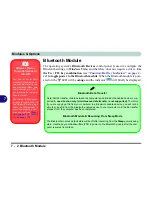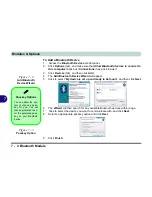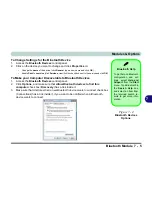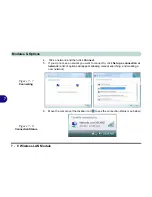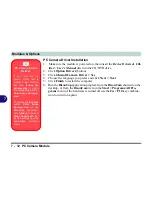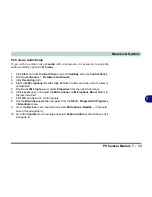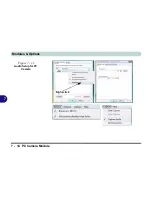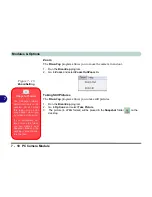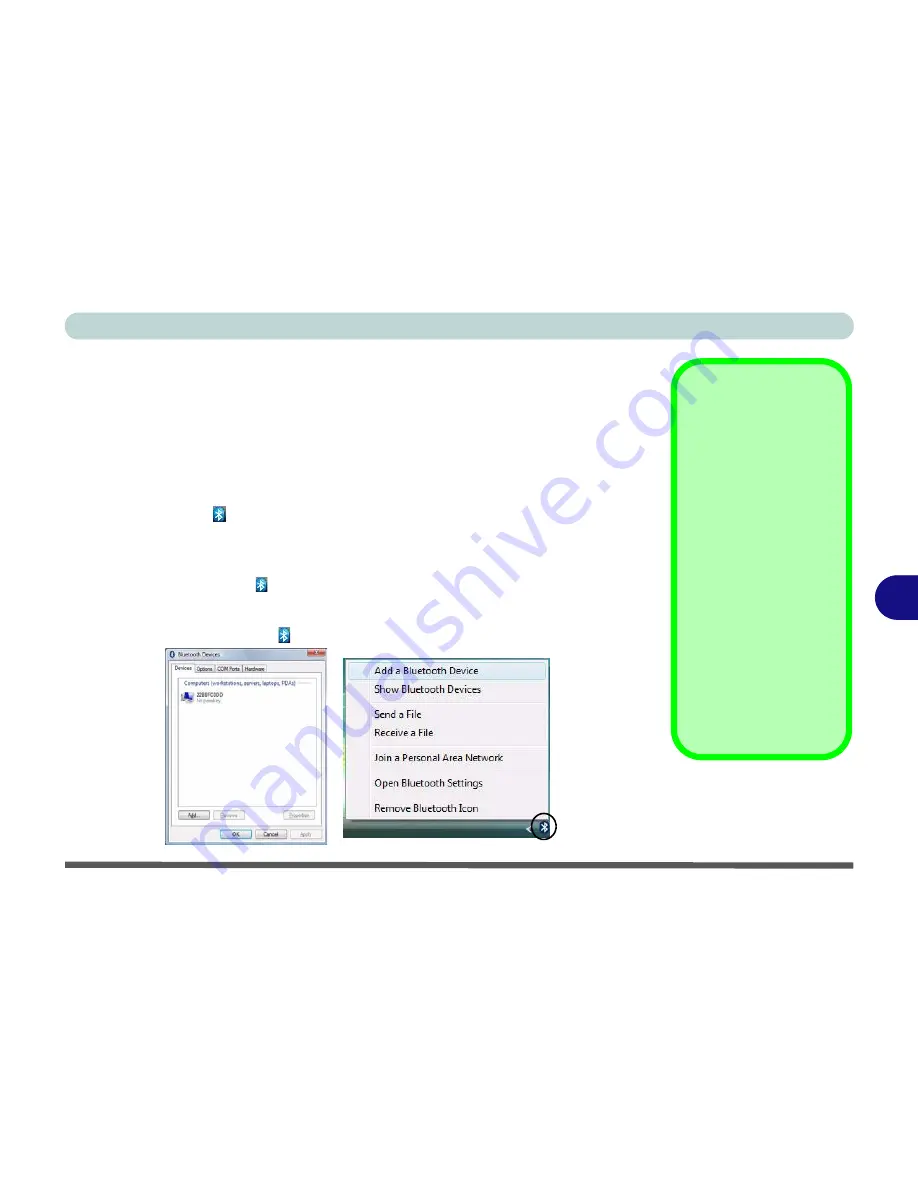
Modules & Options
Bluetooth Module 7 - 3
7
Bluetooth Configuration in Windows Vista
Setup your Bluetooth Device so the Computer Can Find it
1.
Turn your Bluetooth device (e.g. PDA, mobile phone etc.) on.
2.
Make the device discoverable (to do this check your device documentation).
To Turn the Bluetooth Module On
1.
Press the
Fn + F12
key combination to power on the Bluetooth module.
2.
A Bluetooth icon will appear in the taskbar (see sidebar).
3.
You can then do any of the following to access the
Bluetooth Devices
control
panel.
•
Double-click
the icon
to access the
Bluetooth Devices
control panel.
•
Click
Start
, and click
Control Panel
(or point to
Settings
and click
Control Panel
), and then
click
Bluetooth Devices
(
Hardware and Sound
).
•
Click/Right-click
the icon
and choose an option from the menu.
Bluetooth Taskbar
Icon
If you cannot see the
Bluetooth icon in the
taskbar, access the
Bluetooth Devices
control panel. Click
Op-
tions
(tab), and make
sure that
Show Blue-
tooth icon in the notifi-
cation area
check box
(
Connections
)
has a
tick inside it.
Note that you will need
to check the LED indica-
tor to see if the module
is powered on or not.
Figure 7 - 1
Bluetooth Devices &
Click Icon Menu
Summary of Contents for W760K
Page 1: ...V09 1 00 ...
Page 2: ......
Page 16: ...XIV Preface ...
Page 22: ...XX Preface ...
Page 78: ...Drivers Utilities 4 8 4 ...
Page 118: ...Modules Options 7 14 PC Camera Module 7 Figure 7 11 Audio Setup for PC Camera Right click ...
Page 142: ...Modules Options 7 38 7 ...
Page 160: ...Interface Ports Jacks A 4 A ...
Page 176: ...Specifications C 4 C ...
Page 230: ...D 54 D ...