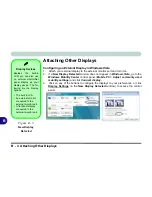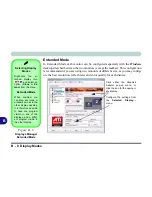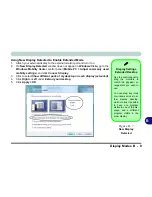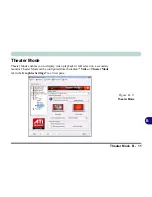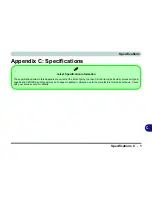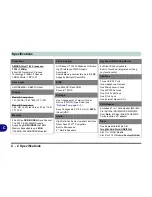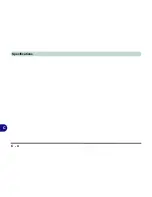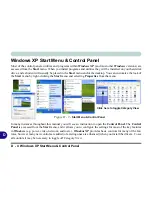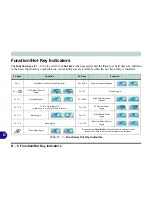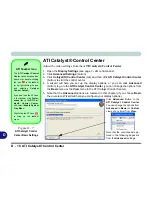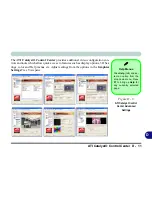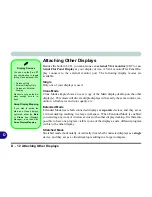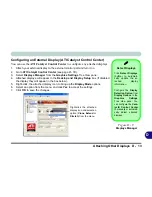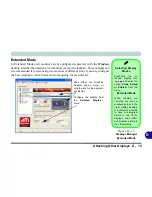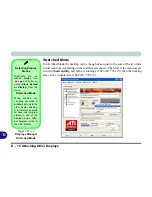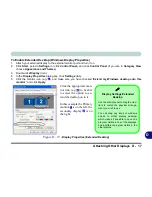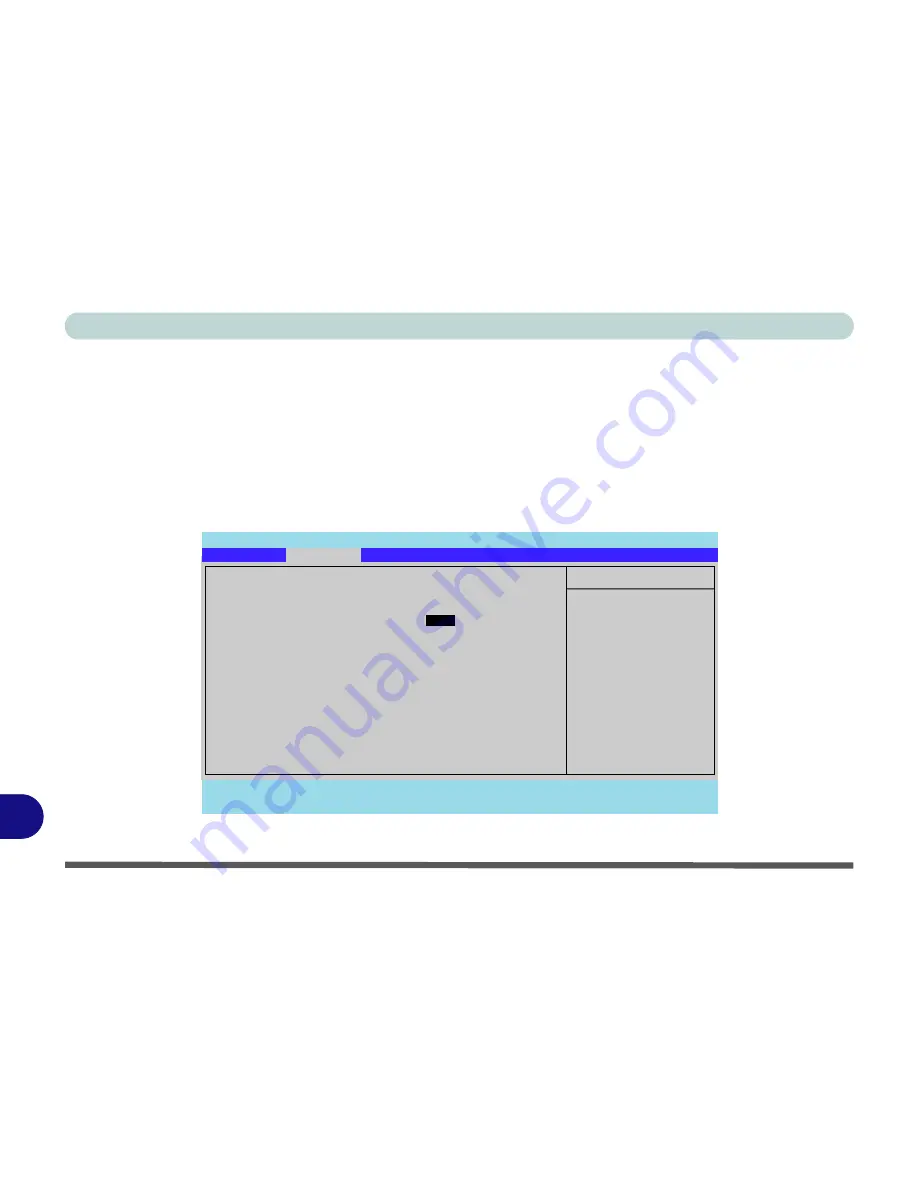
D - 2 Operating System Setup
D
Operating System Setup
If you are installing new system software, or are re-configuring your computer for a different system, make sure you
configure the appropriate OS setting in the BIOS before installing a new operating system.
1. Start-up the computer and press <
F2
> to enter the
BIOS
.
2. Go to the
Advanced
menu, select “
Installed O/S
” and make sure the appropriate operating system is selected.
3. Go to the
Exit
menu and select “
Exit Saving Changes”
(or press
F10
and select “
Yes
” then press Enter) and
press Enter to exit the BIOS and reboot the computer.
Figure D - 1
- Advanced BIOS Menu
Main
A
Advanced
Security
Boot
Exit
F1
Help
Select Item
-/+
Change Values
F9
Setup Defaults
Esc
Exit
Select Menu
Enter
Select
Sub-Menu
F10
Save and Exit
Item Specific Help
Advanced
Select the operating
system installed
on your system which
you will use most
commonly.
Note: An incorrect
setting can cause
some operating
systems to display
unexpected behavior.
PhoenixBIOS Setup Utility
Advanced Chipset Control
Installed O/S:
[
WinXP
]
Legacy USB Support:
[Enabled]
Boot-time Diagnostic Screen:
[Disabled]
Reset Configuration Data:
[No]
Power on Boot Beep:
[Disabled]
Battery Low Alarm Beep:
[Disabled]
Summary of Contents for W760K
Page 1: ...V09 1 00 ...
Page 2: ......
Page 16: ...XIV Preface ...
Page 22: ...XX Preface ...
Page 78: ...Drivers Utilities 4 8 4 ...
Page 118: ...Modules Options 7 14 PC Camera Module 7 Figure 7 11 Audio Setup for PC Camera Right click ...
Page 142: ...Modules Options 7 38 7 ...
Page 160: ...Interface Ports Jacks A 4 A ...
Page 176: ...Specifications C 4 C ...
Page 230: ...D 54 D ...