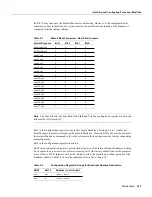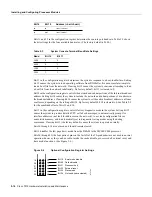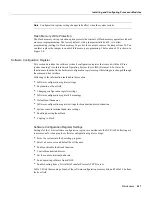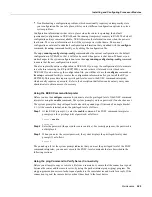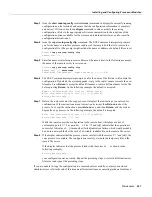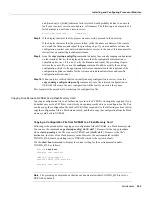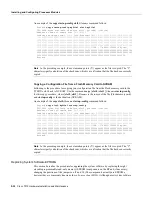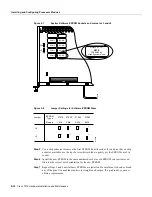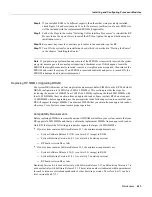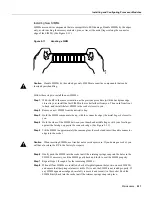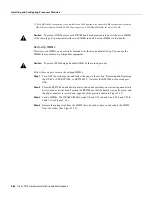Maintenance 5-25
Installing and Configuring Processor Modules
•
Troubleshooting a configuration problem, which occasionally requires you temporarily store
your configuration file in a safe place, while you test different configuration options to solve a
system problem.
Configuration information resides in two places when the router is operating: the default
(permanent) configuration in NVRAM, and the running (temporary) memory in RAM. The default
configuration always remains available; NVRAM retains the information even when the power is
shut down. The current information is lost if the system power is shut down. The current
configuration contains all nondefault configuration information that you added with the configure
command, the setup command facility, or by editing the configuration file.
The copy running-config startup-config command adds the current configuration to the default
configuration in NVRAM, so that it will also be saved when power is shut down. Whenever you
make changes to the system configuration, issue the copy running-config startup-config command
to ensure that the new configuration is saved.
You also replace the entire configuration in NVRAM. If you copy the configuration file to a remote
server before removing the RP (or RSP7000), you can retrieve it later and write it back into
NVRAM. If you do not copy the configuration file, you will have to use the configure command or
the setup command facility to reenter the configuration information after you install the RP (or
RSP7000). This procedure requires privileged-level access to the EXEC command interpreter,
which usually requires a password. Refer to the description that follows and contact your system
administrator to obtain access, if necessary.
Using the EXEC Command Interpreter
Before you use the configure command, you must enter the privileged level of the EXEC command
interpreter using the enable command. The system prompts you for a password if one has been set.
The system prompt for the privileged level ends with a pound sign (#) instead of an angle bracket
(>). At the console terminal, enter the privileged level as follows:
Step 1
At the EXEC prompt (>), enter the enable command. The EXEC command interpreter
prompts you for a privileged-level password, as follows:
Router> enable
Password:
Step 2
Enter the password (the password is case sensitive). For security purposes, the password is
not displayed.
Step 3
When you enter the correct password, the system displays the privileged-level system
prompt (#) as follows:
Router#
The pound sign (#) at the system prompt indicates that you are at the privileged level of the EXEC
command interpreter; you can now execute the EXEC-level commands that are described in the
following sections.
Using the ping Command to Verify Server Connectivity
Before you attempt to copy or retrieve a file from a remote host, ensure that the connection is good
between the router and the remote server, by using the packet internet groper (ping) program. The
ping program sends a series of echo request packets to the remote device and waits for a reply. If the
connection is good, the remote device echoes them back to the local device.
Summary of Contents for TelePresence Server 7010
Page 10: ...x Cisco 7010 Hardware Installation and Maintenence ...
Page 14: ...iv Cisco 7010 Hardware Installation and Maintenance Document Conventions ...
Page 148: ...3 36 Cisco 7010 Hardware Installation and Maintenance Using the Flash Memory Card ...
Page 158: ...4 10 Cisco 7010 Hardware Installation and Maintenance Troubleshooting the Processor Subsystem ...
Page 242: ...5 84 Cisco 7010 Hardware Installation and Maintenance Replacing Internal Components ...
Page 258: ...A 16 Cisco 7010 Hardware Installation and Maintenance MIP Interface Cable Pinouts ...
Page 270: ...B 12 Cisco 7010 Hardware Installation and Maintenance Interface Processor LEDs ...
Page 274: ...C 4 Cisco 7000 Hardware Installation and Maintenance ...
Page 287: ...Index 13 ...