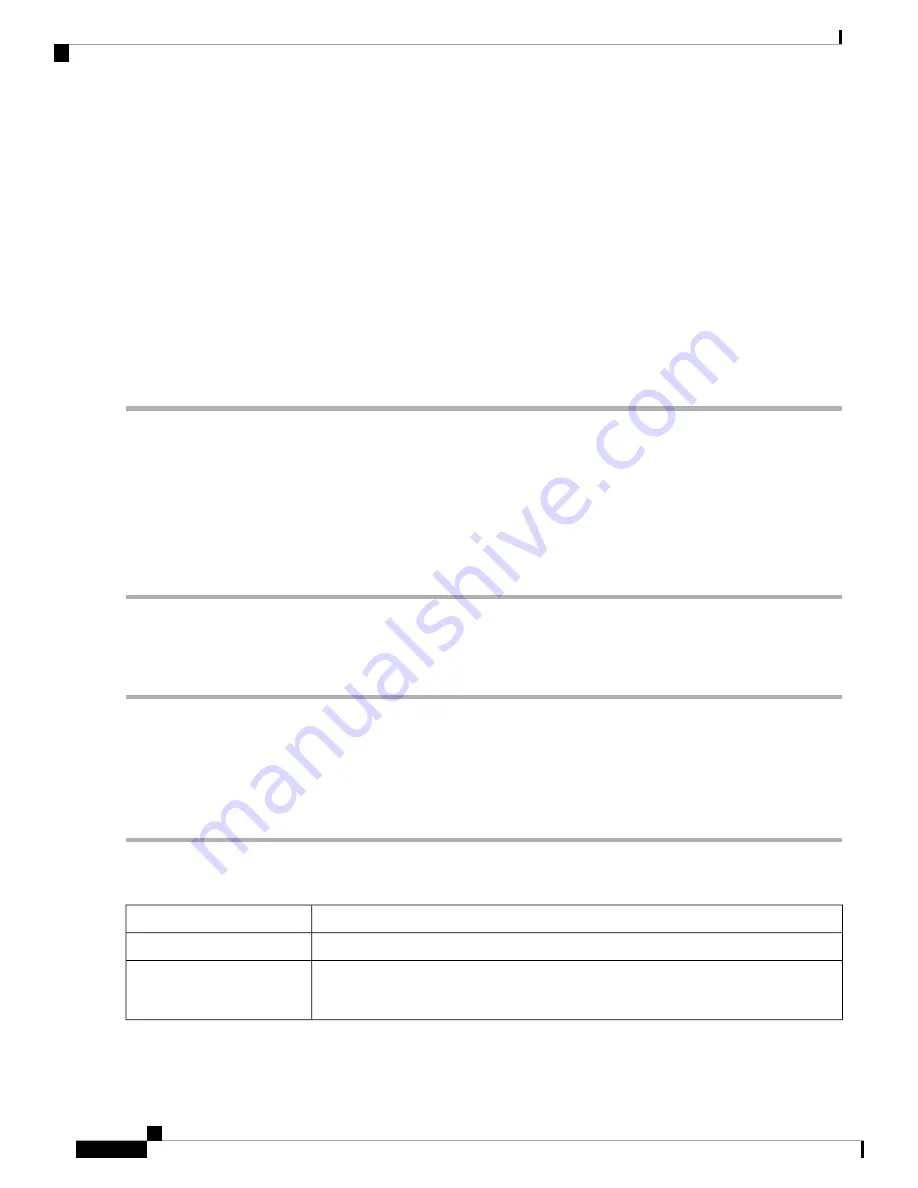
Step 6
To add a service, click
Add
under the Service table.
To edit a service, select the row and click
Edit
.
The fields open for modification.
Step 7
You can have many services in the list:
•
Name
– Name of the service or application.
•
Protocol
– Select a protocol from the drop-down list.
•
Port Start/ICMP Type/IP Protocol
– Range of port numbers reserved for this service.
•
Port End/ICMP Code
– Last number of the port, reserved for this service.
Step 8
Click
Apply
.
Network Address Translation
Network address translation (NAT) enables private IP networks with unregistered IP addresses to connect to
the network. NAT translates the private addresses of the internal network to public addresses before packets
are forwarded to the public network.
To configure NAT, follow these steps:
Step 1
Click
Firewall > Network Address Translation
.
Step 2
In the NAT Table, check
Enable NAT
to enable the interfaces on the Interface list.
Step 3
Click
Apply
.
Static NAT
Static NAT is used to protect the LAN devices from discovery and attack. Static NAT creates a relationship
that maps a valid WAN IP address to LAN IP addresses that are hidden from the WAN (Internet) by NAT.
Step 1
Click
Firewall > Static NAT
.
Step 2
In the Static NAT Table, click
Add
(or select the row and click
Edit
) and enter the information.
Check to enable the Static NAT.
Enable
Enter the starting IP address of the internal IP address range to map to the public range.
Private IP Range Begins
Enter the starting IP address of the public IP address range provided by ISP.
Do not include the router WAN IP address in this range.
Note
Public IP Range Begins
RV260x Administration Guide
80
Firewall
Network Address Translation
Summary of Contents for RV260 series
Page 8: ...RV260x Administration Guide viii Contents ...
Page 18: ...RV260x Administration Guide 10 Getting Started User Interface ...
Page 30: ...RV260x Administration Guide 22 Status and Statistics Captive Portal Status ...
Page 38: ...RV260x Administration Guide 30 Administration Copy Save Configuration ...
Page 54: ...RV260x Administration Guide 46 System Configuration Registering Devices ...
Page 80: ...RV260x Administration Guide 72 Wireless Lobby Ambassador ...
Page 84: ...RV260x Administration Guide 76 Routing IGMP Proxy ...
Page 96: ...RV260x Administration Guide 88 Firewall DMZ Host ...
Page 122: ...RV260x Administration Guide 114 QoS Switch Queuing ...
Page 124: ...RV260x Administration Guide 116 Where To Go Where To Go From Here ...















































