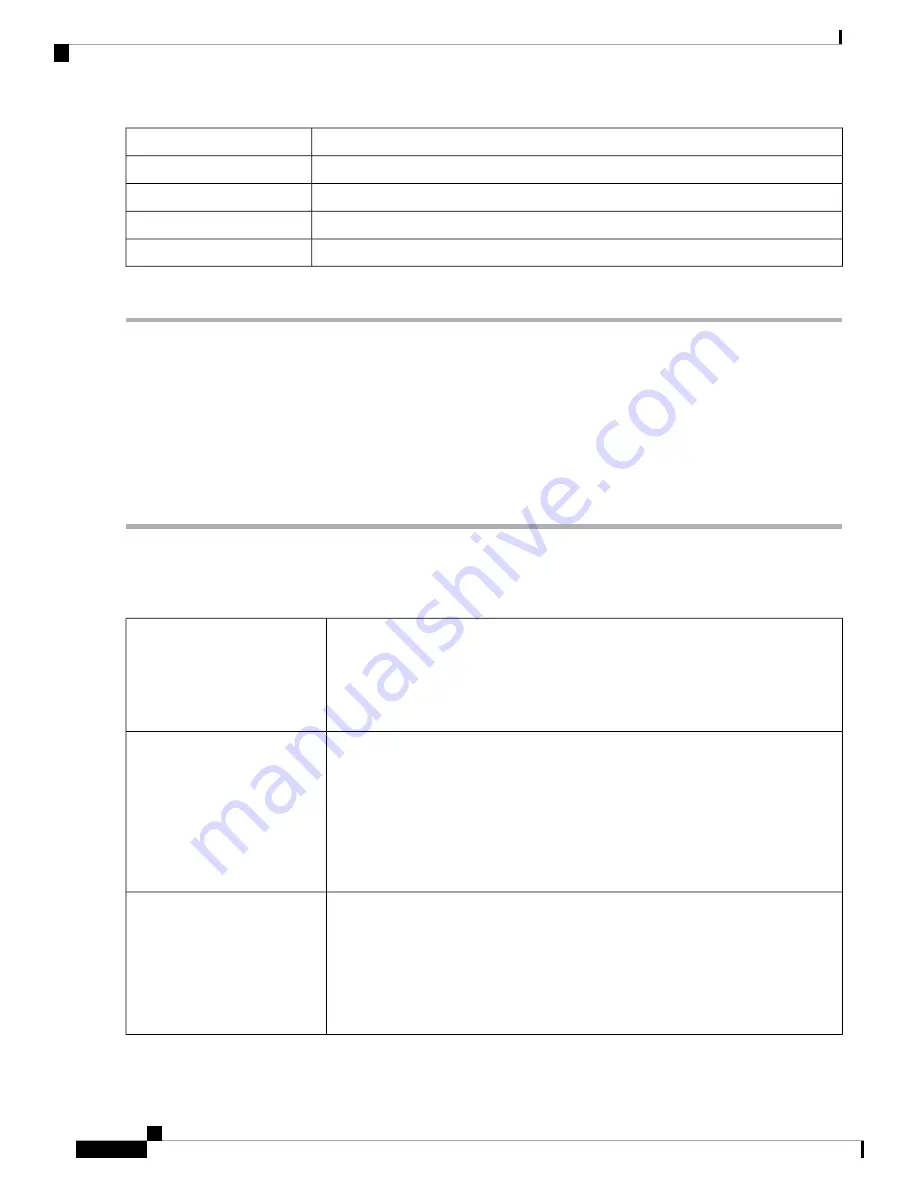
Enter the IPv6 prefix.
Prefix
Enter the number of prefix bits of the IP address.
Length
Enter the IP address of the router of the last resort.
Next Hop
Enter the hop count number (Max 255).
Hop Count
Choose the interface to use for this static route from the drop-down list.
Interface
Step 4
Click
Apply
.
RIP
Routing Information Protocol (RIP) is the standard IGP that is used on Local Area Networks (LAN). The RIP
ensures a higher degree of network stability by quickly rerouting network packets if one of the network
connections goes off-line. When RIP is active, users experience little to no service interruptions due to single
router, switch, or server outages if there are sufficient network resources available.
To configure RIP, follow these steps:
Step 1
Select
Routing > RIP
.
Step 2
To enable RIP, check
for IPv4
or
for IPv6
or both and configure the following:
Transmission of RIP advertisement on WAN interface is automatically disabled if NAT is enabled.
Note
Check
Enable
in the corresponding Interface to allow routes from upstream to be
received.
Checking
Enable
for an interface automatically checks RIP version 1, RIP
version 2, RIPng (IPv6), and Authentication for that interface. Similarly,
unchecking
Enable
unchecks all.
Note
Interface
This protocol uses classful routing and does not include subnet information or
authentication.
• Check
Enable
to enable sending and receiving routing information on RIP version
1.
• Check
Passive
to disable routing information from being sent on RIP version 1.
Passive configuration is activated only when
Enable
is checked.
Note
RIP version 1
This is a classless protocol that uses multicast and has a password authentication.
• Check
Enable
to enable sending and receiving routing information on RIP version
2.
• Check
Passive
to disable routing information from being sent on RIP version 2.
Passive configuration is activated only when
Enable
is checked.
Note
RIP version 2
RV260x Administration Guide
74
Routing
RIP
Summary of Contents for RV260 series
Page 8: ...RV260x Administration Guide viii Contents ...
Page 18: ...RV260x Administration Guide 10 Getting Started User Interface ...
Page 30: ...RV260x Administration Guide 22 Status and Statistics Captive Portal Status ...
Page 38: ...RV260x Administration Guide 30 Administration Copy Save Configuration ...
Page 54: ...RV260x Administration Guide 46 System Configuration Registering Devices ...
Page 80: ...RV260x Administration Guide 72 Wireless Lobby Ambassador ...
Page 84: ...RV260x Administration Guide 76 Routing IGMP Proxy ...
Page 96: ...RV260x Administration Guide 88 Firewall DMZ Host ...
Page 122: ...RV260x Administration Guide 114 QoS Switch Queuing ...
Page 124: ...RV260x Administration Guide 116 Where To Go Where To Go From Here ...






























