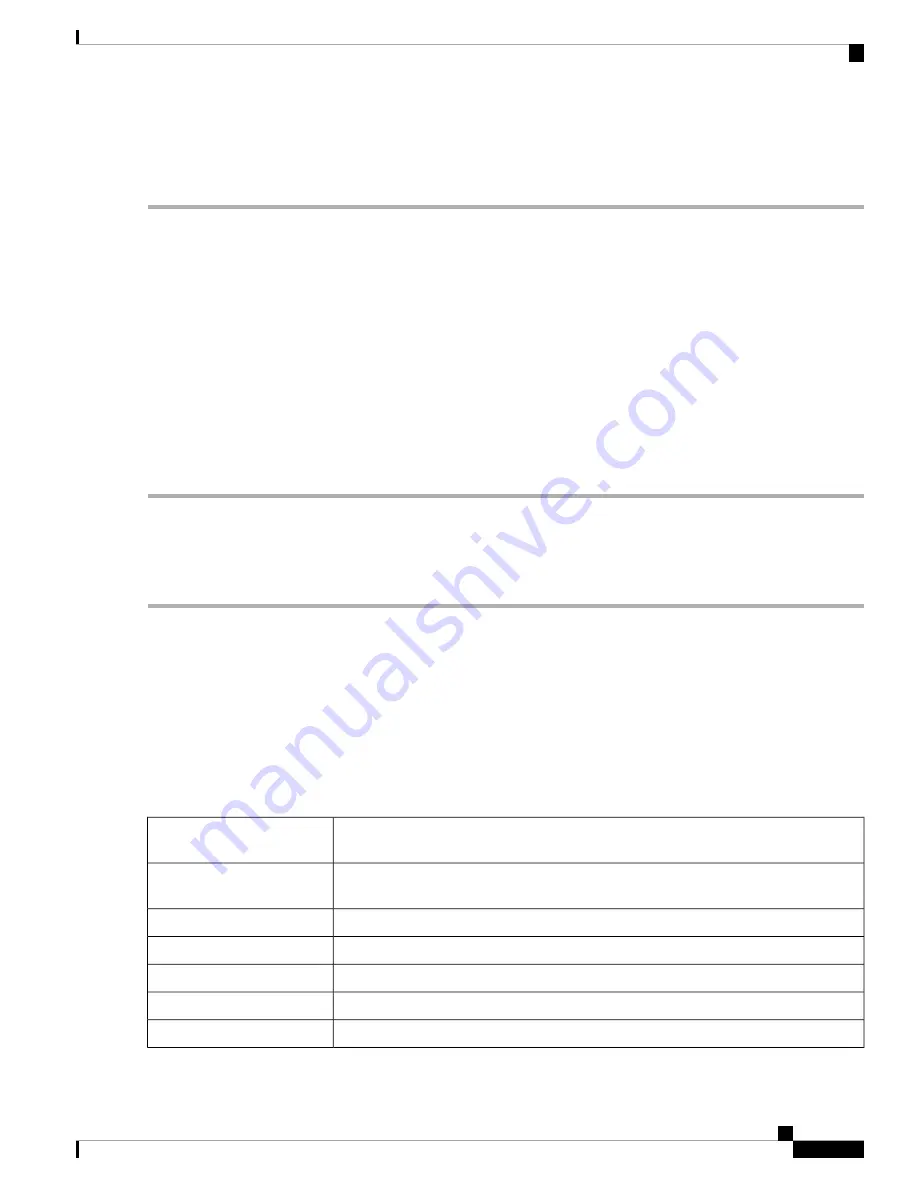
Import Certificate
To import a certificate, follow these steps:
Step 1
Click
Import Certificate
.
Step 2
Select the type of certificate to import from the drop-down list:
• CA Certificate
• Local Device Certificate
• PKCS#12 Encoded File.
Step 3
Enter a certificate name. (For PKCS#12, you must enter a password).
Step 4
In the Upload Certificate file section, check
Import from PC
and click
Browse
to upload and import the certificate from
a specific location.
Step 5
Check
Import From USB
and click
Refresh
to upload and import the certificate from a USB key.
Step 6
Click
Upload
.
Generate CSR/Certificate
To generate a CSR/certificate, follow these steps:
Step 1
Click
Generate CSR/Certificate
.
Step 2
Select the type of certificate to generate from one of the following options in the drop-down list.
a)
Self-Signed Certificate
– Select this certificate and provide relevant details. You must provide the valid duration in
days.
b)
CA Certificate
– Select this certificate type and provide relevant details to get it signed by self.
c)
Certificate Signing Request
– Select this certificate type and provide the relevant details.
d)
Certificate Signed by CA Certificate
– Select this certificate type and provide relevant details to get the certificate
signed by CA.
Step 3
Enter the following information:
Enter a name for certificate. Certificate name should not contain spaces or special
characters.
Certificate Name
Enter a name and select one of the following:
IP Address, FQDN, or Email
.
Subject Alternative Name
(optional)
Select a country from the drop-down list.
Country Name
Enter a State or Province.
State or Province Name
Enter a locality name.
Locality Name
Enter the name of the organization.
Organization Name
Enter the name of the organization unit.
Organization Unit Name
RV260x Administration Guide
27
Administration
Import Certificate
Summary of Contents for RV260 series
Page 8: ...RV260x Administration Guide viii Contents ...
Page 18: ...RV260x Administration Guide 10 Getting Started User Interface ...
Page 30: ...RV260x Administration Guide 22 Status and Statistics Captive Portal Status ...
Page 38: ...RV260x Administration Guide 30 Administration Copy Save Configuration ...
Page 54: ...RV260x Administration Guide 46 System Configuration Registering Devices ...
Page 80: ...RV260x Administration Guide 72 Wireless Lobby Ambassador ...
Page 84: ...RV260x Administration Guide 76 Routing IGMP Proxy ...
Page 96: ...RV260x Administration Guide 88 Firewall DMZ Host ...
Page 122: ...RV260x Administration Guide 114 QoS Switch Queuing ...
Page 124: ...RV260x Administration Guide 116 Where To Go Where To Go From Here ...






























