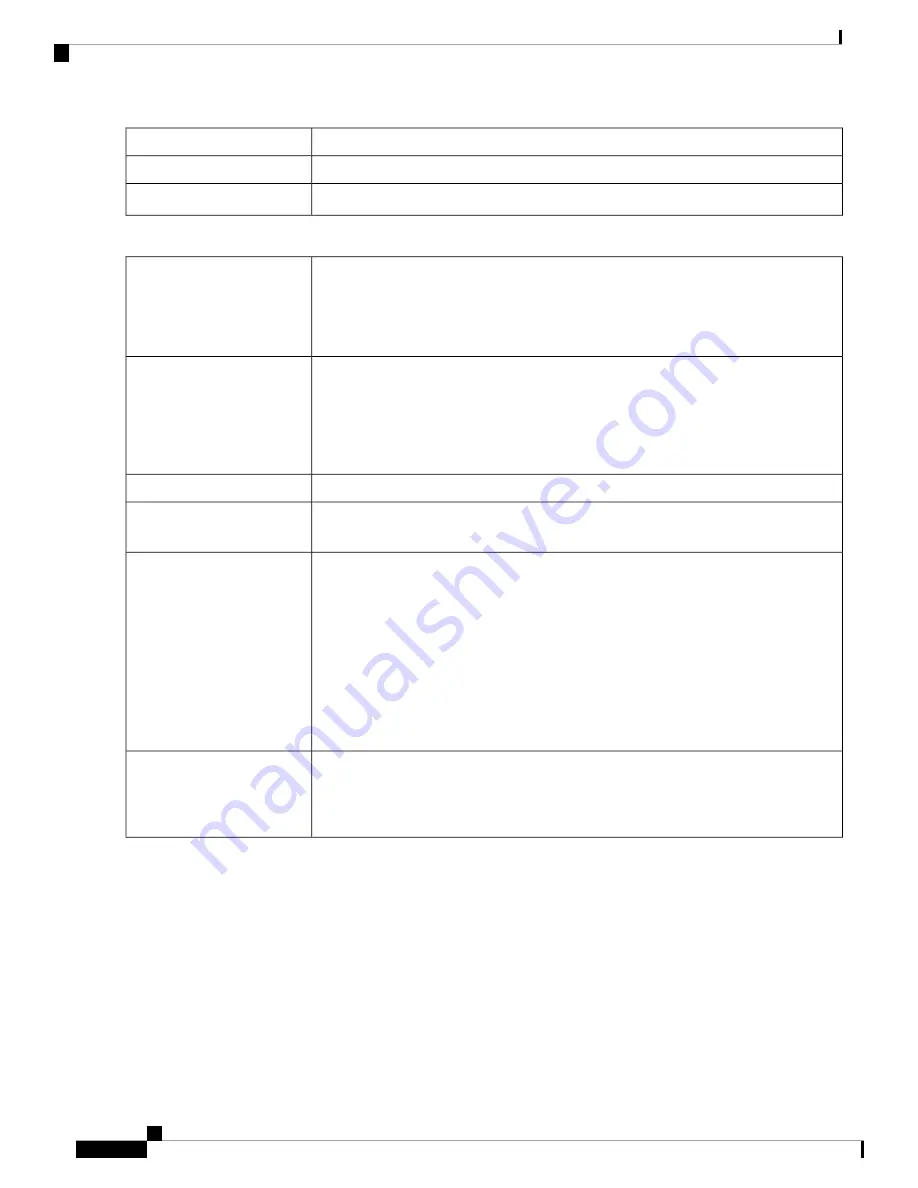
Enter the IP address of the device that can use this tunnel.
IP Address
Enter the subnet mask.
Subnet Mask
Check the box to enable aggressive mode.
Aggressive Mode
Step 2
On the Advanced Settings tab, provide the following:
A protocol that reduces the size of IP datagrams. Check
Compress
to enable the router
to propose compression when it starts a connection. If the responder rejects this proposal,
then the router does not implement compression. When the router is the responder, it
accepts compression, even if compression is not enabled. If you enable this feature for
this router, also enable it on the router at the other end of the tunnel.
Compress (Support IP
Payload Compression
Protocol)
Broadcast messages used for name resolution in Windows networking to identify resources
such as computers, printers, and file servers. These messages are used by some software
applications and Windows features such as Network Neighborhood. LAN broadcast
traffic is typically not forwarded over a VPN tunnel. However, you can check this box
to allow NetBIOS broadcasts from one end of the tunnel to be rebroadcast to the other
end.
NetBIOS Broadcast
Attempts to re-establish the VPN connection in regular intervals of time.
Keepalive
Enter the number of seconds to set the keepalive monitoring interval. (Range is 10-300
seconds).
Keepalive Monitoring
Interval
Check
DPD Enabled
to enable DPD. It sends periodic HELLO/ACK messages to check
the status of the VPN tunnel. DPD option must be enabled on both ends of the VPN
tunnel. Specify the interval between HELLO/ACK messages in the Interval field by
entering the following:
•
Delay Time
: Enter the time delay between each Hello message.
•
Detection Timeout
: Enter the timeout to declare that the peer is dead.
•
DPD Action
: Action to be taken after DPD timeout. Select
Clear
or
Restart
from
the drop-down list.
Dead Peer Detection (DPD)
Enable
Check
Extended Authentication
to enable.
For a single user, select
User
and enter the username and password.
For a group, select
Group Name
, and select
admin
or
guest
from the drop-down list.
Extended Authentication
RV260x Administration Guide
96
VPN
Site-to-Site VPN Connection
Summary of Contents for RV260 series
Page 8: ...RV260x Administration Guide viii Contents ...
Page 18: ...RV260x Administration Guide 10 Getting Started User Interface ...
Page 30: ...RV260x Administration Guide 22 Status and Statistics Captive Portal Status ...
Page 38: ...RV260x Administration Guide 30 Administration Copy Save Configuration ...
Page 54: ...RV260x Administration Guide 46 System Configuration Registering Devices ...
Page 80: ...RV260x Administration Guide 72 Wireless Lobby Ambassador ...
Page 84: ...RV260x Administration Guide 76 Routing IGMP Proxy ...
Page 96: ...RV260x Administration Guide 88 Firewall DMZ Host ...
Page 122: ...RV260x Administration Guide 114 QoS Switch Queuing ...
Page 124: ...RV260x Administration Guide 116 Where To Go Where To Go From Here ...






























