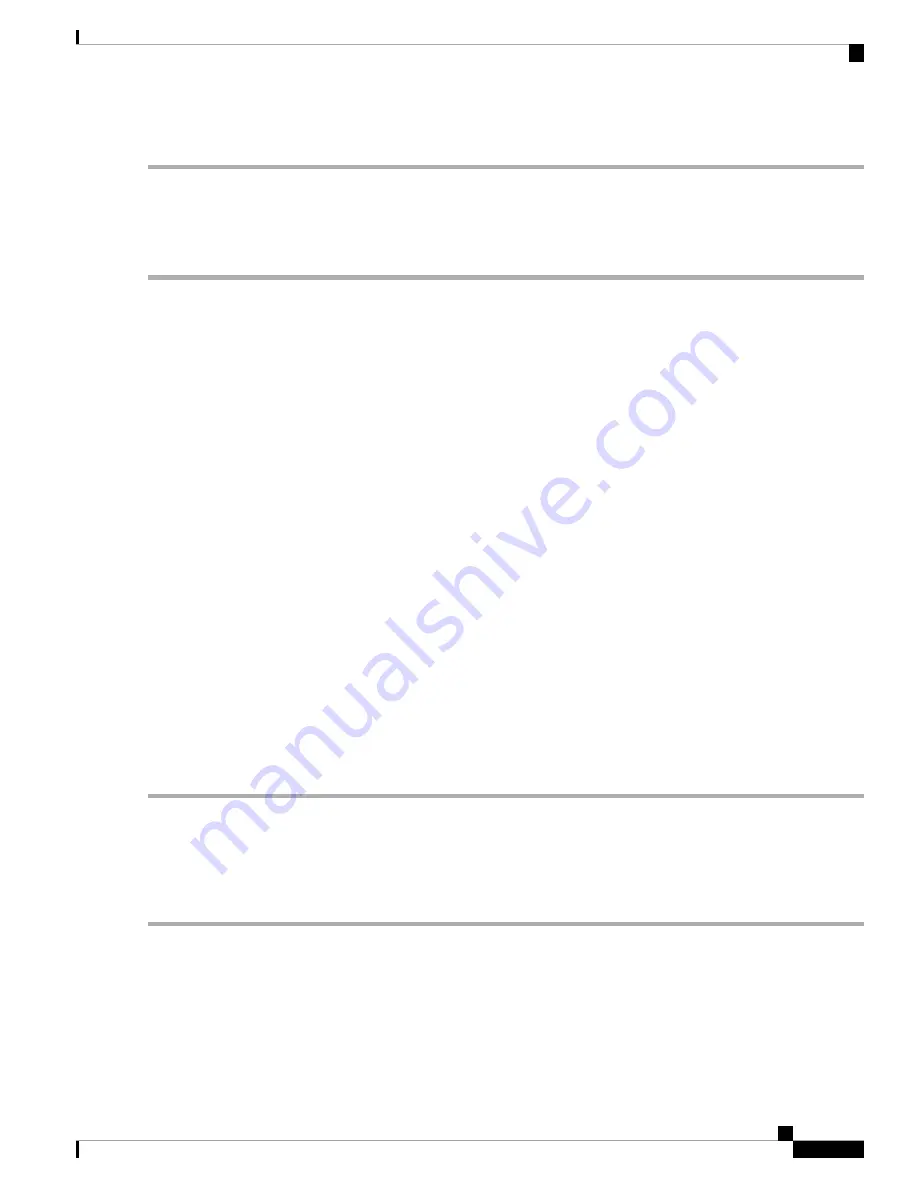
Step 6
Click
Apply
.
Mobile Network Setup
To configure the Mobile Network Setup, follow these steps:
Step 1
In the Configuration Mode, select
Auto
to connect to the network automatically.
Step 2
Enter the SIM PIN – the pin code associated with your SIM card.
Step 3
Or, select
Manual
and to connect to the network manually and configure the following:
•
Access Point Name
– Enter the access point name provided by your mobile network service provider.
•
Dial Number
– Enter the number provided by your mobile network service provider for the Internet connection.
•
Username and Password
– Enter the username and password provided by your mobile network service provider.
•
SIM PIN
– Enter the PIN code associated with your SIM card. This field is only displayed for GSM SIM cards.
You can use a SIM PIN to prevent access to cellular data networks. In order to use cellar data, you must enter the
PIN whenever you swap SIM cards or restart your mobile.
•
Service Name
– Enter the name of the service.
•
Authentication
– Select the option to authenticate.
Step 4
Select one for the following for the Connect Mode.
•
Connection on Demand
– It specifies the connection timers after which the connection is terminated if there is
inactivity. Enter the Max Idle Time, in seconds, to wait before terminating the connection due to inactivity. Default
is 5 minutes.
•
Keep Alive
– It checks the connection with router periodically, to re-establish the connection when disconnected.
In the Redial Period, enter the time in seconds for the router to check the connection automatically. Default period
is 30 seconds.
Step 5
Click
Apply
.
Bandwidth Cap Setting
The Bandwidth Cap Tracking limits the transfer of specified amount of data over a period. It is also known
as a band cap or data cap. To configure the Bandwidth Cap Setting, follow these steps:
Step 1
Check
Enable
to enable the Bandwidth Cap Tracking and enter the following:
•
Monthly Renewal Date
– Select number of days to apply the bandwidth cap settings.
•
Monthly Bandwidth Cap
– Enter the size of the data.
RV260x Administration Guide
51
WAN
Mobile Network Setup
Summary of Contents for RV260 series
Page 8: ...RV260x Administration Guide viii Contents ...
Page 18: ...RV260x Administration Guide 10 Getting Started User Interface ...
Page 30: ...RV260x Administration Guide 22 Status and Statistics Captive Portal Status ...
Page 38: ...RV260x Administration Guide 30 Administration Copy Save Configuration ...
Page 54: ...RV260x Administration Guide 46 System Configuration Registering Devices ...
Page 80: ...RV260x Administration Guide 72 Wireless Lobby Ambassador ...
Page 84: ...RV260x Administration Guide 76 Routing IGMP Proxy ...
Page 96: ...RV260x Administration Guide 88 Firewall DMZ Host ...
Page 122: ...RV260x Administration Guide 114 QoS Switch Queuing ...
Page 124: ...RV260x Administration Guide 116 Where To Go Where To Go From Here ...






























