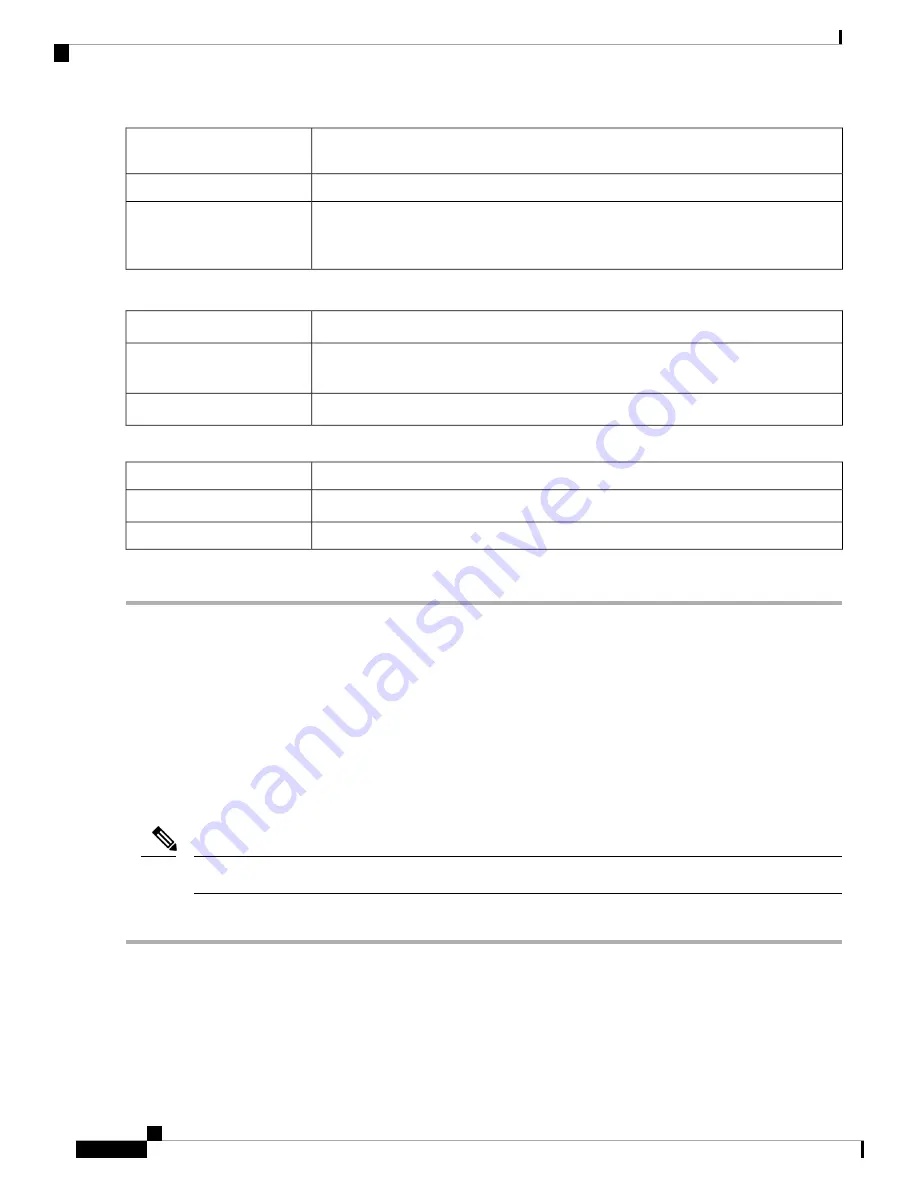
Check to enable to symmetric flow control. Flow control is used to send pause frames
and respecting pause frames to and from the LAN PC connected to the device.
Flow Control
Select the port setting mode from the drop-down list.
Mode
Jumbo frames are Ethernet frames with more than 1500 bytes of payload, which is the
limit set by the IEEE 802.3 standard. Jumbo frames can carry up to 9000 bytes of payload.
Check
Enable
to enable jumbo frames.
Jumbo Frames
Step 3
In the Port Mirror Configuration section, enter the following information:
Check
Enable
to enable port mirror configuration.
Enable
The port on which the mirrored traffic can be monitored. Select anyone of the LANs
(LAN1 to LAN8)
from the drop-down list.
Destination Port
Select the ports whose traffic must be monitored on the Destination port.
Monitored Port
In the Link Aggregation Configuration Table, enter the following information:
Name of the LAG group.
Group Name
Select to remove the port from the LAG group. Select the appropriate LAN from 1 to 8.
Unassigned
Select to add a port to LAG. Select the appropriate LAN from 1 to 8.
LAG1 and LAG2
Step 4
Click
Apply
.
PoE Settings (RV260P)
Power over Ethernet (PoE) is a technology for local area networks (LANs) that allows a device to be operated
by an electrical current which is transported by data cables rather than by electrical wires. For PoE to work,
the electrical current must pass through the data cable at the power-supply end, and come out at the device
end, in such a way that the current is kept separate from the data signal so that neither interferes with the other.
The current enters the cable by means an injector. If the device at the other end of the cable is PoE compatible,
then that device functions properly without modification. If the device is not PoE compatible, then a picker
must be installed to remove the current from the cable.
Any changes with PoE settings restart the powers for all PoE ports.
Note
To configure the PoE settings, follow these steps:
Step 1
Select
LAN > PoE Settings
.
Step 2
In the Power Mode section, select
Port Limit
or
Class Limit
.
Step 3
Legacy check to enable.
RV260x Administration Guide
56
LAN
PoE Settings (RV260P)
Summary of Contents for RV260 series
Page 8: ...RV260x Administration Guide viii Contents ...
Page 18: ...RV260x Administration Guide 10 Getting Started User Interface ...
Page 30: ...RV260x Administration Guide 22 Status and Statistics Captive Portal Status ...
Page 38: ...RV260x Administration Guide 30 Administration Copy Save Configuration ...
Page 54: ...RV260x Administration Guide 46 System Configuration Registering Devices ...
Page 80: ...RV260x Administration Guide 72 Wireless Lobby Ambassador ...
Page 84: ...RV260x Administration Guide 76 Routing IGMP Proxy ...
Page 96: ...RV260x Administration Guide 88 Firewall DMZ Host ...
Page 122: ...RV260x Administration Guide 114 QoS Switch Queuing ...
Page 124: ...RV260x Administration Guide 116 Where To Go Where To Go From Here ...






























