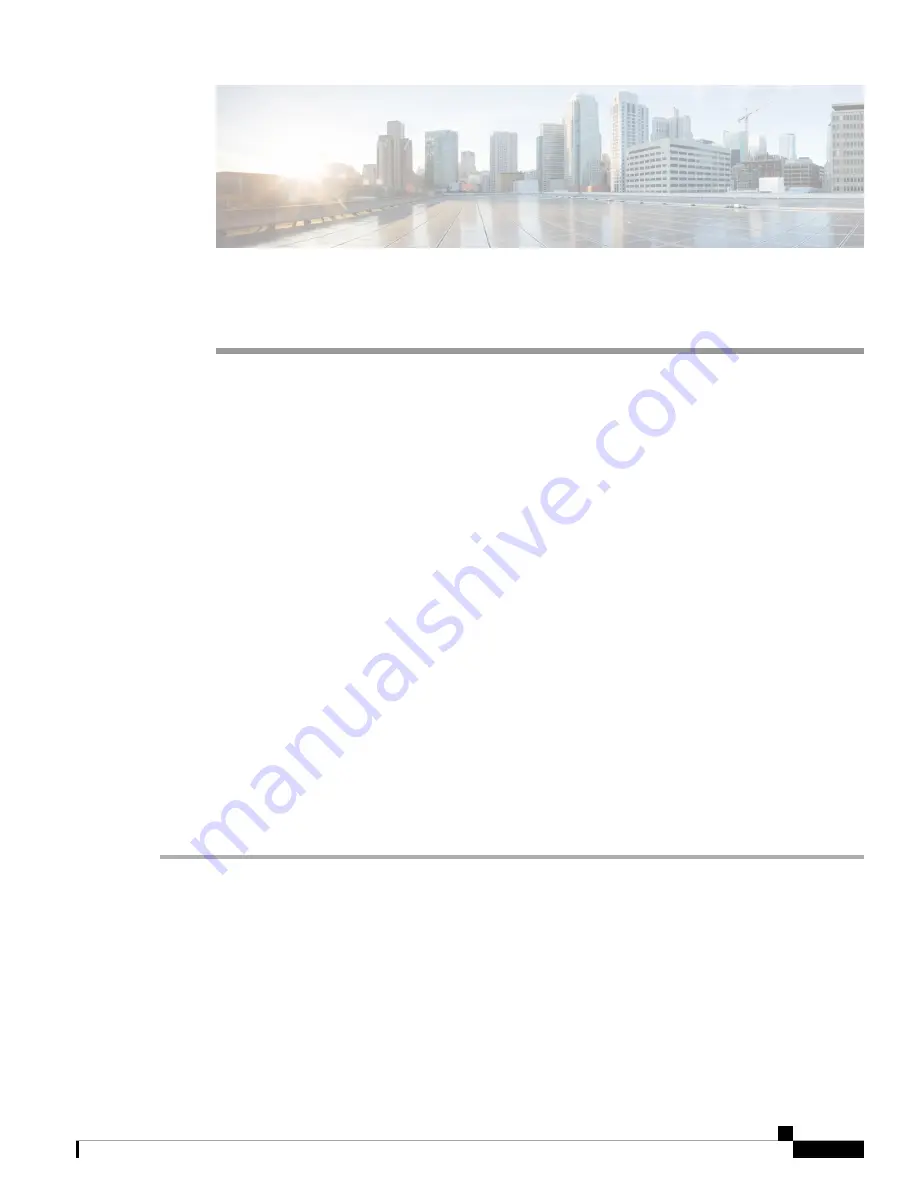
C H A P T E R
4
System Configuration
This section describes the device's system configuration and contains the following topics:
•
Initial Router Setup, on page 31
•
•
•
•
•
•
•
•
•
•
•
•
•
Service Management, on page 43
•
PnP (Plug and Play), on page 43
Initial Router Setup
You can check the connection and configure the basic router settings on the Initial Setup Wizard page. From
the
Run Setup Wizard
page, you can follow the instructions that guide you through the process for configuring
the device.
Step 1
Click
System Configuration > Initial Router Setup
to access the Router Setup Wizard.
Step 2
Click
Next
to go to Check Connection page. If your router has detected a connection, the connection details are displayed
on this page.
Step 3
Click
Next
.
Step 4
The
Configure Router – Select Connection Type
pop-up appears. Select your internet connection type.
Step 5
If you select
Dynamic IP
or
DHCP
(Recommended), click
Next
.
Step 6
If you select
Static IP Address
, click
Next
and configure these settings.
RV260x Administration Guide
31
Summary of Contents for RV260 series
Page 8: ...RV260x Administration Guide viii Contents ...
Page 18: ...RV260x Administration Guide 10 Getting Started User Interface ...
Page 30: ...RV260x Administration Guide 22 Status and Statistics Captive Portal Status ...
Page 38: ...RV260x Administration Guide 30 Administration Copy Save Configuration ...
Page 54: ...RV260x Administration Guide 46 System Configuration Registering Devices ...
Page 80: ...RV260x Administration Guide 72 Wireless Lobby Ambassador ...
Page 84: ...RV260x Administration Guide 76 Routing IGMP Proxy ...
Page 96: ...RV260x Administration Guide 88 Firewall DMZ Host ...
Page 122: ...RV260x Administration Guide 114 QoS Switch Queuing ...
Page 124: ...RV260x Administration Guide 116 Where To Go Where To Go From Here ...






























