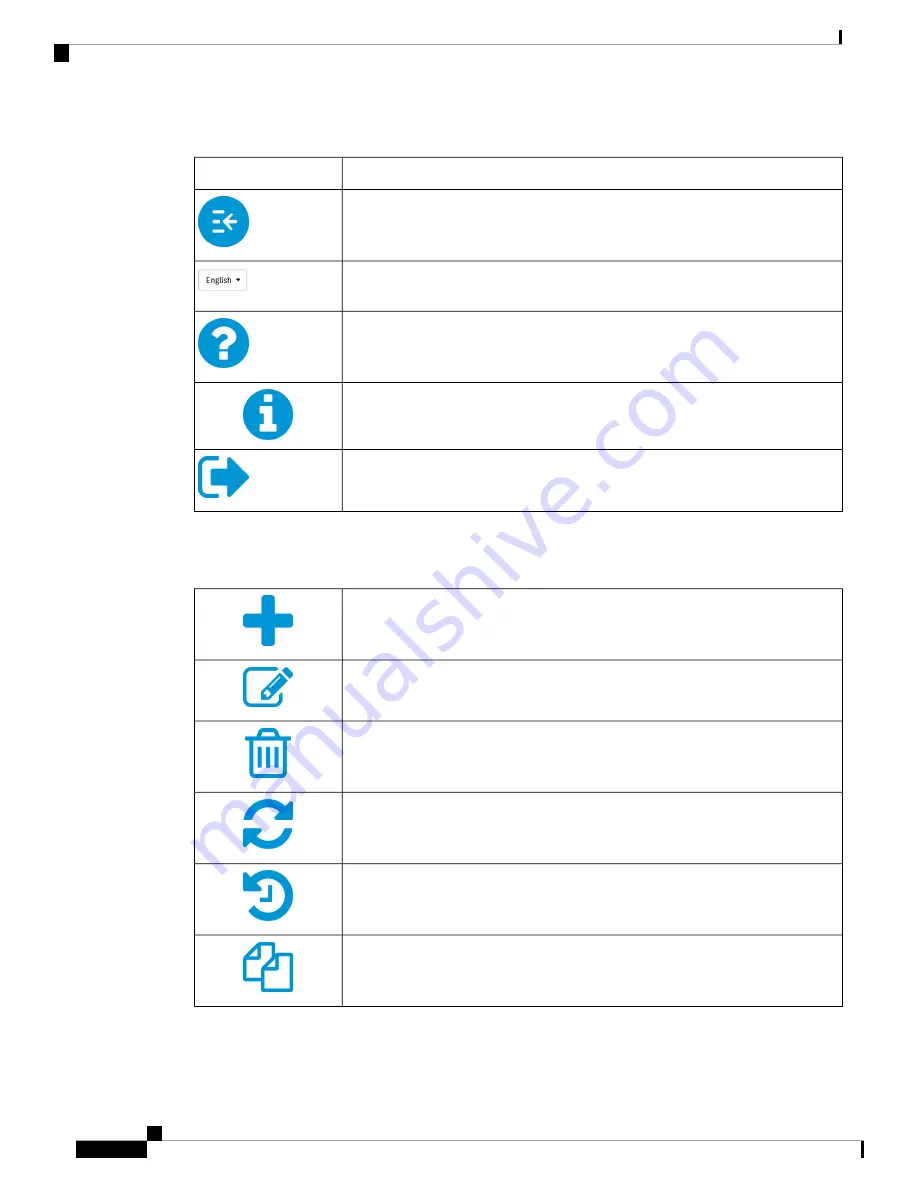
Table 1: Header Toolbar Options
Description
Icon
Toggle button
– Located on the top left of the header – This toggle button helps
to expand or collapse the navigation pane.
Language Selection
– This drop-down list allows you to select the language for
the user interface.
Help
– The online-help documentation for the router.
About
– The firmware version information for the router.
Logout
– Click to log out of the router.
Icon Legend
This table displays the most common icons found throughout the router's graphical interface and their meanings.
Add
– Click to add an entry.
Edit
– Click to edit an entry.
Delete
– Click to delete an entry.
Refresh
– Click to refresh the data.
Reset counters
– Click to reset the counters.
Clone
– Click to clone the settings.
RV260x Administration Guide
8
Getting Started
User Interface
Summary of Contents for RV260 series
Page 8: ...RV260x Administration Guide viii Contents ...
Page 18: ...RV260x Administration Guide 10 Getting Started User Interface ...
Page 30: ...RV260x Administration Guide 22 Status and Statistics Captive Portal Status ...
Page 38: ...RV260x Administration Guide 30 Administration Copy Save Configuration ...
Page 54: ...RV260x Administration Guide 46 System Configuration Registering Devices ...
Page 80: ...RV260x Administration Guide 72 Wireless Lobby Ambassador ...
Page 84: ...RV260x Administration Guide 76 Routing IGMP Proxy ...
Page 96: ...RV260x Administration Guide 88 Firewall DMZ Host ...
Page 122: ...RV260x Administration Guide 114 QoS Switch Queuing ...
Page 124: ...RV260x Administration Guide 116 Where To Go Where To Go From Here ...
















































