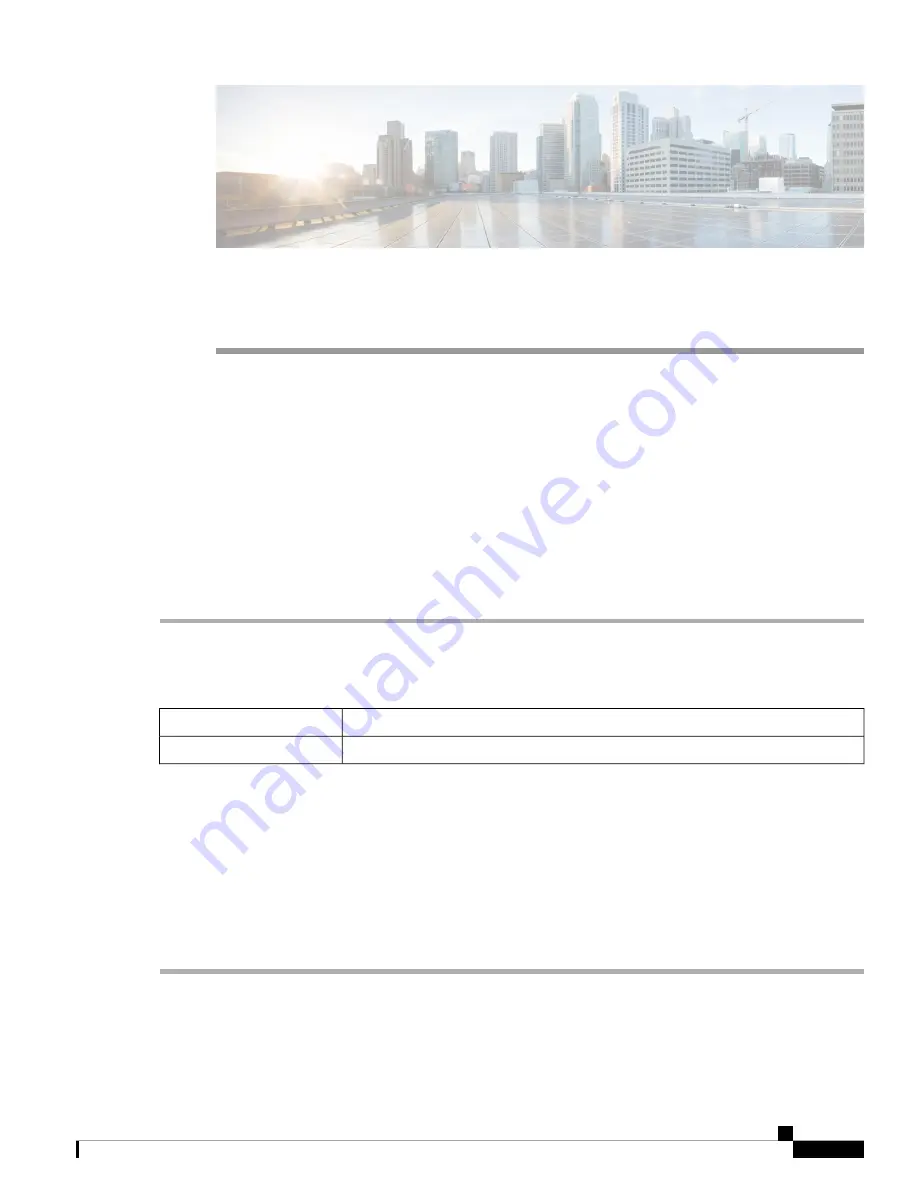
C H A P T E R
11
Security
This section describes the device's security features and contains the following topics:
•
Content Filtering, on page 103
•
Content Filtering
The Content Filtering enables you to restrict access to certain unwanted websites. It can block access to
websites based on the domain names and keywords. It is also possible to schedule when the content filtering
is active.
To configure and enable the Content Filtering, follow these steps:
Step 1
Click
Security > Content Filtering
.
Step 2
Check
Enable Content Filtering
to enable.
Step 3
Select one of the following options:
Check
Block Matching URLs
to block specific domains and keywords.
Block Matching URLs
Check
Allow Only Matching URLs
to allow only the specified domains and keywords.
Allow Only Matching URLs
Step 4
Under Filter by Domain, click
Add
.
Step 5
Enter the domain to filter or allow in the Domain Name column.
Step 6
To specify when the content filtering rules are active, select the schedule from the
Schedule
drop down list.
Step 7
Under Filter by Keyword, click
Add
.
Step 8
Enter the keywords to be blocked or allowed in the Keyword Name column.
Step 9
To specify when the content filtering rules are active, select the schedule from the Schedule drop-down list. You can
modify an existing Domain Name or Keyword Name by selecting the name and clicking
Edit
.
Step 10
Click
Apply
.
RV260x Administration Guide
103
Summary of Contents for RV260 series
Page 8: ...RV260x Administration Guide viii Contents ...
Page 18: ...RV260x Administration Guide 10 Getting Started User Interface ...
Page 30: ...RV260x Administration Guide 22 Status and Statistics Captive Portal Status ...
Page 38: ...RV260x Administration Guide 30 Administration Copy Save Configuration ...
Page 54: ...RV260x Administration Guide 46 System Configuration Registering Devices ...
Page 80: ...RV260x Administration Guide 72 Wireless Lobby Ambassador ...
Page 84: ...RV260x Administration Guide 76 Routing IGMP Proxy ...
Page 96: ...RV260x Administration Guide 88 Firewall DMZ Host ...
Page 122: ...RV260x Administration Guide 114 QoS Switch Queuing ...
Page 124: ...RV260x Administration Guide 116 Where To Go Where To Go From Here ...




























