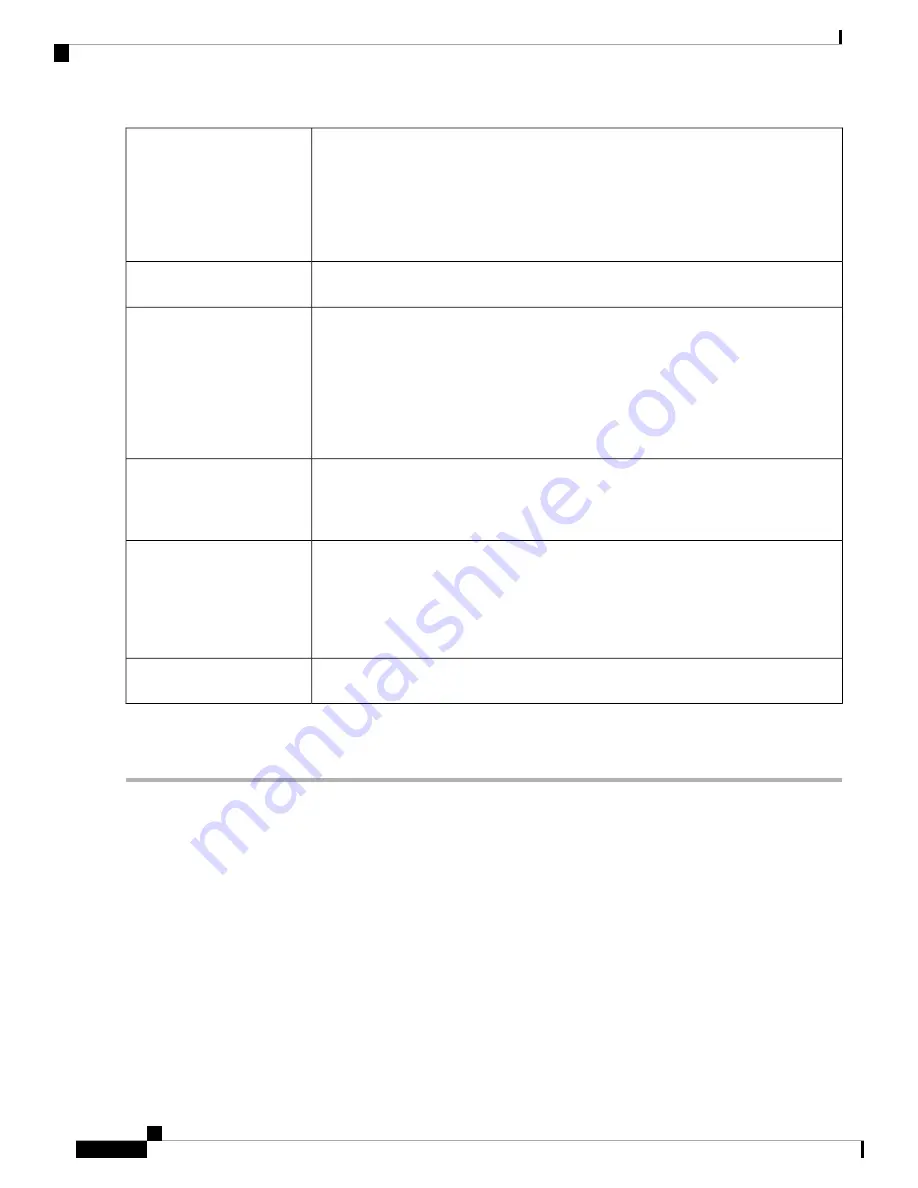
Select the advertisement mode from the drop-down list.
•
Unsolicited Multicast
– Sends Router Advertisement messages to all interfaces in
the multicast group. Enter the Advertisement Interval. This option is the default
setting.
•
Unicast
– Send Router Advertisement messages only to well-known IPv6 addresses.
Advertisement Mode
Enter the time interval between 10 and 1800 (Default is 30 seconds) at which the router
advertisement messages are sent.
Advertisement Interval
Determines whether hosts can use DHCPv6 to obtain IP addresses and related information.
Check one of the following:
•
Managed
– Hosts use an administered, stateful configuration protocol (DHCPv6)
to obtain stateful addresses and other information through DHCPv6.
•
Other
– Uses an administered, stateful configuration protocol (DHCPv6) to obtain
other, non-address information, such as DNS server address.
RA Flags
Preference metric used in a network topology where multi-homed hosts have access to
multiple routers. Router Preference helps a host to choose an appropriate router. There
are three preferences to choose from, such as
High, Medium
, or
Low
. The default setting
is High. Select the preference from the drop-down list.
Router Preference
Maximum Transmission Unit (MTU) is the size of the largest packet that can be sent
over the network. MTUs are used in Router Advertisement messages to ensure that all
nodes on the network use the same MTU value when the LAN MTU is unknown. The
default setting is 1500 bytes, which is the standard value for Ethernet networks. For
PPPoE connections, the standard is 1492 bytes. Unless your ISP requires a different
setting, this setting should not be changed. Enter a value between 1280 and 1500.
Maximum Transmission
Unit (MTU)
Time in seconds that the Router Advertisement messages exist on the route. Enter time
in seconds. The default is 3600 seconds.
Router Lifetime
Step 3
In the Prefix Table, click
Add
or
Edit
to add or edit a subnet and enter an IPv6 address, Prefix Length, and Lifetime.
Step 4
Click
Apply
.
RV260x Administration Guide
62
LAN
Router Advertisement
Summary of Contents for RV260 series
Page 8: ...RV260x Administration Guide viii Contents ...
Page 18: ...RV260x Administration Guide 10 Getting Started User Interface ...
Page 30: ...RV260x Administration Guide 22 Status and Statistics Captive Portal Status ...
Page 38: ...RV260x Administration Guide 30 Administration Copy Save Configuration ...
Page 54: ...RV260x Administration Guide 46 System Configuration Registering Devices ...
Page 80: ...RV260x Administration Guide 72 Wireless Lobby Ambassador ...
Page 84: ...RV260x Administration Guide 76 Routing IGMP Proxy ...
Page 96: ...RV260x Administration Guide 88 Firewall DMZ Host ...
Page 122: ...RV260x Administration Guide 114 QoS Switch Queuing ...
Page 124: ...RV260x Administration Guide 116 Where To Go Where To Go From Here ...






























