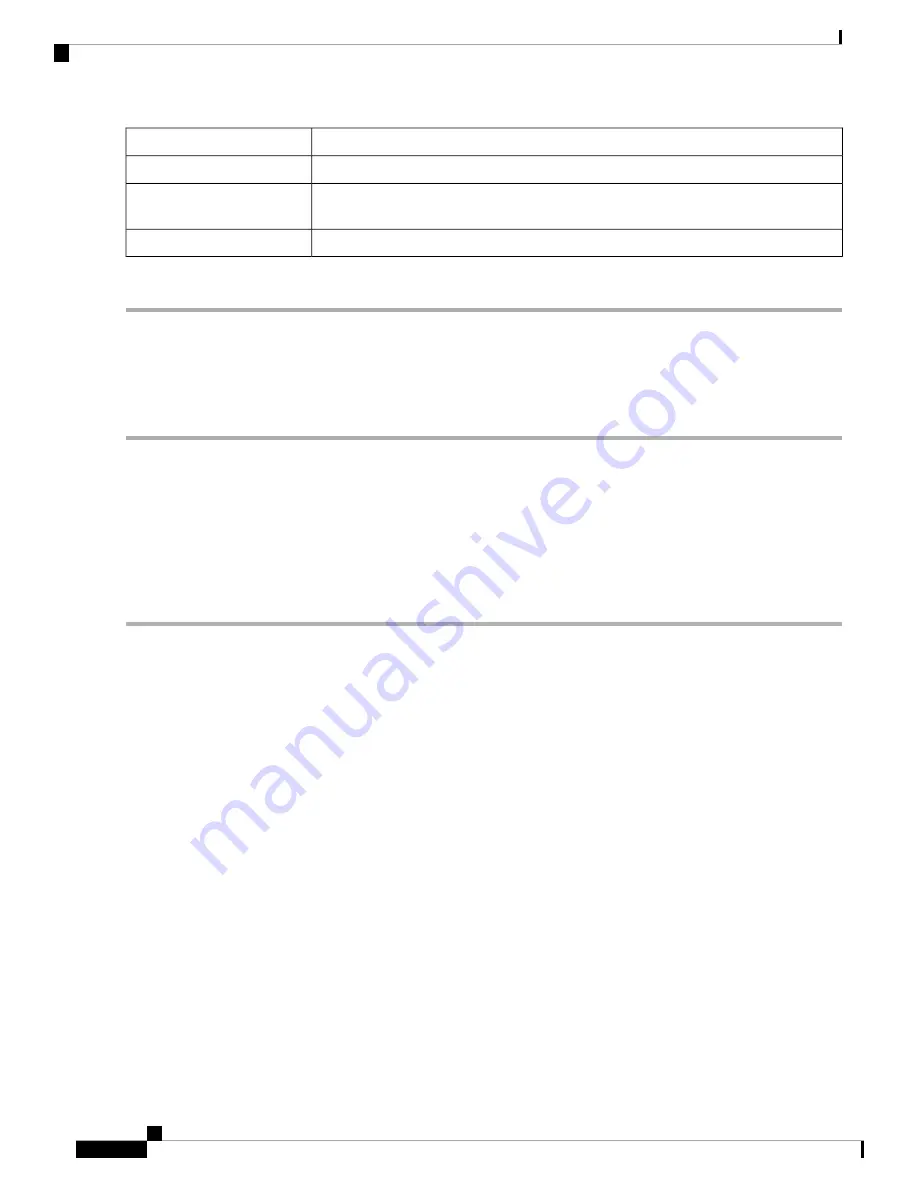
Enter a common name.
Common Name
Enter the email address.
Email Address
Select the Key Encryption Length from the drop-down menu. It should be 512, 1024 or
2048.
Key Encryption Length
Enter the number of days (
Range 1-10950, Default: 360
).
Valid Duration
Step 4
Click
Generate
.
Show Built-in 3rd Party CA Certificates
On the 3rd party certificates table, you can check the certificate details, export, or delete a certificate. To
display the built-in 3rd party CA certificates, follow these steps:
Step 1
Click
Show built-in 3rd party CA certificates
.
Step 2
Select a certificate from the table and click
Export
.
Step 3
Click
Details
to view the certificate details.
Step 4
Click
Delete
to delete the certificate.
Should you wish to delete a 3rd party CA certificate, make sure that you export and save a copy before deleting
in case you may want to recover the certificate in the future.
Note
Configuration Management
Configuration Management page provides details on the router’s current file configurations.
•
Configuration File Name
– Displays the last changed time details.
•
Copy/Save Configuration
– Displays the default configuration of the device uses the running
configuration file, which is unstable and does not retain the settings between reboots. You can save this
running configuration file to the startup configuration file
Copy/Save Configuration, on page 28
•
Source
– Select the source file name from the drop-down list.
•
Destination
– Select the destination file name from the drop-down list.
•
Disable Save Icon Blinking
– Click to disable the icon blinking.
Copy/Save Configuration
All configurations that the router is currently using, are in the Running Configuration file, which is volatile
and is not retained between reboots. To retain the configuration between the device reboots, copy the Running
Configuration file to the Startup Configuration file after you have completed all your changes.
RV260x Administration Guide
28
Administration
Show Built-in 3rd Party CA Certificates
Summary of Contents for RV260 series
Page 8: ...RV260x Administration Guide viii Contents ...
Page 18: ...RV260x Administration Guide 10 Getting Started User Interface ...
Page 30: ...RV260x Administration Guide 22 Status and Statistics Captive Portal Status ...
Page 38: ...RV260x Administration Guide 30 Administration Copy Save Configuration ...
Page 54: ...RV260x Administration Guide 46 System Configuration Registering Devices ...
Page 80: ...RV260x Administration Guide 72 Wireless Lobby Ambassador ...
Page 84: ...RV260x Administration Guide 76 Routing IGMP Proxy ...
Page 96: ...RV260x Administration Guide 88 Firewall DMZ Host ...
Page 122: ...RV260x Administration Guide 114 QoS Switch Queuing ...
Page 124: ...RV260x Administration Guide 116 Where To Go Where To Go From Here ...






























