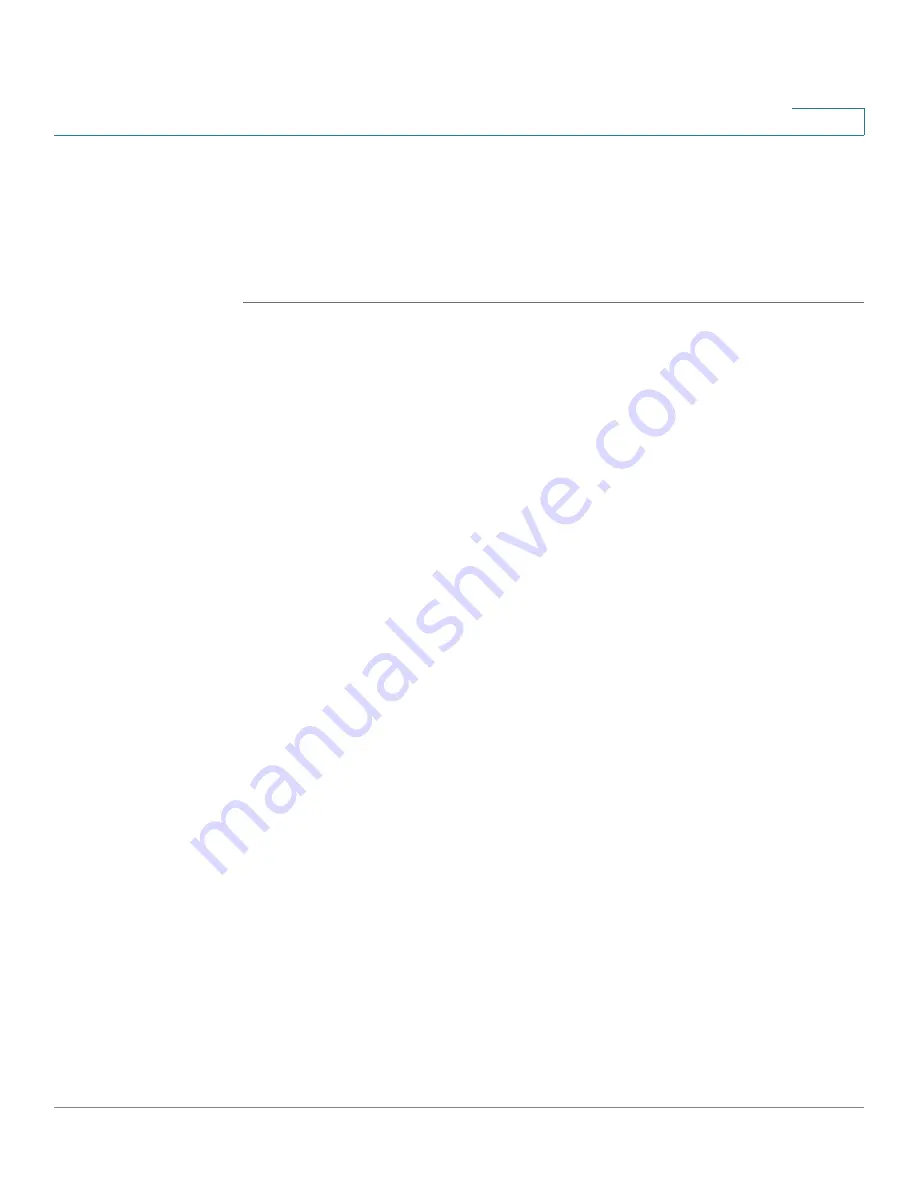
Setting Up and Configuring the WRVS4400N Wireless-N Router
Configuring Wireless Settings
Cisco WRVS4400N Wireless-N Gigabit Security Router with VPN Administration Guide
80
5
Configuring Wireless Security
The Wireless > Wireless Security window allows you to configure the wireless
router’s wireless security settings.
To change the router’s wireless security settings, follow these steps:
STEP 1
Click
Wireless > Wireless Security
.
STEP 2
Configure the wireless security settings for Wireless Isolation:
•
Wireless Isolation (between SSID w/o VLAN)
—Prevents wireless
personal computers that are associated to the same network name (SSID)
from seeing, or transferring files between, each other.
Enable
this feature to prevent Wireless personal computers from seeing
each other.
Disable
this feature to allow wireless personal computers to see each other
and to exchange files between themselves.
This feature is very useful when setting up a wireless hotspot location. The
default is
Disable
.
STEP 3
Select the wireless security mode you want to use,
WEP, WPA-Personal
,
WPA2-
Personal
,
WPA2-Personal Mixed
,
WPA-Enterprise
,
WPA2-Enterprise, or
WPA2-Enterprise Mixed
. (WPA stands for Wi-Fi Protected Access, which is a
security standard stronger than WEP encryption and forward compatible with IEEE
802.11e. WEP stands for Wired Equivalent Privacy, Enterprise refers to using
RADIUS server for authentication, while RADIUS stands for Remote Authentication
Dial-In User Service.) Refer to the appropriate instructions below after you select
the Authentication Type and SSID Interoperability settings.






























