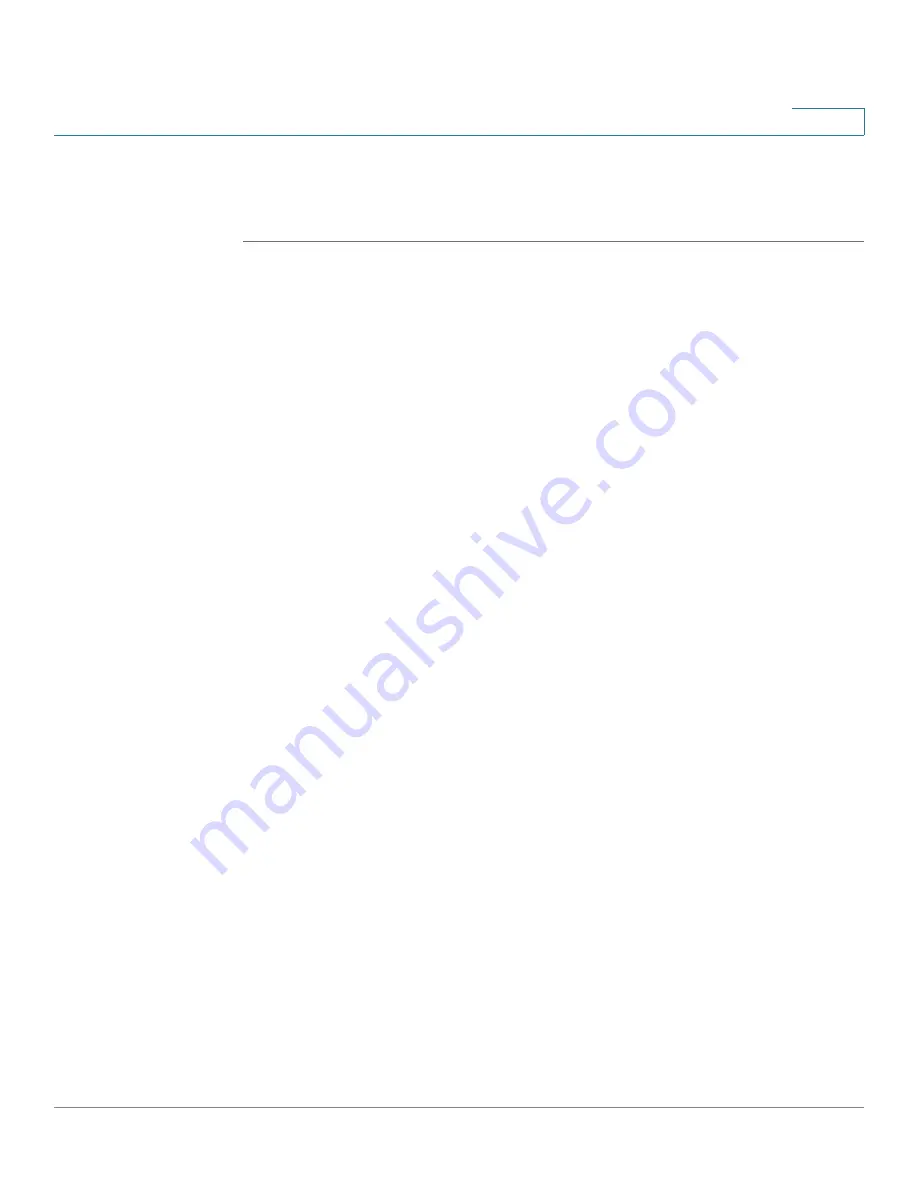
Setting Up and Configuring the WRVS4400N Wireless-N Router
Configuring Firewall Settings
Cisco WRVS4400N Wireless-N Gigabit Security Router with VPN Administration Guide
104
5
Creating a Policy
To create an Internet access policy, follow these steps:
STEP 1
Select a policy number from the
Internet Access Policy
drop-down menu.
STEP 2
Enter a Policy Name in the field provided.
STEP 3
Enable this policy by clicking the
Enable
option.
STEP 4
Click the
Edit List of PCs
button to select which personal computers are affected
by the policy. The List of PCs window appears. You can select a personal
computer by MAC address or IP address. You can also enter a range of IP
addresses if you want this policy to affect a group of personal computers. After
making your changes, click
Save
to apply your changes.
STEP 5
Click the appropriate option,
Deny or Allow
, depending on whether you want to
block or allow Internet access for the personal computers you listed on the List of
PCs window.
STEP 6
Decide what Days and what Times you want this policy to be enforced. Select the
individual days during which the policy is in effect, or select
Everyday
. Enter a
range of hours and minutes during which the policy is in effect, or select
24 Hours
.
















































