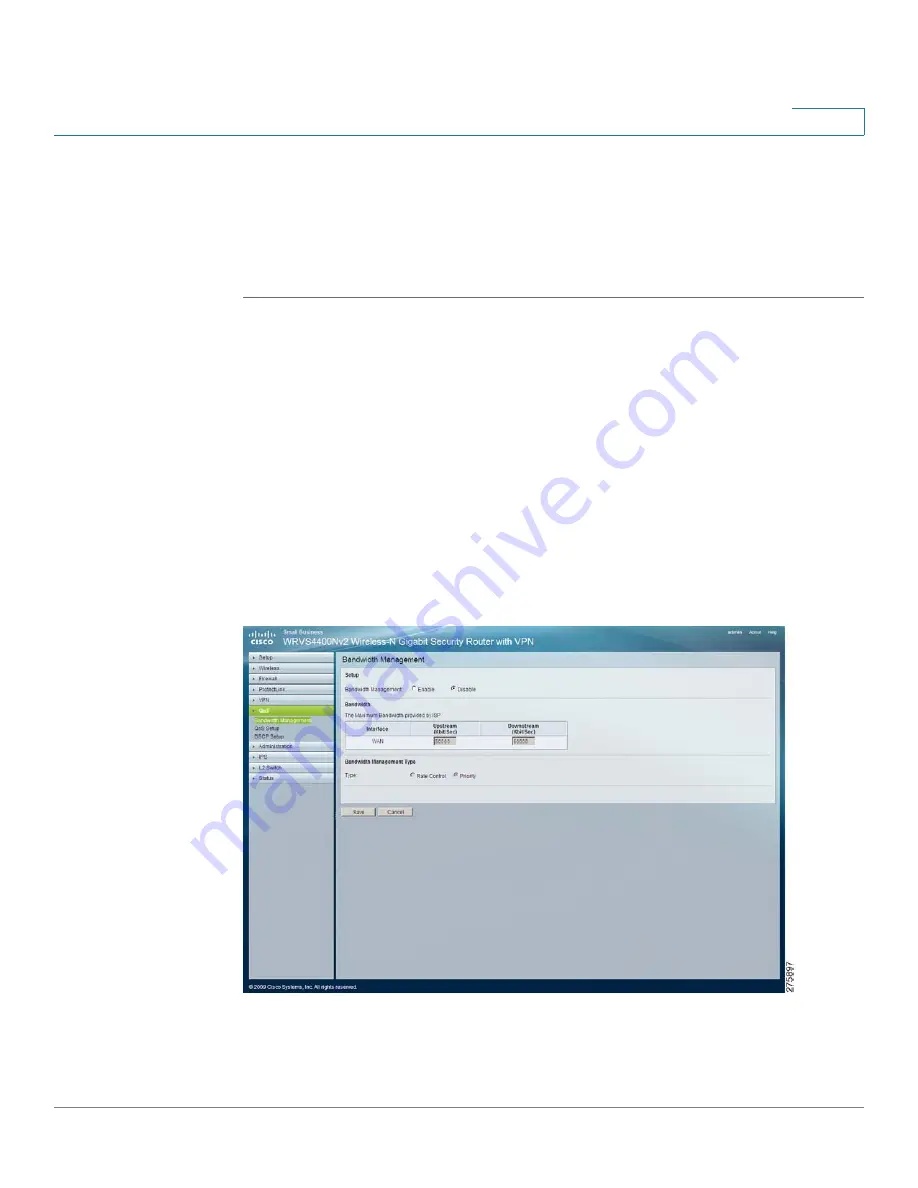
Setting Up and Configuring the WRVS4400N Wireless-N Router
Configuring the QoS Settings
Cisco WRVS4400N Wireless-N Gigabit Security Router with VPN Administration Guide
126
5
•
L2TP Passthrough
—Layer 2 Tunneling Protocol is the similar to PPP but
allows Layer 2 and the PPP session to terminate at different servers or
locations. L2TP Passthrough is enabled by default. To disable L2TP
Passthrough, select
Disabled
.
STEP 3
Click
Save
.
Configuring the QoS Settings
This section describes how to configure the QoS settings of the router:
•
“Managing Bandwidth” on page 127
•
“Configuring QoS” on page 129
•
“Configuring DSCP” on page 130
QoS allows you to perform bandwidth management, by either rate control or
priority. You can also configure the QoS Trust Mode and DSCP settings.
















































