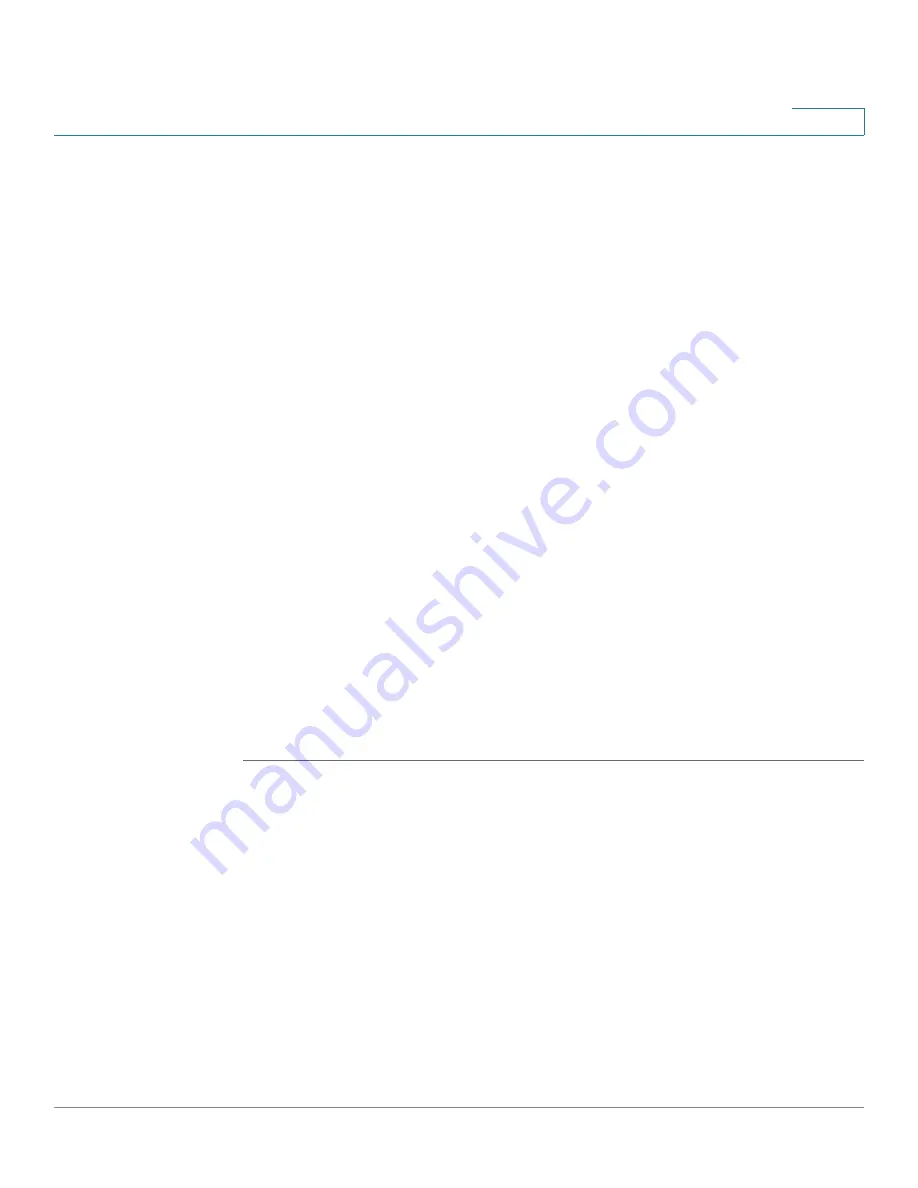
Setting Up and Configuring the WRVS4400N Wireless-N Router
Configuring the Administration Settings
Cisco WRVS4400N Wireless-N Gigabit Security Router with VPN Administration Guide
138
5
-
Ping Timeout
—Enter the desired time period (in milliseconds). If a
response is not received within the defined ping period, the ping is
considered to have failed.
-
Start Test
—Click this button to begin the test. A new window appears
and display the test results. A summary of the test results appears at the
bottom of this window.
-
Ping Result.
Displays the ping status results.
•
TraceRoute Test Parameters
-
TraceRoute Target
—Enter the IP address or host name to perform the
traceroute testing.
-
Start Test
—Click this button to begin the test. A new window appears
and display the test results.
•
Cable Diagnostics
-
Port
—Select a port number from the drop-down menu.
-
Apply
—Click this button to perform a cable diagnostics test.
-
Pair
—Identifies a specific pair (A, B, C, or D) in the cable. Each cable
consists of 8 pins (4 pairs).
-
Cable Length
—Displays the length of the cable in meters.
-
Status
—Displays the status of the pair.
STEP 3
Click
Save
.
















































