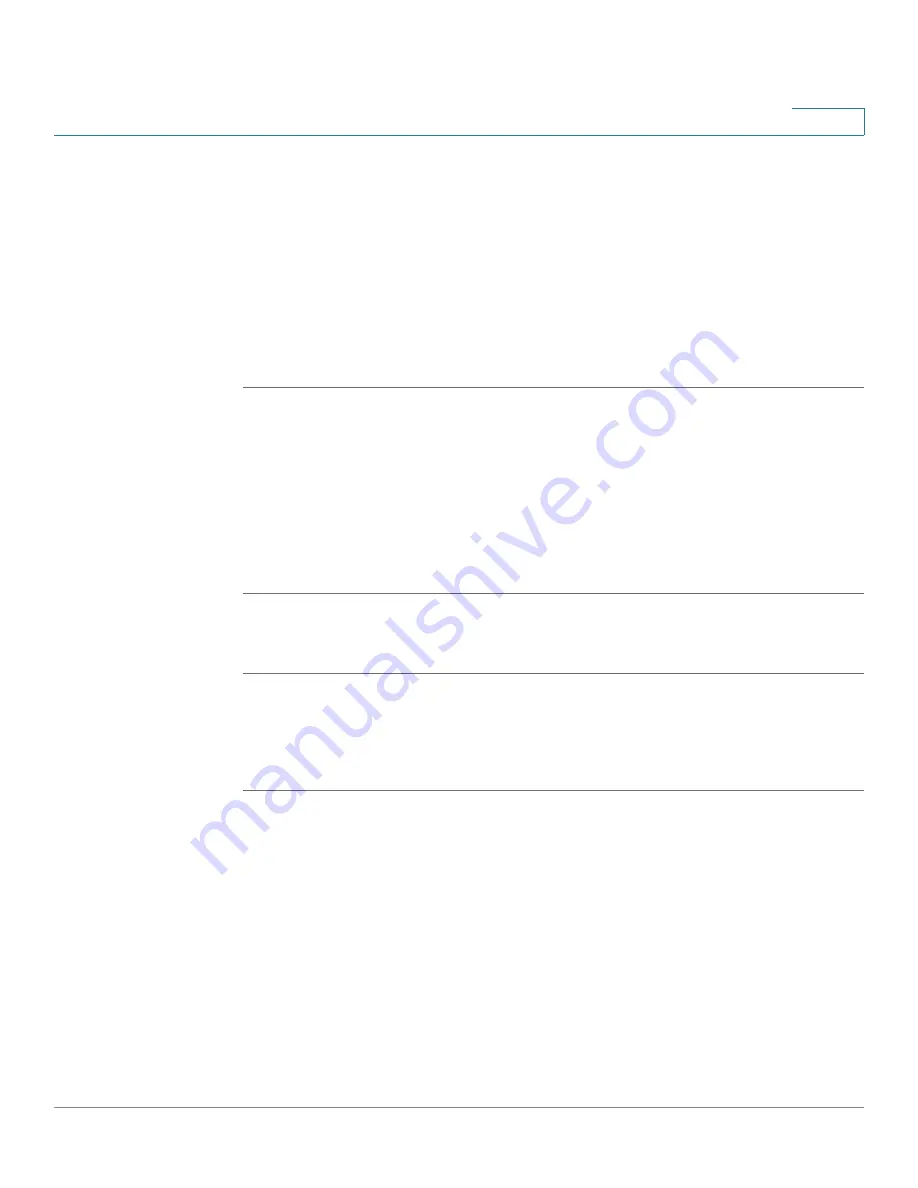
Troubleshooting
Cisco WRVS4400N Wireless-N Gigabit Security Router with VPN Administration Guide
194
A
I am a PPPoE user and I need to remove the proxy settings or the dial-up
pop-up window.
If you have proxy settings, you need to disable these on your computer. Because
the router is the gateway for the Internet connection, the computer does not need
any proxy settings to gain access. Please follow these directions to verify that you
do not have any proxy settings and that the browser you use is set to connect
directly to the LAN.
For Microsoft Internet Explorer 5.0 or higher:
STEP 1
Click
Start
,
Settings
, and
Control Panel
. Double-click
Internet Options
.
STEP 2
Click the
Connections
tab.
STEP 3
Click
LAN settings
and remove anything that is checked.
STEP 4
Click
OK
to go back to the previous window.
STEP 5
Click the option
Never dial a connection
. This will remove any dial-up pop-ups for
PPPoE users.
For Netscape 4.7 or higher:
STEP 1
Start
Netscape Navigator
, and click
Edit
,
Preferences
,
Advanced
, and
Proxies
.
STEP 2
Make sure you have
Direct connection to the Internet
selected on this window.
STEP 3
Close all the windows to finish.
To start over, I need to set the router to factory default.
Hold the Reset button for up to 30 seconds and then release it. This will return the
password, forwarding, and other settings on the router to the factory default
settings. In other words, the router will revert to its original factory configuration.






























