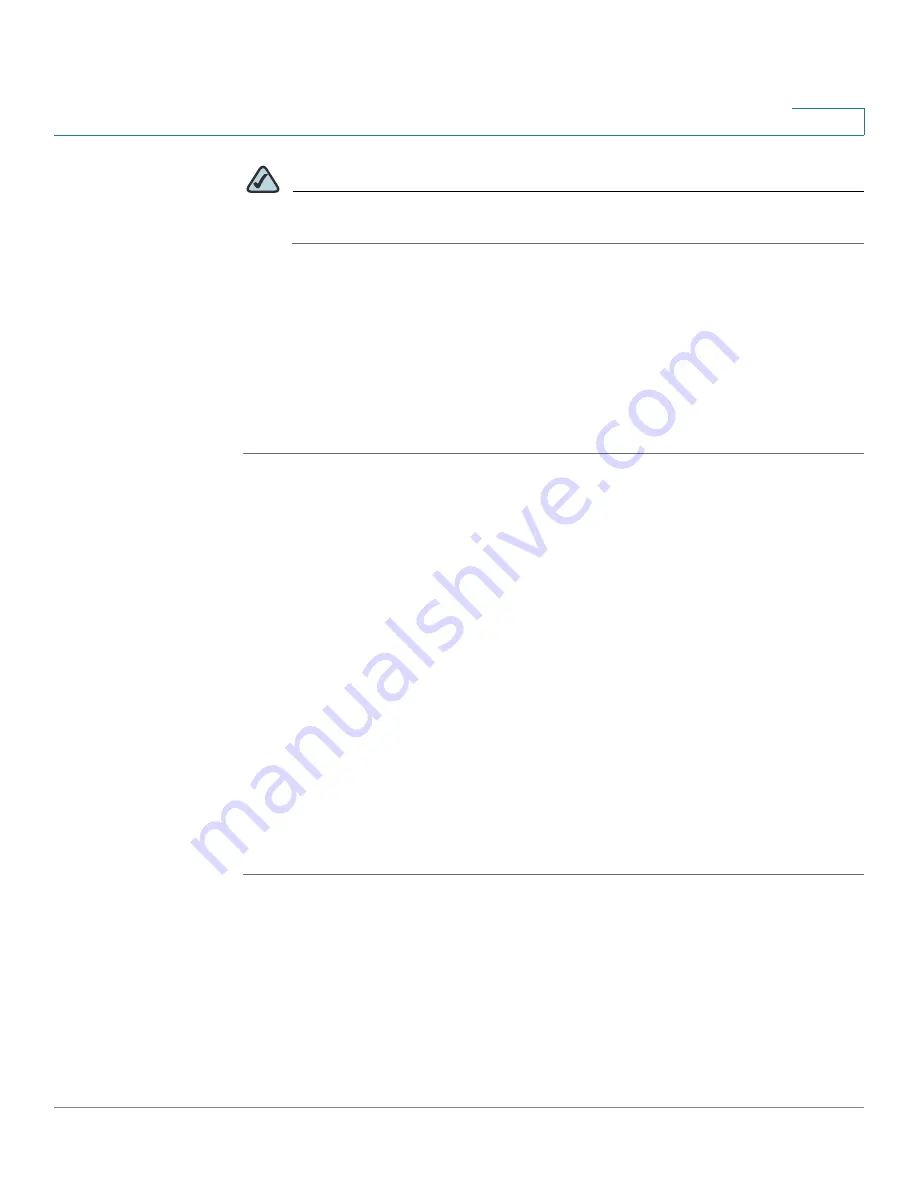
Using Cisco QuickVPN for Windows 2000, XP, or Vista
Distributing Certificates to QuickVPN Users
Cisco WRVS4400N Wireless-N Gigabit Security Router with VPN Administration Guide
210
B
NOTE
You can change your password only if you have been granted that privilege
by your system administrator.
Distributing Certificates to QuickVPN Users
The following explains how to export a certificate from the WRVS4400N for
distribution to QuickVPN users, as well as how to install the certificate on the
QuickVPN users’ PCs.
STEP 1
Generate the certificate as follows:
a. Log on to the Web-based Utility.
b. Select
VPN > VPN Client Accounts
.
c. Click
Generate
to generate a new certificate.
d. Click
Export for Client
and save the certificate as a
.PEM
file.
STEP 2
Distribute the certificate to all QuickVPN users.
STEP 3
Each QuickVPN user must then install the certificate as follows:
a. Save the certificate into the directory where the QuickVPN Client is installed.
For example:
C:\Program Files\Cisco\QuickVPN Client\
b. Launch the QuickVPN Client and specify the User Name, Password, and Server
Address (IP address or domain name).
c. Click
Connect
.
For more information on certificate management, go to section
“VPN > VPN Client
Accounts,” on page 63
in
Chapter 5, “Setting Up and Configuring the Router.”






























