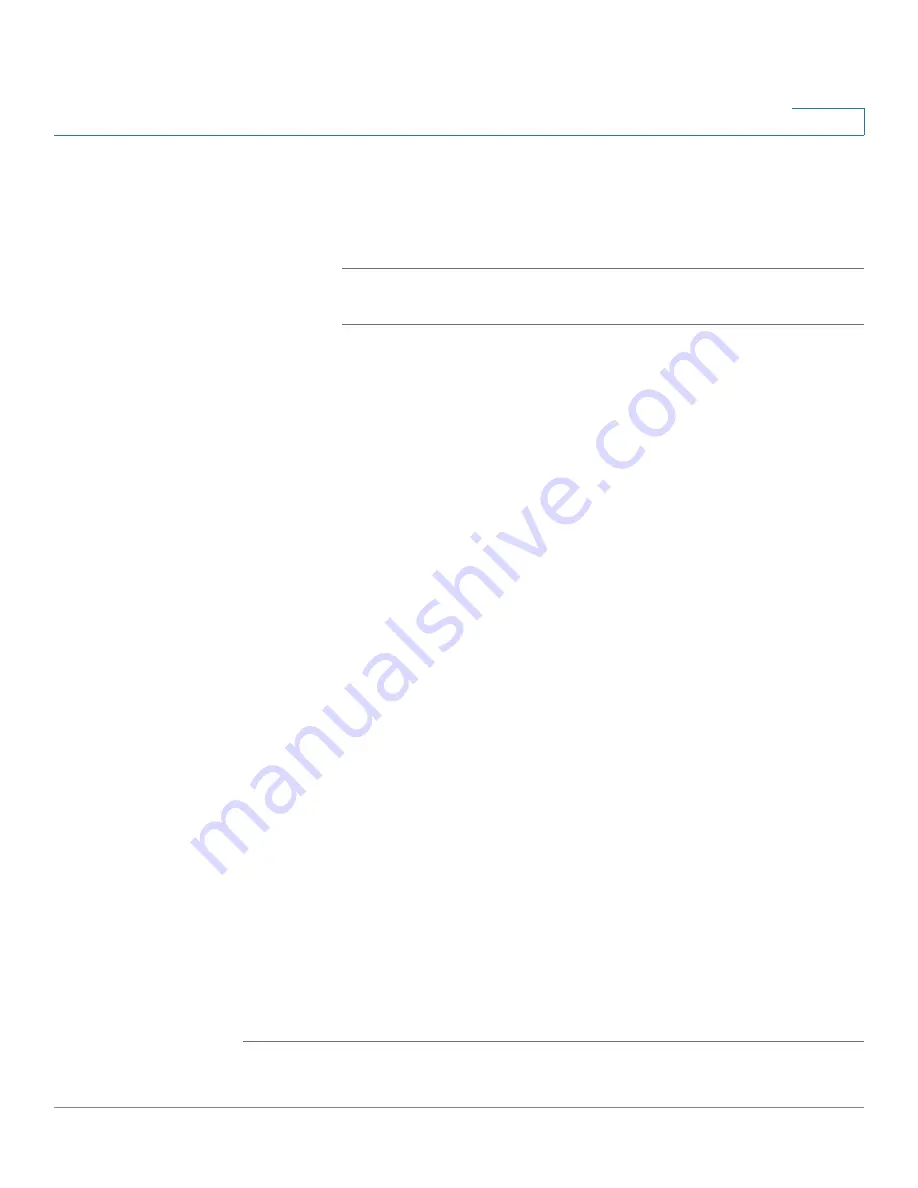
Setting Up and Configuring the WRVS4400N Wireless-N Router
Configuring the L2 Switch Settings
Cisco WRVS4400N Wireless-N Gigabit Security Router with VPN Administration Guide
153
5
-
General
—All frames can be tagged or untagged coming in to the switch.
If untagged, the default PVID applies to the packet. Only the General
mode users can choose the Acceptable Ingress Frame Type and PVID
options.
NOTE
The Acceptable Ingress Frame Type and PVID options cannot be
supported on the Vitesse 7385 switch chipset
•
Acceptable Ingress Frame Type
-
All Frames
—All the incoming frames are acceptable.
-
Tagged Only
—Only tagged incoming frames are acceptable.
•
Ingress Filtering
—If enabled, checks the VLAN ID on the incoming packet.
If the port is a member of this VLAN, accepts the frame. Otherwise, drops it.
If not enabled, all frames are accepted.
•
PVID
—The VLAN ID of the default (untagged) VLAN.
STEP 3
Configure VLAN settings for the router.
•
VLAN
— Select a VLAN ID to be configured.
•
VLAN Description
—
Display only
. VLAN description to help you identify
this VLAN
•
Tagged
— Egress frames from this port are tagged for this VLAN.
•
Untagged
—Egress frames from this port are untagged for this VLAN.
•
Excluded
—The port does not participate in this VLAN at all.
For the Access
port mode, the available options are either untagged or excluded.
You can set a wireless port to one of these two modes for each VLAN. Only one of
the VLAN IDs can be selected (untagged).
For the
Trunk
port mode, the options are tagged or excluded for all VLAN IDs
except VLAN 1. VLAN 1 must be untagged.
For the
General
port mode, the options are tagged or untagged for PVID; tagged
or excluded for all other VLAN IDs.
STEP 4
To view a summary of the VLAN/Port assignments, see the table in the VLAN/Port
Assignment Summary section of this window.






























