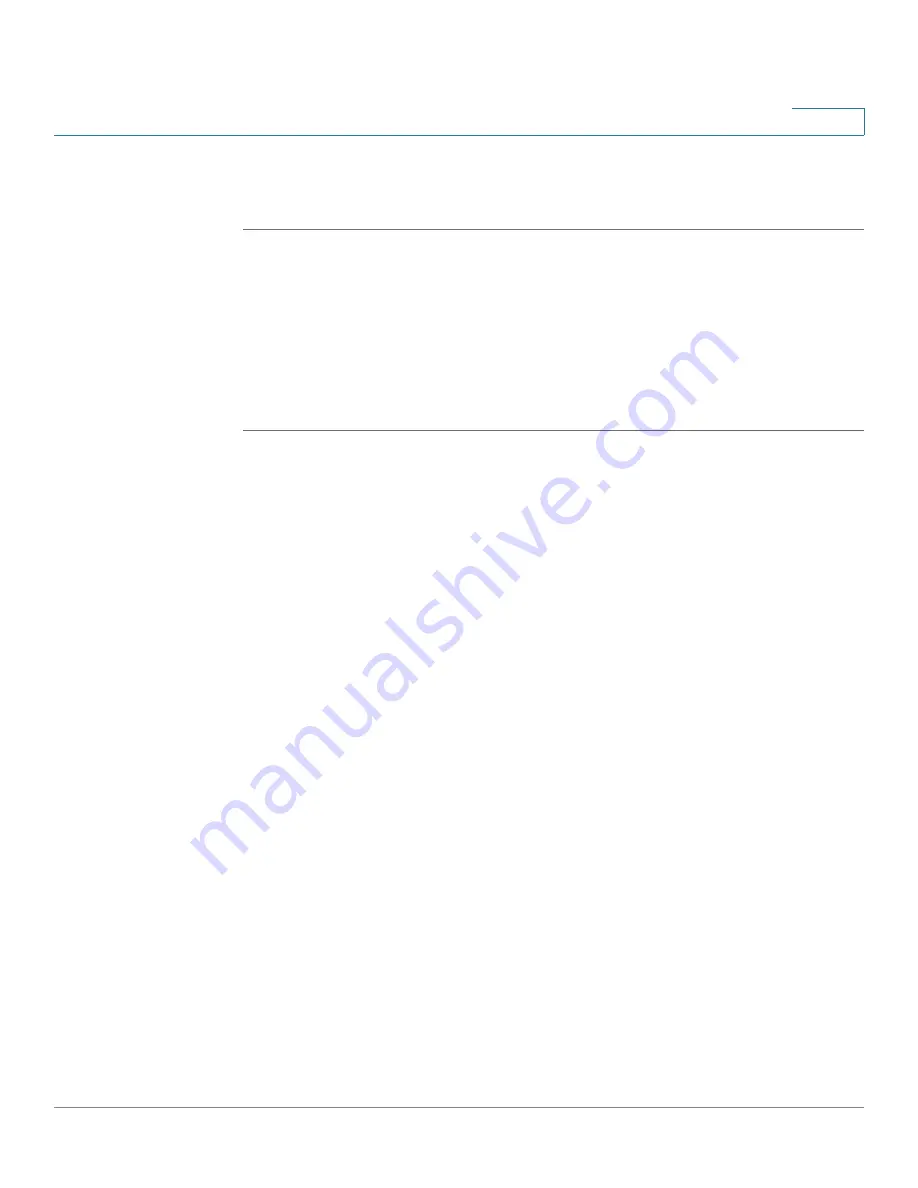
Finding Out MAC and IP Addresses
Windows 2000 or XP Instructions
Cisco WRVS4400N Wireless-N Gigabit Security Router with VPN Administration Guide
217
D
Windows 2000 or XP Instructions
STEP 1
Click
Start
and
Run
. In the Open field, enter
cmd
. Press the
Enter
key or click the
OK
button.
STEP 2
At the command prompt, enter
ipconfig /all
. Then press the
Enter
key.
STEP 3
Write down the Physical Address as shown on your computer screen. It is the
MAC address for your Ethernet adapter. This appears as a series of numbers and
letters. The MAC address/Physical Address is what you will use for MAC address
cloning or MAC filtering.
For the Router’s Web-based Utility
For MAC address cloning, enter the MAC Address in the MAC Address field or
select
Clone My PCs MAC
.
Click
Save Settings
to save the MAC Cloning settings or click the
Cancel
Changes
button to undo your changes.






























