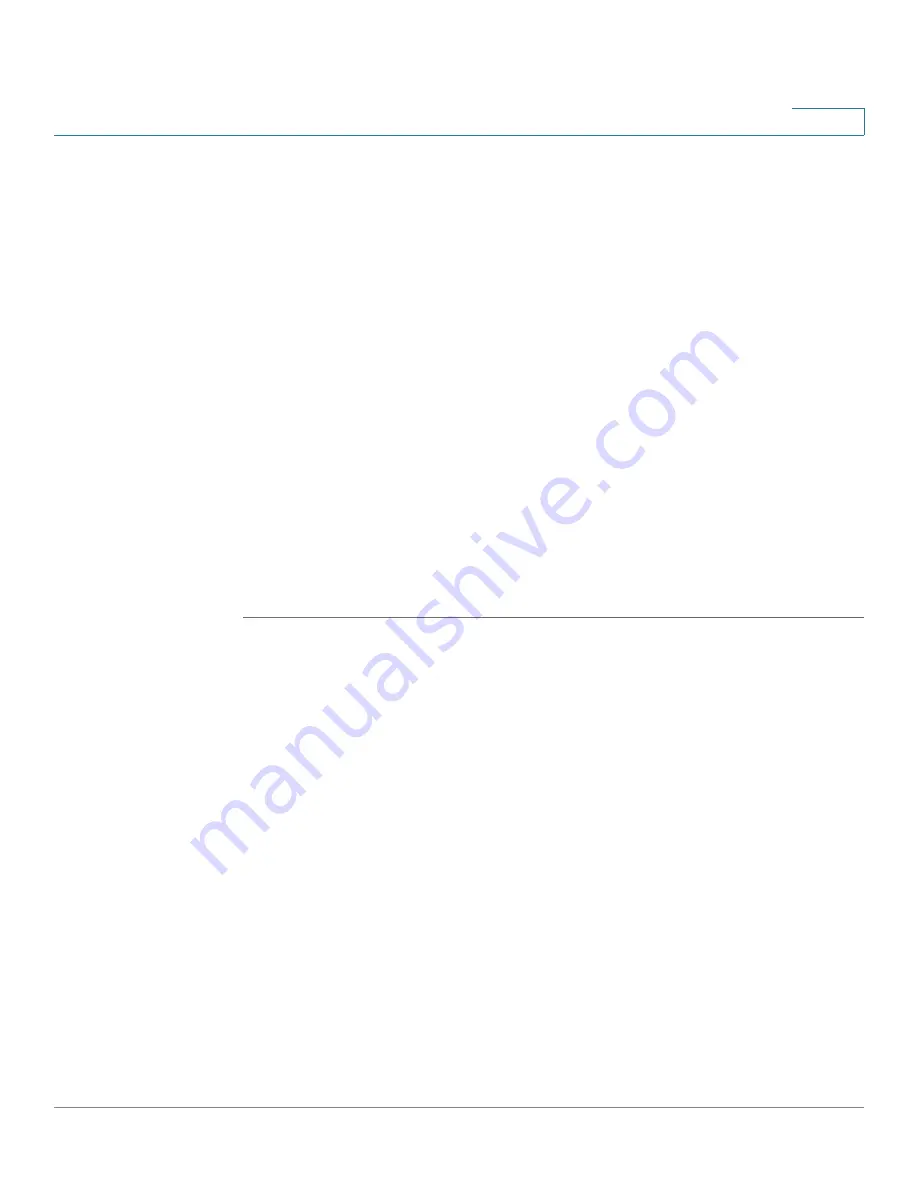
Configuring a Gateway-to-Gateway IPSec Tunnel
Environment
Cisco WRVS4400N Wireless-N Gigabit Security Router with VPN Administration Guide
212
C
Environment
The following is a list of equipment you need:
•
Two Windows desktop PCs (each PC connects to a VPN Router)
•
Two VPN routers that are both connected to the Internet
Configuring the VPN Settings for the VPN Routers
•
“Configuring the VPN Settings for VPN Router 1” on page 212
•
“Configuring the VPN Settings for VPN Router 2” on page 213
Configuring the VPN Settings for VPN Router 1
Follow these instructions for the first VPN Router, designated VPN Router 1. The
other VPN Router is designated VPN Router 2.
STEP 1
Launch the web browser for a networked PC, designated PC 1.
STEP 2
Enter the VPN Router’s local IP address in the Address field (default is
192.168.1.1
). Then press
Enter
.
A password request window appears. (Non-Windows XP users see a similar
window.)
STEP 3
Complete the User Name and Password fields (
admin
is the default user name
and password). Then, click the
OK
button.
The main window appears.
STEP 4
Click
VPN
>
IPSec VPN
.
STEP 5
For the VPN Tunnel setting, select
Enabled
.
STEP 6
Enter a name in the Tunnel Name field.
STEP 7
For the Local Secure Group, select
Subnet
. Enter VPN Router 1’s local network
settings in the IP Address and Mask fields.






























