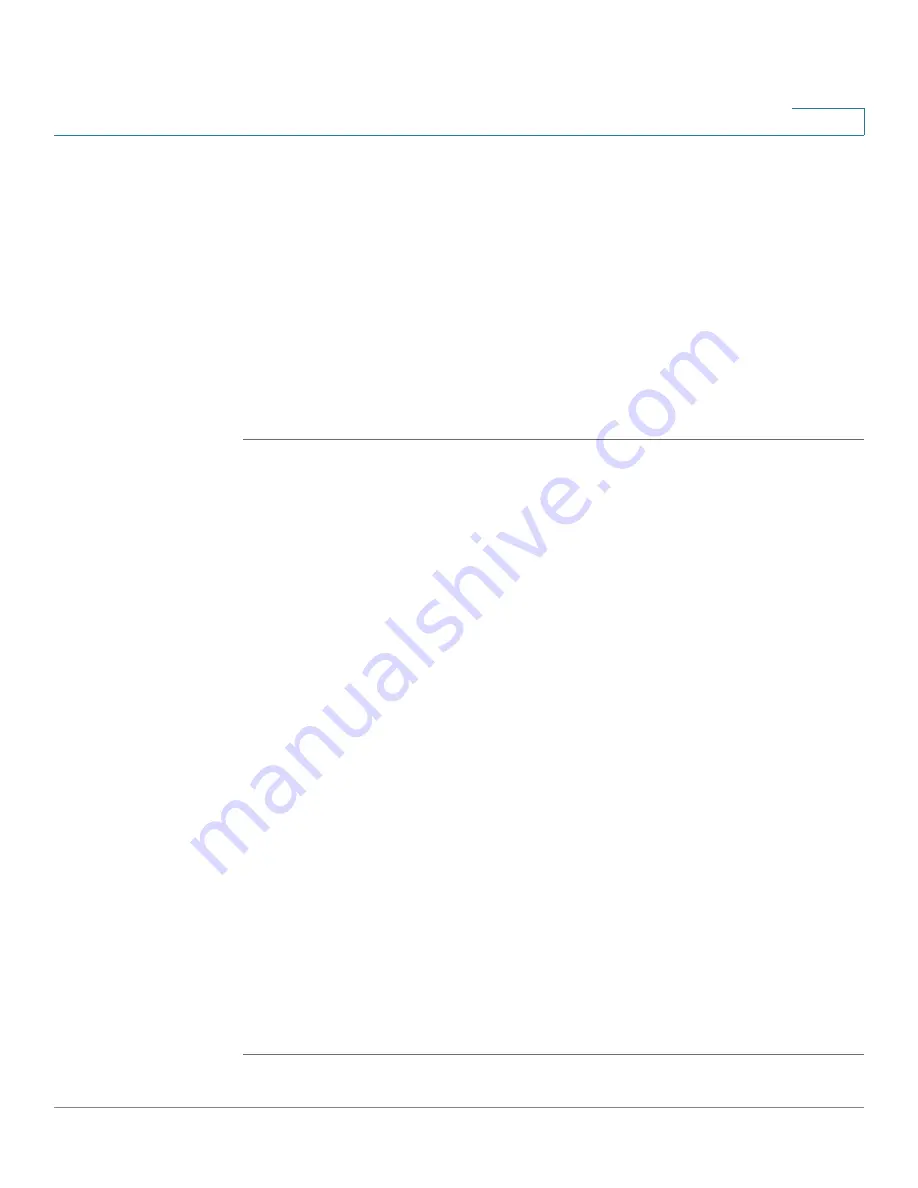
Configuring a Gateway-to-Gateway IPSec Tunnel
Configuring the Key Management Settings
Cisco WRVS4400N Wireless-N Gigabit Security Router with VPN Administration Guide
214
C
Configuring the Key Management Settings
•
“Configuring the Key Management Settings for VPN Router 1” on page
214
•
“Configuring the Key Management Settings for VPN Router 2” on page
215
Configuring the Key Management Settings for VPN Router 1
Following these instructions for VPN Router 1.
STEP 1
On the IPSec VPN window, select
3DES
from the Encryption drop-down menu.
STEP 2
Select
MD5
from the Authentication drop-down menu.
STEP 3
Keep the default Key Exchange Method,
Auto (IKE)
.
STEP 4
Select
Pre-Shared Key
, and enter a string for this key (for example, 13572468).
STEP 5
For the PFS setting, select
Enabled
.
STEP 6
If you need more detailed settings, click the
Advanced Settings
button.
Otherwise, click the
Save Settings
button and proceed to the next section,
“Configuring the Key Management Settings for VPN Router 2” on page 215
.
STEP 7
On the Advanced VPN Tunnel Setup
window, keep the default Operation Mode,
Main
.
STEP 8
For Phase 1, select
3DES
from the Encryption drop-down menu.
STEP 9
Select
MD5
from the Authentication drop-down menu.
STEP 10
Select
1024-bit
from the Group drop-down menu.
STEP 11
Enter
3600
in the Key Life Time field.
STEP 12
For Phase 2, the Encryption, Authentication, and PFS settings were set on the
VPN
window. Select
1024-bit
from the Group drop-down menu.
STEP 13
Keep the default Key Life Time value,
28800
.
STEP 14
Click the
Save Settings
button on the Advanced VPN Tunnel Setup
window.
STEP 15
Click the
Save Settings
button on the IPSec VPN window.






























