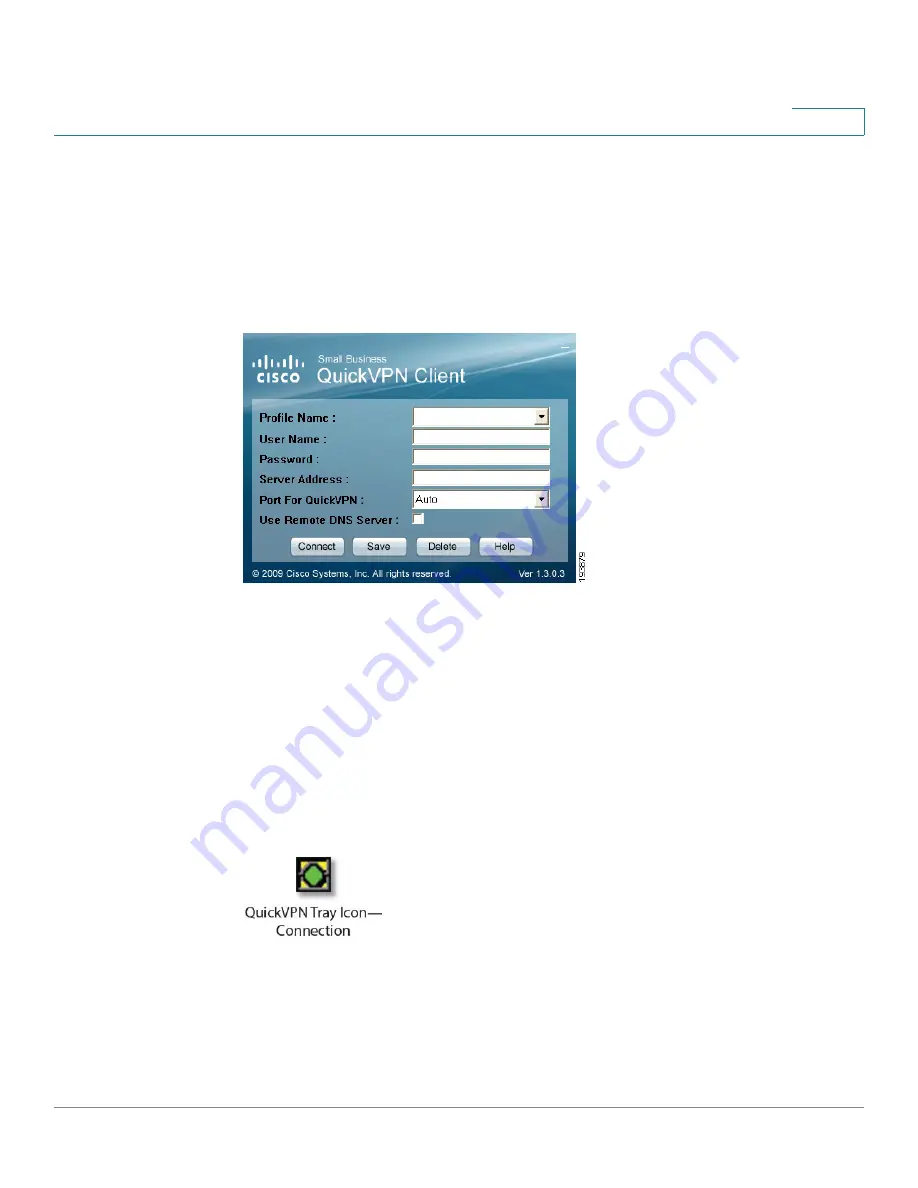
Using Cisco QuickVPN for Windows 2000, XP, or Vista
Using the Cisco QuickVPN Software
Cisco WRVS4400N Wireless-N Gigabit Security Router with VPN Administration Guide
208
B
c. In the Server Address field, enter the IP address or domain name of the Cisco
4-Port Gigabit Security Router with VPN.
d. In the Port For QuickVPN field, enter the port number that the QuickVPN client
will use to communicate with the remote VPN router, or keep the default
setting,
Auto
.
QuickVPN Login
To save this profile, click
Save
. (If there are multiple sites to which you will need to
create a tunnel, you can create multiple profiles, but note that only one tunnel can
be active at a time.) To delete this profile, click
Delete
. For information, click
Help
.
STEP 3
To begin your QuickVPN connection, click
Connect
. The connection’s progress is
displayed: Connecting, Provisioning, Activating Policy, and Verifying Network.
STEP 4
When your QuickVPN connection is established, the QuickVPN tray icon turns
green, and the QuickVPN Status window appears. The window displays the IP
address of the remote end of the VPN tunnel, the time and date the VPN tunnel
began, and the total length of time the VPN tunnel has been active.






























