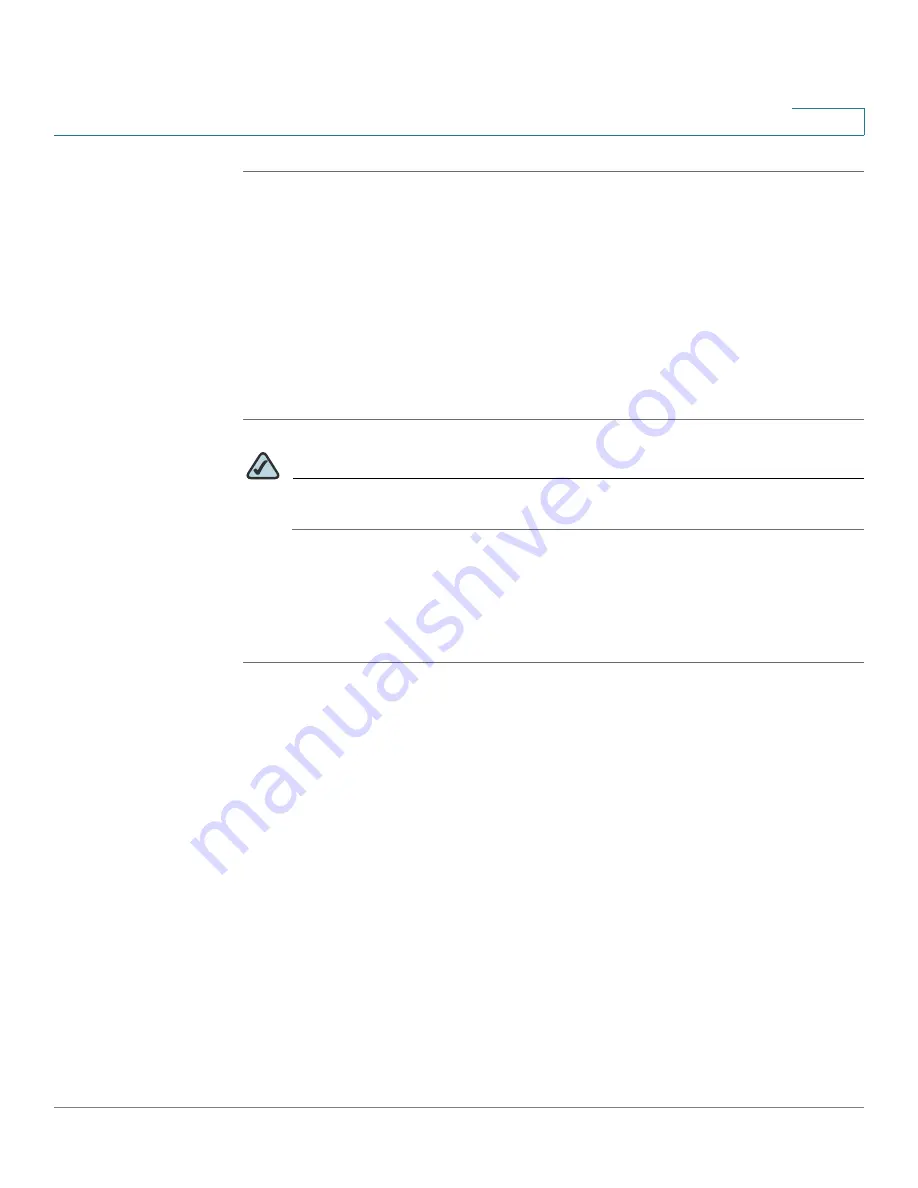
Using the VPN Setup Wizard
Running the VPN Router Software Wizard
Cisco WRVS4400N Wireless-N Gigabit Security Router with VPN Administration Guide
169
6
STEP 1
Click
Firewall > Basic Settings
.
STEP 2
Enable Remote Management and enter
8080
in the Port field. Please note that you
cannot enter any other value if you want to use the VPN Wizard. Also, make sure
that HTTPS has been selected.
STEP 3
Click
Save Settings
.
STEP 4
Click
VPN > Summary
and make sure the
Tunnel(s) available
are not zero.
STEP 5
Ensure that the LAN IP addresses of routers with VPN are in different subnets in
order for the VPN connection to work.
NOTE
The VPN Setup Wizard assumes that no firewall/NAT device sits in front of
the VPN router.
Running the VPN Router Software Wizard
STEP 1
Access the VPN Setup Wizard in one of two ways:
•
If you have an RVS4000, WRVS4400N v1.1, or WRVS4400N v2 Installation
CD-ROM, insert it into your CD-ROM drive.
•
Download the VPN Setup Wizard from the Cisco Support site for your
router.
STEP 2
Go to the Start menu and click
Run
. In the field provided, enter
D:\VPN Setup Wizard.exe
STEP 3
The Welcome window appears. Click the
Click Here to Start
button.
















































