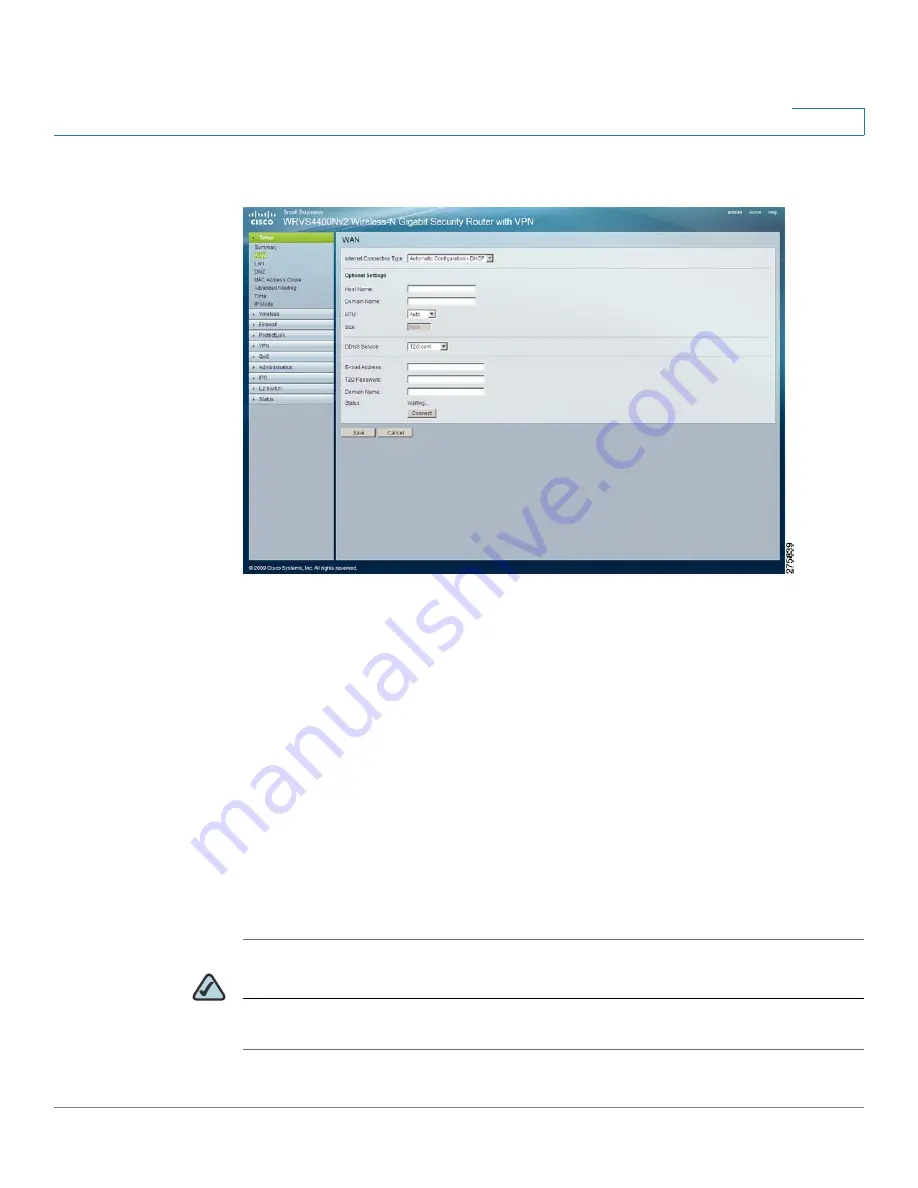
Setting Up and Configuring the WRVS4400N Wireless-N Router
Setting Up Your Wireless-N Router
Cisco WRVS4400N Wireless-N Gigabit Security Router with VPN Administration Guide
59
5
STEP 3
To configure your router to use TZO.com:
a. From the DDNS Service drop-down menu, select
TZO.com
.
b. Configure the TZO.com settings:
•
E-mail Address, TZO Password, and Domain Name
—Enter the E-mail
address, password, and domain name of the account you set up with TZO.
•
Status
—The status of the TZO service connection.
•
Connect
—To manually update your IP address information on the DDNS
server when DDNS is enabled, use this button. The Status area on this
window also updates.
STEP 4
Click
Save
.
After entering the necessary information, the router advises the DDNS service of
your current WAN (Internet) IP address whenever this address changes.
NOTE
If you are using TZO, do not use the TZO software to perform this IP address
update.
















































