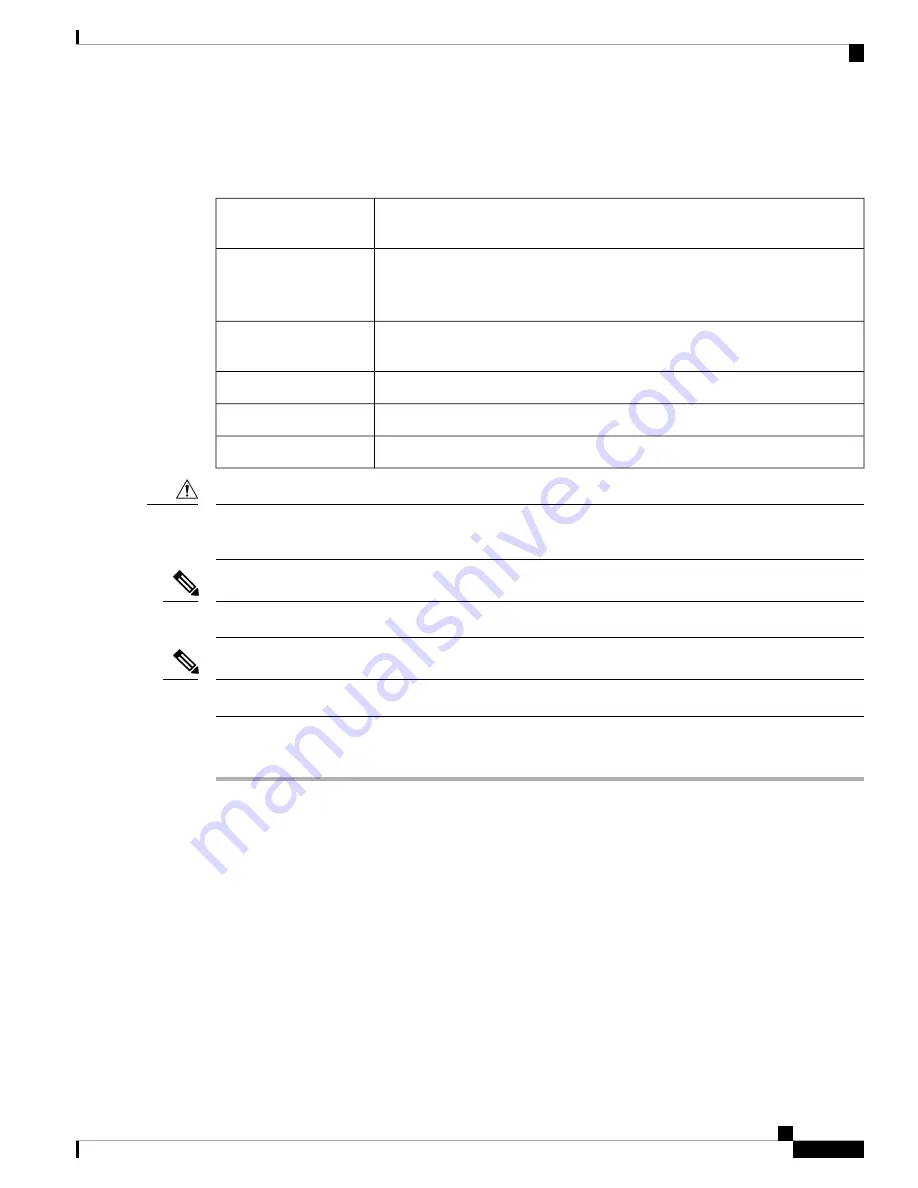
DLP-G821 Mounting the Bracket with Air Deflectors (Front-to-Side) on the ONS
15454 M6 Shelf for ETSI Rack Configuration
This task installs the bracket with air deflectors (front-to-side) on the ONS 15454
M6 shelf for ETSI rack configuration.
Purpose
• #2 Phillips Dynamometric screwdriver
• Medium slot-head screwdriver
• Small slot-head screwdriver
Tools/Equipment
NTP-G305 Unpack and Inspect the ONS 15454, ONS 15454 M2, and ONS 15454
M6 Shelves
Prerequisite Procedures
As needed
Required/As Needed
Onsite
Onsite/Remote
None
Security Level
Use only the fastening hardware provided with the ONS 15454 M6 to prevent loosening, deterioration, and
electromechanical corrosion of the hardware and joined material.
Caution
It is recommended to maintain a space of one RU between two chassis in a rack for cable management
Note
Hot and cold aisle airflow management must be planned for the installation.
Note
Procedure
Step 1
Place the right front air deflector flush against the right side of the chassis (see diagram below).
Installing the ONS 15454 M6 Shelf
43
Installing the ONS 15454 M6 Shelf
DLP-G821 Mounting the Bracket with Air Deflectors (Front-to-Side) on the ONS 15454 M6 Shelf for ETSI Rack Configuration





































