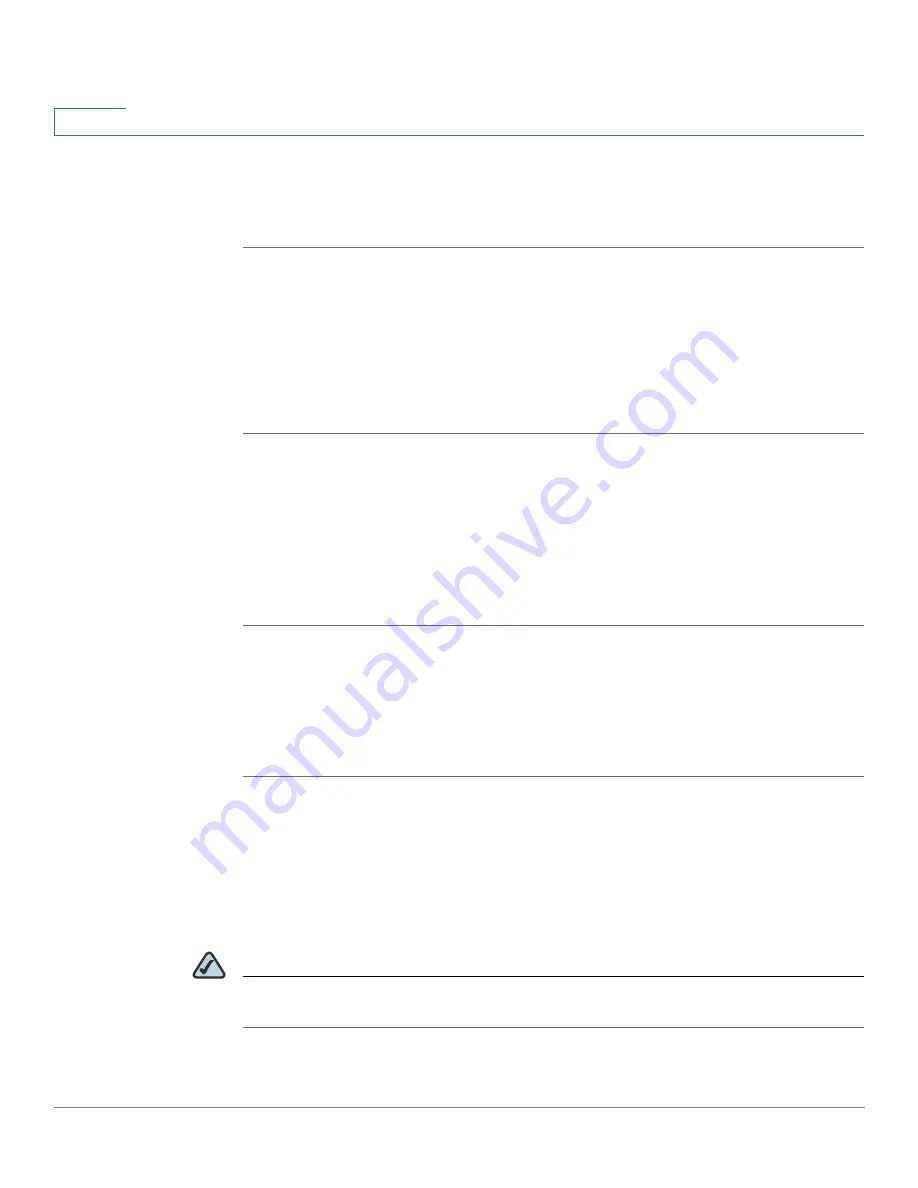
Customizing Cisco SPA and Wireless IP Phones
Enabling Call Features
60
Cisco SPA and Wireless IP Phone Administration Guide
4
Enabling Conferencing
To allow the user to perform call conferencing on the phone:
STEP 1
Log in to the web administration interface.
STEP 2
Click Admin Login and advanced.
STEP 3
Click the Phone tab.
STEP 4
Under Supplementary Services, in the Conference Serv field, choose yes.
STEP 5
Click Submit All Changes.
Enabling Dial Assistance
Dial assistance can help users to place calls more quickly. When a user begins
dialing, the phone displays a list of closely-matched phone numbers on the screen.
To enable dial assistance:
STEP 1
Click Admin Login and advanced.
STEP 2
Click the User tab.
STEP 3
Under Supplementary Services, in the Dial Assistance field, choose yes.
STEP 4
Click Submit All Changes.
Enabling Do Not Disturb
You can allow users to turn the Do Not Disturb feature on and off. This feature
directs all incoming calls to voice mail or, if voice mail is not configured, plays a
message to the caller saying the user is unavailable.
NOTE
On the SPA525G, users can press the Ignore softkey to divert a ringing call to the
forwarded destination.
















































