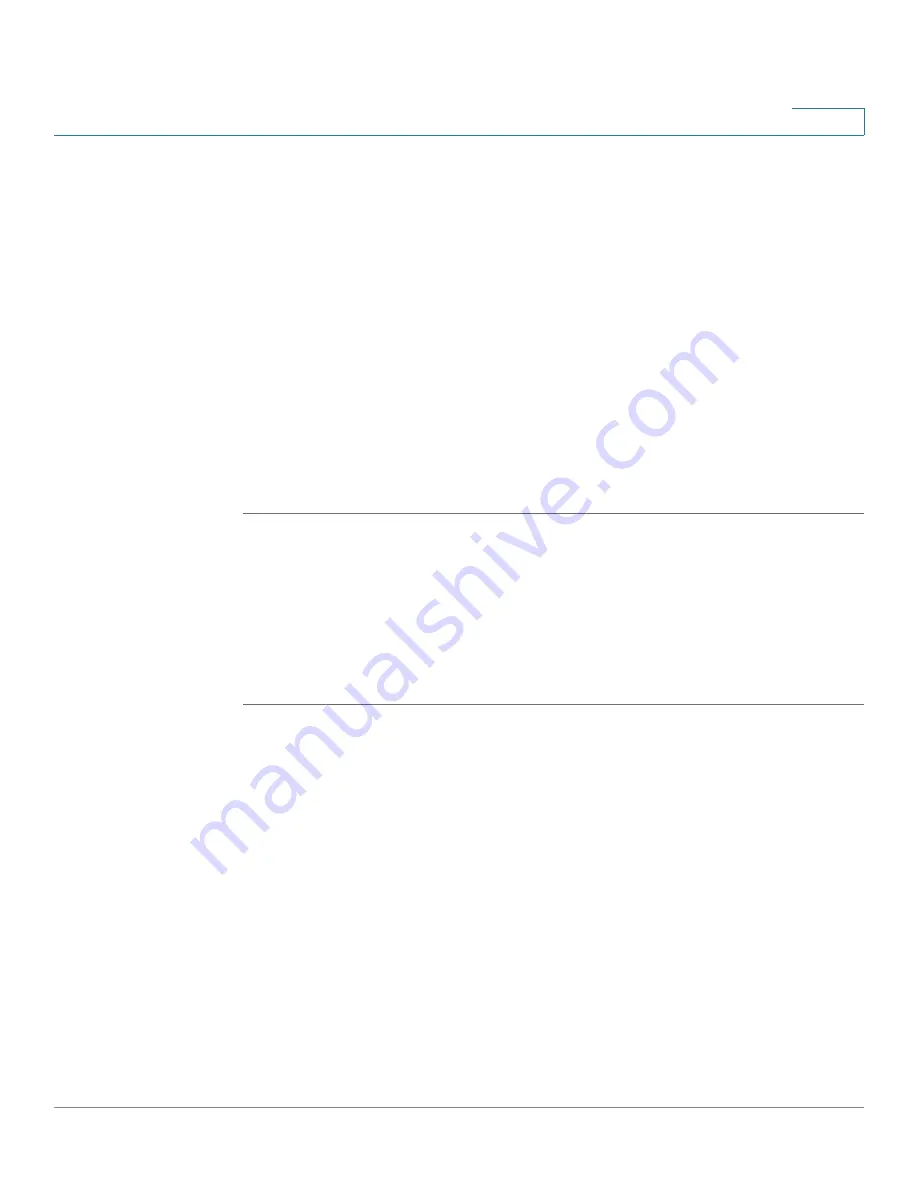
Customizing Cisco SPA and Wireless IP Phones
Configuring Phone Information and Display Settings
Cisco SPA and Wireless IP Phone Administration Guide
51
4
STEP 6
Enter the URL of the .bmp file you want in the
BMP Picture Download URL
field.
The URL must include the TFTP/HTTP server name (or IP address), directory, and
filename, for example:
tftp://
myserver.mydomain.com/images/
downloadablebmppicture.bmp
or
http://
myserver.mydomain.com/images/
downloadablebmppicture.bmp
If the HTTP Refresh Timer is set in the server’s response to BMP Picture Download
URL, the phone downloads the picture from the link and displays it on the screen.
The phone automatically retrieves the picture after the specified number of
seconds.
STEP 7
Click Submit All Changes.
When the BMP Picture Download URL is changed, the phone compares the URL to
the previous image’s URL. (If the URLs are the same, the phone does not perform
the download.) If the URLs are different, the SPA9X2 downloads the new image
and displays it (providing the
Select Background Picture
field is set to BMP
Picture).
SPA525G:
STEP 1
Copy the .BMP image to a TFTP or HTTP server that is accessible from the phone.
STEP 2
Log in to the web administration interface.
STEP 3
Click Admin Login and advanced.
STEP 4
Click the User tab.
STEP 5
In the Screen section, Background Picture Type field, select Download BMP
Picture.






























