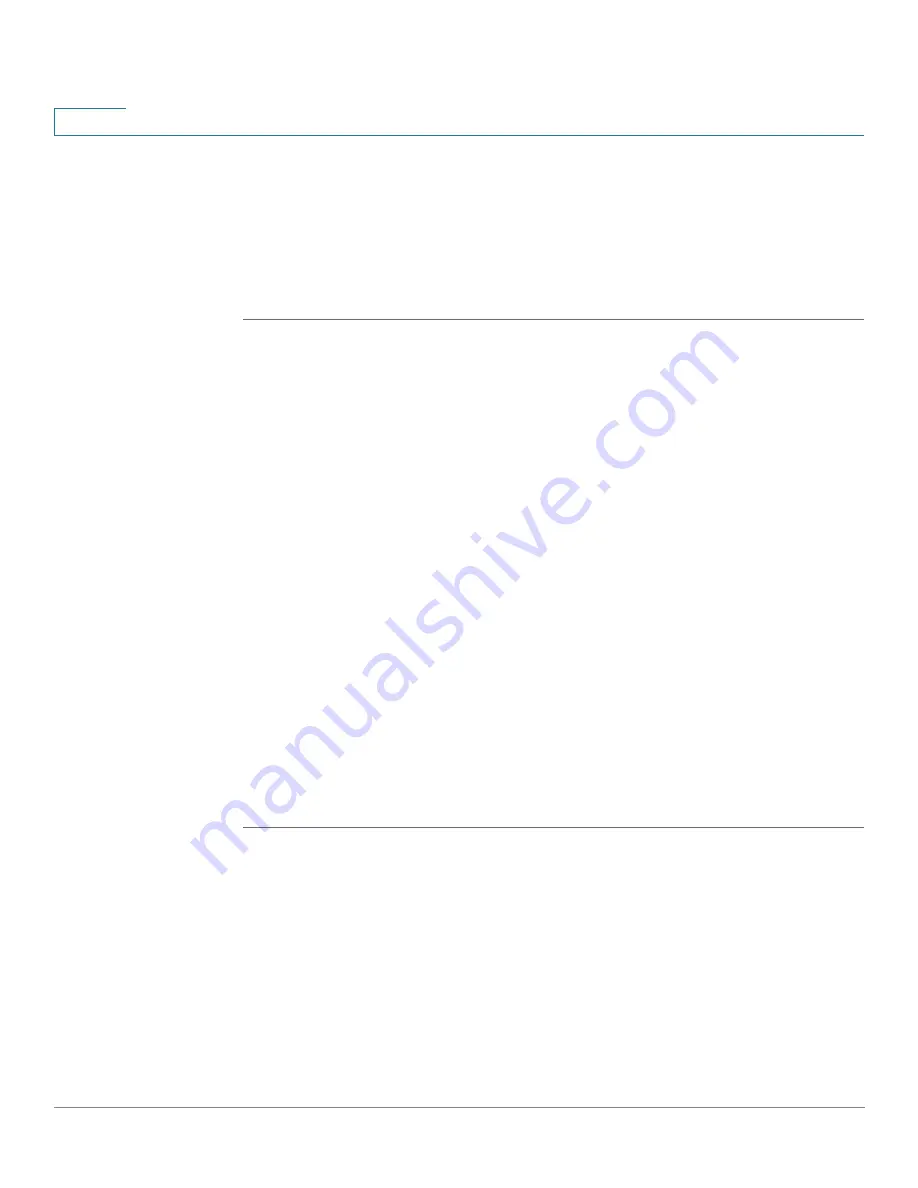
Customizing Cisco SPA and Wireless IP Phones
Configuring Phone Features
68
Cisco SPA and Wireless IP Phone Administration Guide
4
STEP 4
Under Ring Tone, in one or more of the ten ring tone fields, enter the following:
n=office;w=[tftp://]host[:port]/path;c=0
and specify the URL to download in the host/port/path field. If the connection
cannot be established, a default ring tone is played.
STEP 5
Click Submit All Changes.
User-Created MP3 Ring Tones (SPA525G)
SPA525G users can create up to two ring tones from an MP3 audio file stored on a
USB memory device. For instructions, see the
Cisco Small Business Pro SPA525G
User Guide (SIP)
, located on Cisco.com. (See
Appendix C, “Where to Go From
Here,”
for the location of this document.)
Creating and Uploading Ring Tones Using the Ring Tone Utility (SPA9X2
only)
To convert a file for use as a ring tone, use the SPA Ring Tone Utility, available at:
https://www.myciscocommunity.com/docs/DOC-6672
You must have a wav file less than 8 seconds in length saved to your computer.
You can also use a sound editor to create the file with the following restrictions:
•
16-bit PCM mono
•
8000 samples per second
•
less than 6000 ms in length
To create a ring tone and upload it to a phone:
STEP 1
Open the Ring Tone Utility.
STEP 2
Enter the IP address of the phone.
STEP 3
Click Browse and navigate to the directory on your computer where the source
.wav file is stored. Select the wav file and click Open.
STEP 4
Click Load Source File.
STEP 5
Enter a name for the ring tone. This name will appear in the display on the phone.
You choose the file name later.






























