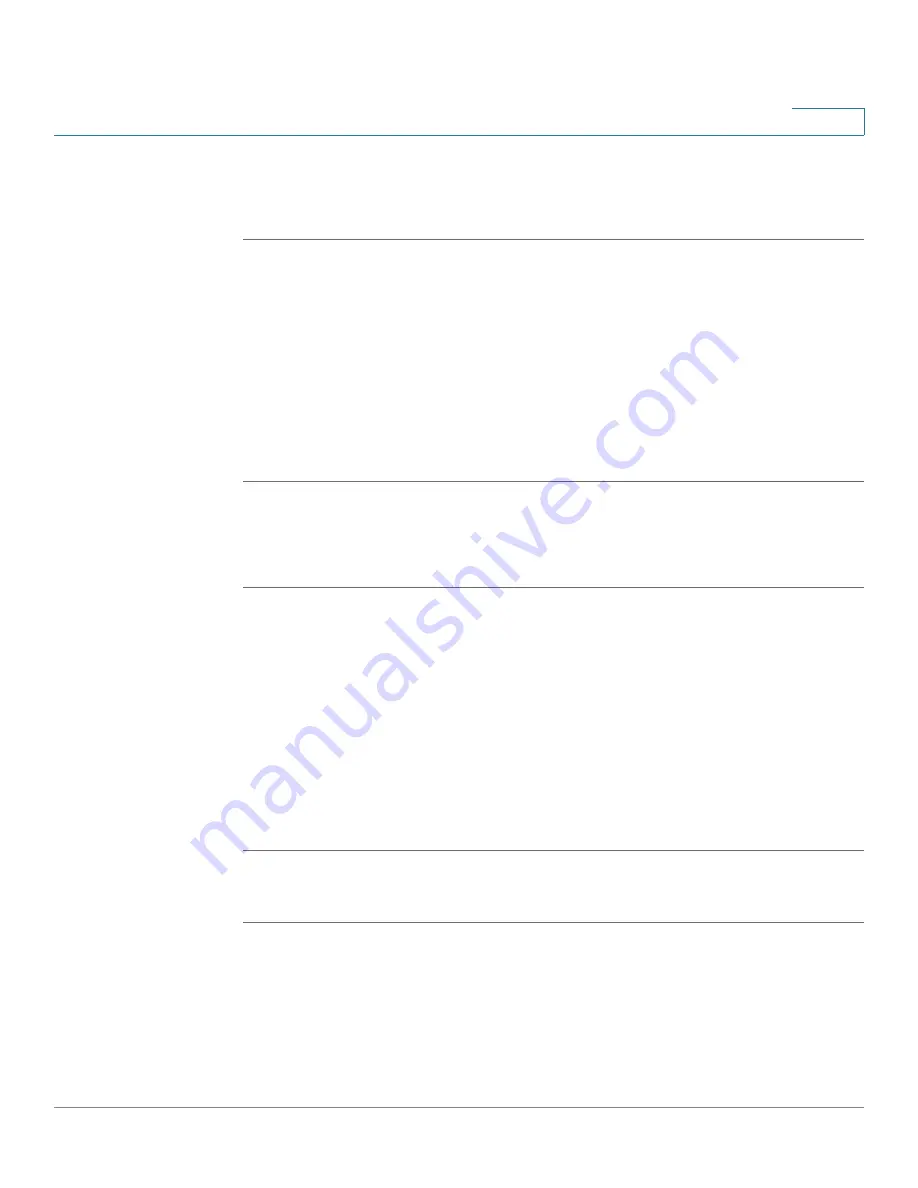
Customizing Cisco SPA and Wireless IP Phones
Enabling SMS Messaging
Cisco SPA and Wireless IP Phone Administration Guide
75
4
SPA9X2
To enable text message receipt on the SPA9X2 phones:
STEP 1
Log in to the web administration interface.
STEP 2
Click Admin Login and advanced.
STEP 3
Click the User tab.
STEP 4
Under Supplementary Services, in the Text Message field, choose yes.
STEP 5
(Optional) To enable receipt of text messages from a third party directly without
proxy involvement, in the Text Message from 3rd Party field, choose yes.
STEP 6
Click Submit All Changes.
SPA525G
To enable text messaging on the SPA525G phones:
STEP 1
Log in to the web administration interface.
STEP 2
Click Admin Login and advanced.
STEP 3
Click the User tab.
STEP 4
Under Supplementary Services, in the Display Text Message on Recv field,
choose yes.
STEP 5
(Optional) To enable receipt of text messages from a third party directly without
proxy involvement, in the Text Message from 3rd Party field, choose yes.
STEP 6
Click Submit All Changes.
WIP310
STEP 1
Log in to the web administration interface.
STEP 2
Click Admin Login and advanced.
STEP 3
Click the Phone tab.






























