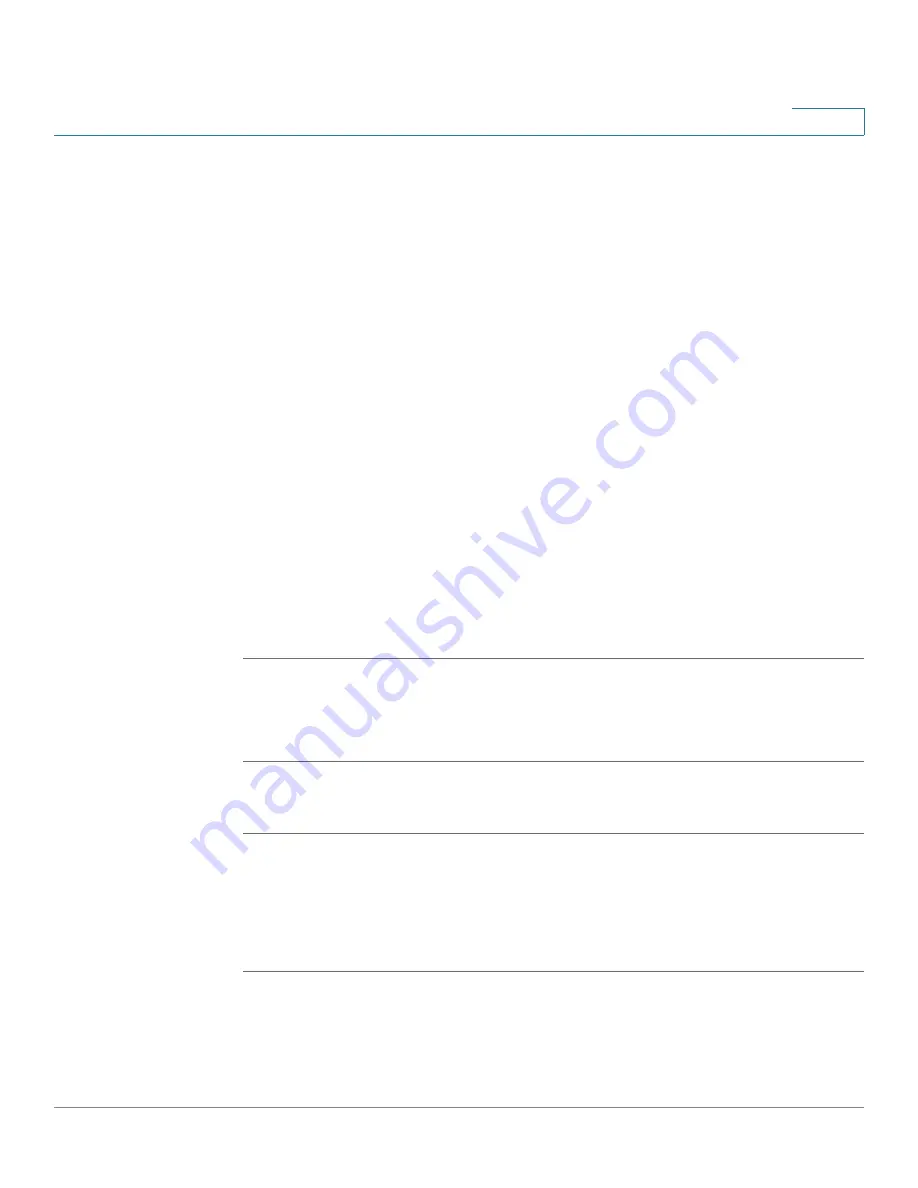
Getting Started
Upgrading Firmware
Cisco SPA and Wireless IP Phone Administration Guide
21
2
SPA9X2 and WIP310
•
Firmware Upgrade Executable File (SPA9X2 or WIP310)—Download the
firmware upgrade utility from the product page on
Cisco.com
to your PC
desktop and run the upgrade from your PC by double-clicking the
executable file. Your computer must be on the same network as the SPA IP
phone.
SPA525G
•
Web Interface (SPA525G)—You can download the latest firmware onto your
PC desktop and use the web interface to upgrade your firmware.
WIP310
•
TFTP/HTTP server—The latest firmware image file is loaded onto an HTTP/
TFTP server and is accessed by a web browser. See the
Cisco WIP310
User Guide
for more information.
Determining the Current Firmware Version
Before upgrading, determine the current firmware version:
SPA9X2
STEP 1
Press the
Setup
button.
STEP 2
Scroll to Product Info and then press Select. The current firmware is displayed
under
Software Version
.
SPA525G
STEP 1
Press the Setup button.
STEP 2
Scroll to Status and press Select.
STEP 3
Select Product Information. The current firmware is displayed under
Software
Version
.






























