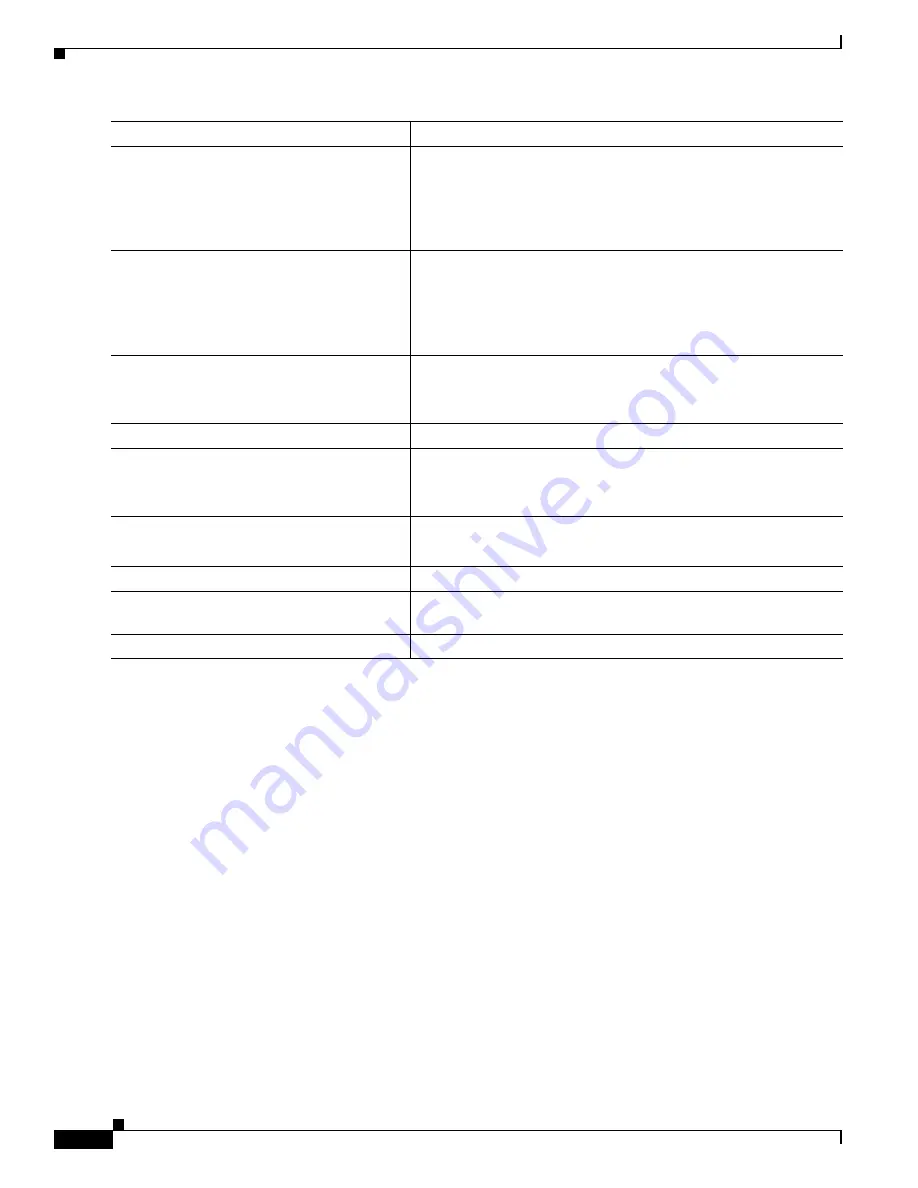
1-72
Catalyst 3750-X and 3560-X Switch Software Configuration Guide
OL-25303-03
Chapter 1 Configuring QoS
Configuring Standard QoS
To remove the specified aggregate policer from a policy map, use the
no police aggregate
aggregate-policer-name
policy map configuration mode. To delete an aggregate policer and its
parameters, use the
no mls qos aggregate-policer
aggregate-policer-name
global configuration
command.
This example shows how to create an aggregate policer and attach it to multiple classes within a policy
map. In the configuration, the IP ACLs permit traffic from network 10.1.0.0 and from host 11.3.1.1. For
traffic coming from network 10.1.0.0, the DSCP in the incoming packets is trusted. For traffic coming
from host 11.3.1.1, the DSCP in the packet is changed to 56. The traffic rate from the 10.1.0.0 network
and from host 11.3.1.1 is policed. If the traffic exceeds an average rate of 48000 b/s and a normal burst
size of 8000 bytes, its DSCP is marked down (based on the policed-DSCP map) and sent. The policy
map is attached to an ingress port.
Switch(config)#
access-list 1 permit 10.1.0.0 0.0.255.255
Switch(config)#
access-list 2 permit 11.3.1.1
Switch(config)#
mls qos aggregate-police transmit1 48000 8000 exceed-action
policed-dscp-transmit
Switch(config)#
class-map ipclass1
Switch(config-cmap)#
match access-group 1
Switch(config-cmap)#
exit
Switch(config)#
class-map ipclass2
Switch(config-cmap)#
match access-group 2
Switch(config-cmap)#
exit
Switch(config)#
policy-map aggflow1
Switch(config-pmap)#
class ipclass1
Step 4
policy-map
policy-map-name
Create a policy map by entering the policy map name, and enter
policy-map configuration mode.
For more information, see the
“Classifying, Policing, and Marking
Traffic on Physical Ports by Using Policy Maps” section on
page 1-58
Step 5
class
[
class-map-name
|
class-default
]
Define a traffic classification, and enter policy-map class
configuration mode.
For more information, see the
“Classifying, Policing, and Marking
Traffic on Physical Ports by Using Policy Maps” section on
page 1-58
Step 6
police aggregate
aggregate-policer-name
Apply an aggregate policer to multiple classes in the same policy
map.
For
aggregate-policer-name
, enter the name specified in Step 2.
Step 7
exit
Return to global configuration mode.
Step 8
interface
interface-id
Specify the port to attach to the policy map, and enter interface
configuration mode.
Valid interfaces include physical ports.
Step 9
service-policy input
policy-map-name
Specify the policy-map name, and apply it to an ingress port.
Only one policy map per ingress port is supported.
Step 10
end
Return to privileged EXEC mode.
Step 11
show mls qos aggregate-policer
[
aggregate-policer-name
]
Verify your entries.
Step 12
copy running-config startup-config
(Optional) Save your entries in the configuration file.
Command
Purpose
Summary of Contents for Catalyst 3560-X Series
Page 12: ...Contents 10 Catalyst 3750 X and 3560 X Switch Software Configuration Guide OL 25303 03 ...
Page 13: ...Contents 11 Catalyst 3750 X and 3560 X Switch Software Configuration Guide OL 25303 03 ...
Page 14: ...Contents 12 Catalyst 3750 X and 3560 X Switch Software Configuration Guide OL 25303 03 ...
Page 15: ...Contents 13 Catalyst 3750 X and 3560 X Switch Software Configuration Guide OL 25303 03 ...
Page 16: ...Contents 14 Catalyst 3750 X and 3560 X Switch Software Configuration Guide OL 25303 03 ...
Page 17: ...Contents 15 Catalyst 3750 X and 3560 X Switch Software Configuration Guide OL 25303 03 ...
Page 18: ...Contents 16 Catalyst 3750 X and 3560 X Switch Software Configuration Guide OL 25303 03 ...
Page 19: ...Contents 17 Catalyst 3750 X and 3560 X Switch Software Configuration Guide OL 25303 03 ...
Page 20: ...Contents 18 Catalyst 3750 X and 3560 X Switch Software Configuration Guide OL 25303 03 ...
Page 21: ...Contents 19 Catalyst 3750 X and 3560 X Switch Software Configuration Guide OL 25303 03 ...
Page 22: ...Contents 20 Catalyst 3750 X and 3560 X Switch Software Configuration Guide OL 25303 03 ...
Page 23: ...Contents 21 Catalyst 3750 X and 3560 X Switch Software Configuration Guide OL 25303 03 ...
Page 24: ...Contents 22 Catalyst 3750 X and 3560 X Switch Software Configuration Guide OL 25303 03 ...
Page 25: ...Contents 23 Catalyst 3750 X and 3560 X Switch Software Configuration Guide OL 25303 03 ...
Page 26: ...Contents 24 Catalyst 3750 X and 3560 X Switch Software Configuration Guide OL 25303 03 ...
Page 27: ...Contents 25 Catalyst 3750 X and 3560 X Switch Software Configuration Guide OL 25303 03 ...
Page 28: ...Contents 26 Catalyst 3750 X and 3560 X Switch Software Configuration Guide OL 25303 03 ...
Page 29: ...Contents 27 Catalyst 3750 X and 3560 X Switch Software Configuration Guide OL 25303 03 ...
Page 30: ...Contents 28 Catalyst 3750 X and 3560 X Switch Software Configuration Guide OL 25303 03 ...
Page 31: ...Contents 29 Catalyst 3750 X and 3560 X Switch Software Configuration Guide OL 25303 03 ...
Page 32: ...Contents 30 Catalyst 3750 X and 3560 X Switch Software Configuration Guide OL 25303 03 ...
Page 33: ...Contents 31 Catalyst 3750 X and 3560 X Switch Software Configuration Guide OL 25303 03 ...
Page 34: ...Contents 32 Catalyst 3750 X and 3560 X Switch Software Configuration Guide OL 25303 03 ...
Page 35: ...Contents 33 Catalyst 3750 X and 3560 X Switch Software Configuration Guide OL 25303 03 ...
Page 36: ...Contents 34 Catalyst 3750 X and 3560 X Switch Software Configuration Guide OL 25303 03 ...
Page 37: ...Contents 35 Catalyst 3750 X and 3560 X Switch Software Configuration Guide OL 25303 03 ...
Page 38: ...Contents 36 Catalyst 3750 X and 3560 X Switch Software Configuration Guide OL 25303 03 ...
Page 42: ...56 Catalyst 3750 X and 3560 X Switch Software Configuration Guide OL 25303 03 Preface ...
Page 1538: ...Index IN 58 Catalyst 3750 X and 3560 X Switch Software Configuration Guide OL 25303 03 ...






























