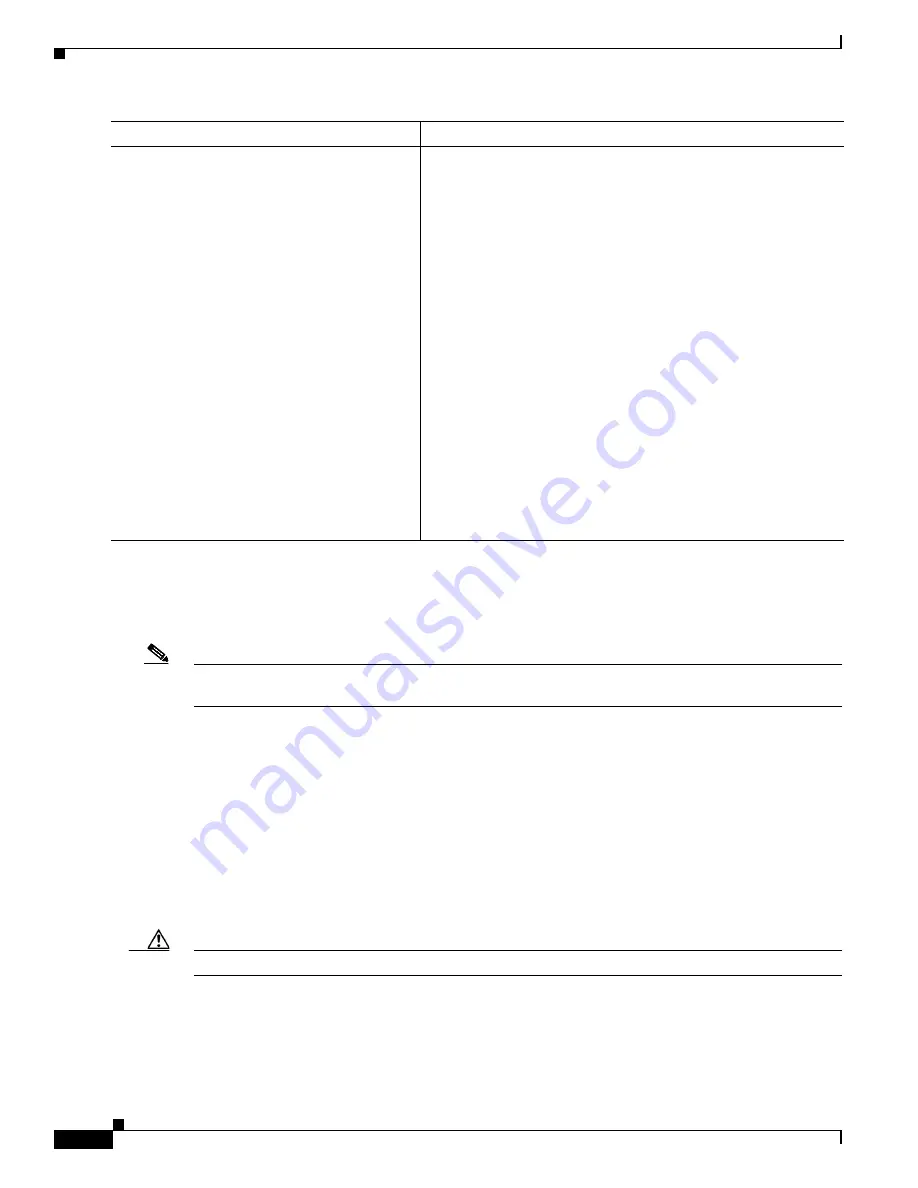
1-38
Catalyst 3750-X and 3560-X Switch Software Configuration Guide
OL-25303-03
Appendix 1 Working with the Cisco IOS File System, Configuration Files, and Software Images
Working with Software Images
The download algorithm verifies that the image is appropriate for the switch model and that enough
DRAM is present, or it aborts the process and reports an error. If you specify the
/overwrite
option, the
download algorithm removes the existing image on the flash device whether or not it is the same as the
new one, downloads the new image, and then reloads the software.
Note
If the flash device has sufficient space to hold two images and you want to overwrite one of these images
with the same version, you must specify the
/overwrite
option.
If you specify the
/leave-old-sw
, the existing files are not removed. If there is not enough room to install
the new image an keep the running image, the download process stops, and an error message is
displayed.
The algorithm installs the downloaded image onto the system board flash device (flash:). The image is
placed into a new directory named with the software version string, and the BOOT environment variable
is updated to point to the newly installed image.
If you kept the old software during the download process (you specified the
/leave-old-sw
keyword), you
can remove it by entering the
delete /force /recursive
filesystem
:/
file-url
privileged EXEC command.
For
filesystem
, use
flash:
for the system board flash device. For
file-url
, enter the directory name of the
old software image. All the files in the directory and the directory are removed.
Caution
For the download and upload algorithms to operate properly, do
not
rename image names.
Uploading an Image File By Using RCP
You can upload an image from the switch to an RCP server. You can later download this image to the
same switch or to another switch of the same type.
Step 7
archive download-sw
[
/directory
]
/leave-old-sw /reload
tftp:
[[
//
location
]
/
directory
]
/
image-name1
.tar
[
image-name2
.tar
image-name3
.tar
image-name4
.tar
]
Download the images file from the RCP server to the switch and
keep the current image.
•
(Optional) The
/directory
option specifies a directory for the
images.
•
The
/leave-old-sw
option keeps the old software version after
a download.
•
The
/reload
option reloads the system after downloading the
image unless the configuration has been changed and not been
saved.
•
For
//
username, s
pecify the username. For the RCP copy
request to execute, an account must be defined on the network
server for the remote username. For more information, see the
“Preparing to Download or Upload an Image File By Using
RCP” section on page 1-36
•
For
@
location
, specify the IP address of the RCP server.
•
For /
directory
/
image-name1
.tar
[/
directory
/
image-name2
.tar
image-name3
.tar
image-name4
.tar
], specify the directory
(optional) and the images to download. Directory and image
names are case sensitive.
Command
Purpose
Summary of Contents for Catalyst 3560-X Series
Page 12: ...Contents 10 Catalyst 3750 X and 3560 X Switch Software Configuration Guide OL 25303 03 ...
Page 13: ...Contents 11 Catalyst 3750 X and 3560 X Switch Software Configuration Guide OL 25303 03 ...
Page 14: ...Contents 12 Catalyst 3750 X and 3560 X Switch Software Configuration Guide OL 25303 03 ...
Page 15: ...Contents 13 Catalyst 3750 X and 3560 X Switch Software Configuration Guide OL 25303 03 ...
Page 16: ...Contents 14 Catalyst 3750 X and 3560 X Switch Software Configuration Guide OL 25303 03 ...
Page 17: ...Contents 15 Catalyst 3750 X and 3560 X Switch Software Configuration Guide OL 25303 03 ...
Page 18: ...Contents 16 Catalyst 3750 X and 3560 X Switch Software Configuration Guide OL 25303 03 ...
Page 19: ...Contents 17 Catalyst 3750 X and 3560 X Switch Software Configuration Guide OL 25303 03 ...
Page 20: ...Contents 18 Catalyst 3750 X and 3560 X Switch Software Configuration Guide OL 25303 03 ...
Page 21: ...Contents 19 Catalyst 3750 X and 3560 X Switch Software Configuration Guide OL 25303 03 ...
Page 22: ...Contents 20 Catalyst 3750 X and 3560 X Switch Software Configuration Guide OL 25303 03 ...
Page 23: ...Contents 21 Catalyst 3750 X and 3560 X Switch Software Configuration Guide OL 25303 03 ...
Page 24: ...Contents 22 Catalyst 3750 X and 3560 X Switch Software Configuration Guide OL 25303 03 ...
Page 25: ...Contents 23 Catalyst 3750 X and 3560 X Switch Software Configuration Guide OL 25303 03 ...
Page 26: ...Contents 24 Catalyst 3750 X and 3560 X Switch Software Configuration Guide OL 25303 03 ...
Page 27: ...Contents 25 Catalyst 3750 X and 3560 X Switch Software Configuration Guide OL 25303 03 ...
Page 28: ...Contents 26 Catalyst 3750 X and 3560 X Switch Software Configuration Guide OL 25303 03 ...
Page 29: ...Contents 27 Catalyst 3750 X and 3560 X Switch Software Configuration Guide OL 25303 03 ...
Page 30: ...Contents 28 Catalyst 3750 X and 3560 X Switch Software Configuration Guide OL 25303 03 ...
Page 31: ...Contents 29 Catalyst 3750 X and 3560 X Switch Software Configuration Guide OL 25303 03 ...
Page 32: ...Contents 30 Catalyst 3750 X and 3560 X Switch Software Configuration Guide OL 25303 03 ...
Page 33: ...Contents 31 Catalyst 3750 X and 3560 X Switch Software Configuration Guide OL 25303 03 ...
Page 34: ...Contents 32 Catalyst 3750 X and 3560 X Switch Software Configuration Guide OL 25303 03 ...
Page 35: ...Contents 33 Catalyst 3750 X and 3560 X Switch Software Configuration Guide OL 25303 03 ...
Page 36: ...Contents 34 Catalyst 3750 X and 3560 X Switch Software Configuration Guide OL 25303 03 ...
Page 37: ...Contents 35 Catalyst 3750 X and 3560 X Switch Software Configuration Guide OL 25303 03 ...
Page 38: ...Contents 36 Catalyst 3750 X and 3560 X Switch Software Configuration Guide OL 25303 03 ...
Page 42: ...56 Catalyst 3750 X and 3560 X Switch Software Configuration Guide OL 25303 03 Preface ...
Page 1538: ...Index IN 58 Catalyst 3750 X and 3560 X Switch Software Configuration Guide OL 25303 03 ...
















































