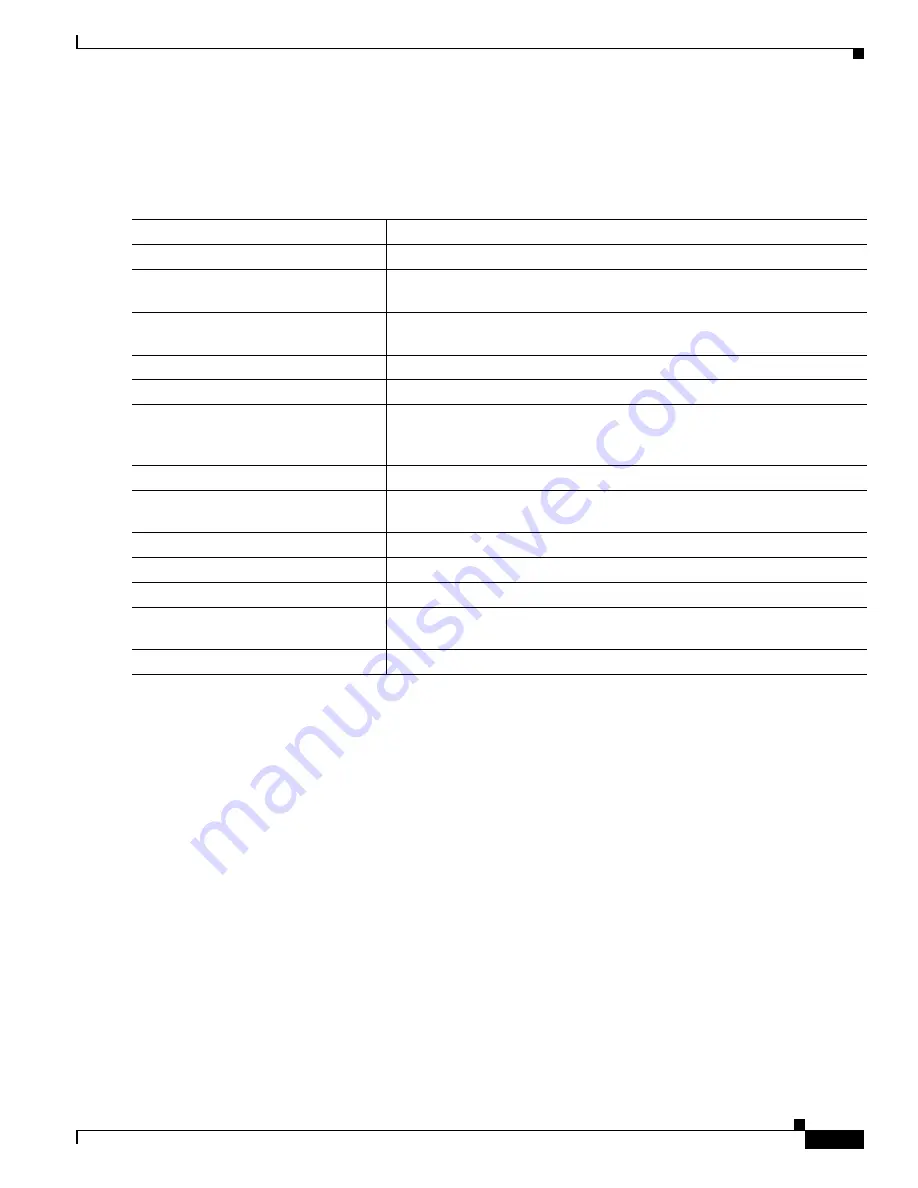
1-17
Catalyst 3750-X and 3560-X Switch Software Configuration Guide
OL-25303-03
Chapter 1 Configuring IEEE 802.1Q and Layer 2 Protocol Tunneling
Configuring Layer 2 Protocol Tunneling
Configuring the Customer Switch
After configuring the SP edge switch, begin in privileged EXEC mode and follow these steps to
configure a customer switch for Layer 2 protocol tunneling for EtherChannels:
Use the
no switchport mode trunk
, the
no udld enable
, and the
no channel group
channel-group-number
mode
desirable
interface configuration commands to return the interface to the
default settings.
For EtherChannels, you need to configure both the SP edge switches and the customer switches for
Layer 2 protocol tunneling. (See
This example shows how to configure the SP edge switch 1 and edge switch 2. VLANs 17, 18, 19, and 20
are the access VLANs, Fast Ethernet interfaces 1 and 2 are point-to-point tunnel ports with PAgP and
UDLD enabled, the drop threshold is 1000, and Fast Ethernet interface 3 is a trunk port.
SP edge switch 1 configuration:
Switch(config)#
interface gigabitethernet1/0/1
Switch(config-if)#
switchport access vlan 17
Switch(config-if)#
switchport mode dot1q-tunnel
Switch(config-if)#
l2protocol-tunnel point-to-point pagp
Switch(config-if)#
l2protocol-tunnel point-to-point udld
Switch(config-if)#
l2protocol-tunnel drop-threshold point-to-point pagp 1000
Switch(config-if)#
exit
Switch(config)#
interface gigabitethernet1/0/2
Switch(config-if)#
switchport access vlan 18
Switch(config-if)#
switchport mode dot1q-tunnel
Switch(config-if)#
l2protocol-tunnel point-to-point pagp
Switch(config-if)#
l2protocol-tunnel point-to-point udld
Command
Purpose
Step 1
configure terminal
Enter global configuration mode.
Step 2
interface
interface-id
Enter the interface configuration mode. This should be the customer switch
port.
Step 3
switchport trunk encapsulation
dot1q
Set the trunking encapsulation format to IEEE 802.1Q.
Step 4
switchport mode trunk
Enable trunking on the interface.
Step 5
udld enable
Enable UDLD in
normal
mode on the interface.
Step 6
channel-group
channel-group-number
mode
desirable
Assign the interface to a channel group, and specify
desirable
for the PAgP
mode. For more information about configuring EtherChannels, see
Chapter 1, “Configuring EtherChannels and Link-State Tracking.”
Step 7
exit
Return to global configuration mode.
Step 8
interface port-channe
l
port-channel
number
Enter port-channel interface mode.
Step 9
shutdown
Shut down the interface.
Step 10
no shutdown
Enable the interface.
Step 11
end
Return to privileged EXEC mode.
Step 12
show l2protocol
Display the Layer 2 tunnel ports on the switch, including the protocols
configured, the thresholds, and the counters.
Step 13
copy running-config startup-config
(Optional) Save your entries in the configuration file.
Summary of Contents for Catalyst 3560-X Series
Page 12: ...Contents 10 Catalyst 3750 X and 3560 X Switch Software Configuration Guide OL 25303 03 ...
Page 13: ...Contents 11 Catalyst 3750 X and 3560 X Switch Software Configuration Guide OL 25303 03 ...
Page 14: ...Contents 12 Catalyst 3750 X and 3560 X Switch Software Configuration Guide OL 25303 03 ...
Page 15: ...Contents 13 Catalyst 3750 X and 3560 X Switch Software Configuration Guide OL 25303 03 ...
Page 16: ...Contents 14 Catalyst 3750 X and 3560 X Switch Software Configuration Guide OL 25303 03 ...
Page 17: ...Contents 15 Catalyst 3750 X and 3560 X Switch Software Configuration Guide OL 25303 03 ...
Page 18: ...Contents 16 Catalyst 3750 X and 3560 X Switch Software Configuration Guide OL 25303 03 ...
Page 19: ...Contents 17 Catalyst 3750 X and 3560 X Switch Software Configuration Guide OL 25303 03 ...
Page 20: ...Contents 18 Catalyst 3750 X and 3560 X Switch Software Configuration Guide OL 25303 03 ...
Page 21: ...Contents 19 Catalyst 3750 X and 3560 X Switch Software Configuration Guide OL 25303 03 ...
Page 22: ...Contents 20 Catalyst 3750 X and 3560 X Switch Software Configuration Guide OL 25303 03 ...
Page 23: ...Contents 21 Catalyst 3750 X and 3560 X Switch Software Configuration Guide OL 25303 03 ...
Page 24: ...Contents 22 Catalyst 3750 X and 3560 X Switch Software Configuration Guide OL 25303 03 ...
Page 25: ...Contents 23 Catalyst 3750 X and 3560 X Switch Software Configuration Guide OL 25303 03 ...
Page 26: ...Contents 24 Catalyst 3750 X and 3560 X Switch Software Configuration Guide OL 25303 03 ...
Page 27: ...Contents 25 Catalyst 3750 X and 3560 X Switch Software Configuration Guide OL 25303 03 ...
Page 28: ...Contents 26 Catalyst 3750 X and 3560 X Switch Software Configuration Guide OL 25303 03 ...
Page 29: ...Contents 27 Catalyst 3750 X and 3560 X Switch Software Configuration Guide OL 25303 03 ...
Page 30: ...Contents 28 Catalyst 3750 X and 3560 X Switch Software Configuration Guide OL 25303 03 ...
Page 31: ...Contents 29 Catalyst 3750 X and 3560 X Switch Software Configuration Guide OL 25303 03 ...
Page 32: ...Contents 30 Catalyst 3750 X and 3560 X Switch Software Configuration Guide OL 25303 03 ...
Page 33: ...Contents 31 Catalyst 3750 X and 3560 X Switch Software Configuration Guide OL 25303 03 ...
Page 34: ...Contents 32 Catalyst 3750 X and 3560 X Switch Software Configuration Guide OL 25303 03 ...
Page 35: ...Contents 33 Catalyst 3750 X and 3560 X Switch Software Configuration Guide OL 25303 03 ...
Page 36: ...Contents 34 Catalyst 3750 X and 3560 X Switch Software Configuration Guide OL 25303 03 ...
Page 37: ...Contents 35 Catalyst 3750 X and 3560 X Switch Software Configuration Guide OL 25303 03 ...
Page 38: ...Contents 36 Catalyst 3750 X and 3560 X Switch Software Configuration Guide OL 25303 03 ...
Page 42: ...56 Catalyst 3750 X and 3560 X Switch Software Configuration Guide OL 25303 03 Preface ...
Page 1538: ...Index IN 58 Catalyst 3750 X and 3560 X Switch Software Configuration Guide OL 25303 03 ...






























