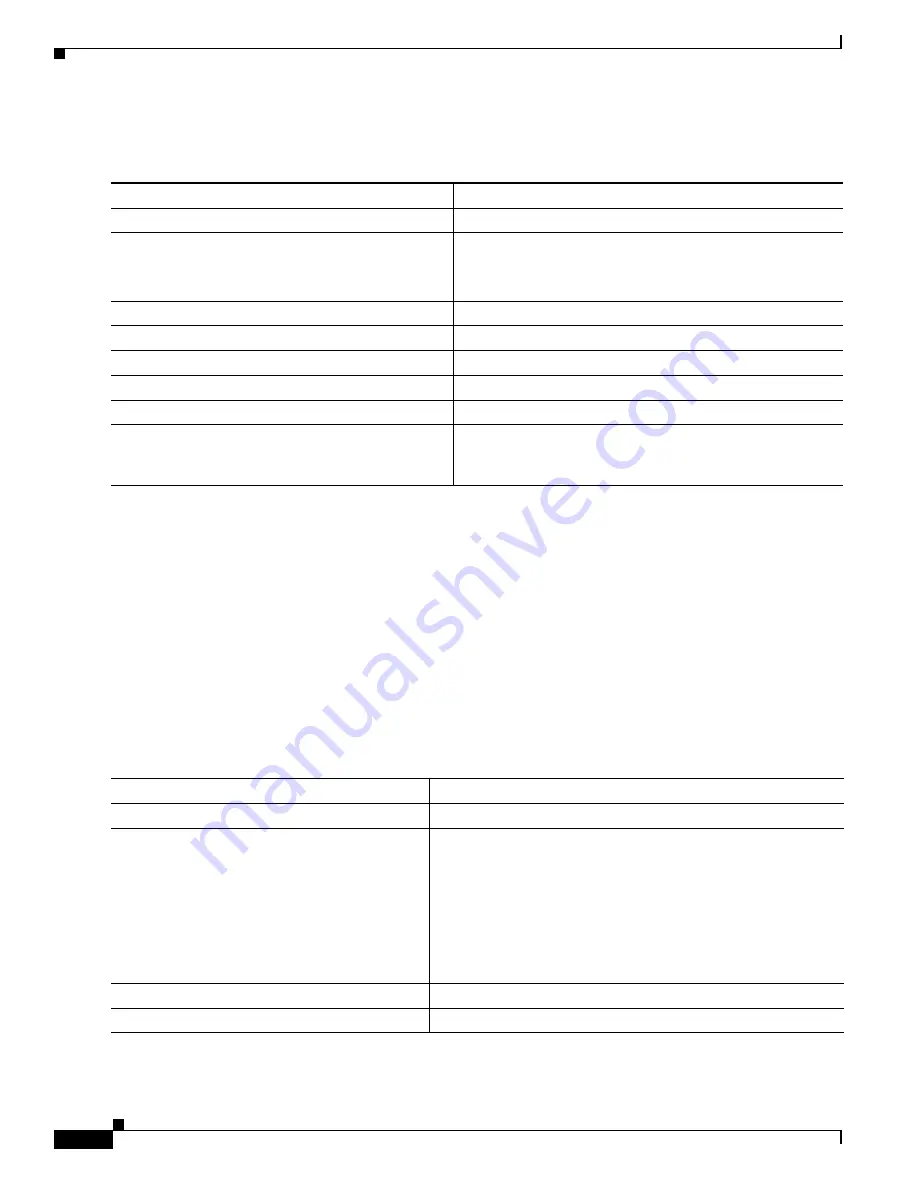
1-16
Catalyst 3750-X and 3560-X Switch Software Configuration Guide
OL-25303-03
Chapter 1 Configuring EtherChannels and Link-State Tracking
Configuring EtherChannels
Beginning in privileged EXEC mode, follow these steps to create a port-channel interface for a Layer 3
EtherChannel. This procedure is required.
To remove the port-channel, use the
no interface port-channel
port-channel-number
global
configuration command.
This example shows how to create the logical port channel 5 and assign 172.10.20.10 as its IP address:
Switch#
configure terminal
Switch(config)#
interface port-channel 5
Switch(config-if)#
no switchport
Switch(config-if)#
ip address 172.10.20.10 255.255.255.0
Switch(config-if)#
end
Configuring the Physical Interfaces
Beginning in privileged EXEC mode, follow these steps to assign an Ethernet port to a Layer 3
EtherChannel. This procedure is required.
Command
Purpose
Step 1
configure terminal
Enter global configuration mode.
Step 2
interface port-channel
port-channel-number
Specify the port-channel logical interface, and enter interface
configuration mode.
For
port-channel-number
, the
range is 1 to 48.
Step 3
no switchport
Put the interface into Layer 3 mode.
Step 4
ip address
ip-address mask
Assign an IP address and subnet mask to the EtherChannel.
Step 5
end
Return to privileged EXEC mode.
Step 6
show etherchannel
channel-group-number
detail
Verify your entries.
Step 7
copy running-config startup-config
(Optional) Save your entries in the configuration file.
Step 8
Assign an Ethernet port to the Layer 3 EtherChannel. For
more information, see the
Interfaces” section on page 1-16
.
Command
Purpose
Step 1
configure terminal
Enter global configuration mode.
Step 2
interface
interface-id
Specify a physical port, and enter interface configuration mode.
Valid interfaces include physical ports.
For a PAgP EtherChannel, you can configure up to eight ports of
the same type and speed for the same group.
For a LACP EtherChannel, you can configure up to 16 Ethernet
ports of the same type. Up to eight ports can be active, and up to
eight ports can be in standby mode.
Step 3
no ip address
Ensure that there is no IP address assigned to the physical port.
Step 4
no switchport
Put the port into Layer 3 mode.
Summary of Contents for Catalyst 3560-X Series
Page 12: ...Contents 10 Catalyst 3750 X and 3560 X Switch Software Configuration Guide OL 25303 03 ...
Page 13: ...Contents 11 Catalyst 3750 X and 3560 X Switch Software Configuration Guide OL 25303 03 ...
Page 14: ...Contents 12 Catalyst 3750 X and 3560 X Switch Software Configuration Guide OL 25303 03 ...
Page 15: ...Contents 13 Catalyst 3750 X and 3560 X Switch Software Configuration Guide OL 25303 03 ...
Page 16: ...Contents 14 Catalyst 3750 X and 3560 X Switch Software Configuration Guide OL 25303 03 ...
Page 17: ...Contents 15 Catalyst 3750 X and 3560 X Switch Software Configuration Guide OL 25303 03 ...
Page 18: ...Contents 16 Catalyst 3750 X and 3560 X Switch Software Configuration Guide OL 25303 03 ...
Page 19: ...Contents 17 Catalyst 3750 X and 3560 X Switch Software Configuration Guide OL 25303 03 ...
Page 20: ...Contents 18 Catalyst 3750 X and 3560 X Switch Software Configuration Guide OL 25303 03 ...
Page 21: ...Contents 19 Catalyst 3750 X and 3560 X Switch Software Configuration Guide OL 25303 03 ...
Page 22: ...Contents 20 Catalyst 3750 X and 3560 X Switch Software Configuration Guide OL 25303 03 ...
Page 23: ...Contents 21 Catalyst 3750 X and 3560 X Switch Software Configuration Guide OL 25303 03 ...
Page 24: ...Contents 22 Catalyst 3750 X and 3560 X Switch Software Configuration Guide OL 25303 03 ...
Page 25: ...Contents 23 Catalyst 3750 X and 3560 X Switch Software Configuration Guide OL 25303 03 ...
Page 26: ...Contents 24 Catalyst 3750 X and 3560 X Switch Software Configuration Guide OL 25303 03 ...
Page 27: ...Contents 25 Catalyst 3750 X and 3560 X Switch Software Configuration Guide OL 25303 03 ...
Page 28: ...Contents 26 Catalyst 3750 X and 3560 X Switch Software Configuration Guide OL 25303 03 ...
Page 29: ...Contents 27 Catalyst 3750 X and 3560 X Switch Software Configuration Guide OL 25303 03 ...
Page 30: ...Contents 28 Catalyst 3750 X and 3560 X Switch Software Configuration Guide OL 25303 03 ...
Page 31: ...Contents 29 Catalyst 3750 X and 3560 X Switch Software Configuration Guide OL 25303 03 ...
Page 32: ...Contents 30 Catalyst 3750 X and 3560 X Switch Software Configuration Guide OL 25303 03 ...
Page 33: ...Contents 31 Catalyst 3750 X and 3560 X Switch Software Configuration Guide OL 25303 03 ...
Page 34: ...Contents 32 Catalyst 3750 X and 3560 X Switch Software Configuration Guide OL 25303 03 ...
Page 35: ...Contents 33 Catalyst 3750 X and 3560 X Switch Software Configuration Guide OL 25303 03 ...
Page 36: ...Contents 34 Catalyst 3750 X and 3560 X Switch Software Configuration Guide OL 25303 03 ...
Page 37: ...Contents 35 Catalyst 3750 X and 3560 X Switch Software Configuration Guide OL 25303 03 ...
Page 38: ...Contents 36 Catalyst 3750 X and 3560 X Switch Software Configuration Guide OL 25303 03 ...
Page 42: ...56 Catalyst 3750 X and 3560 X Switch Software Configuration Guide OL 25303 03 Preface ...
Page 1538: ...Index IN 58 Catalyst 3750 X and 3560 X Switch Software Configuration Guide OL 25303 03 ...






























