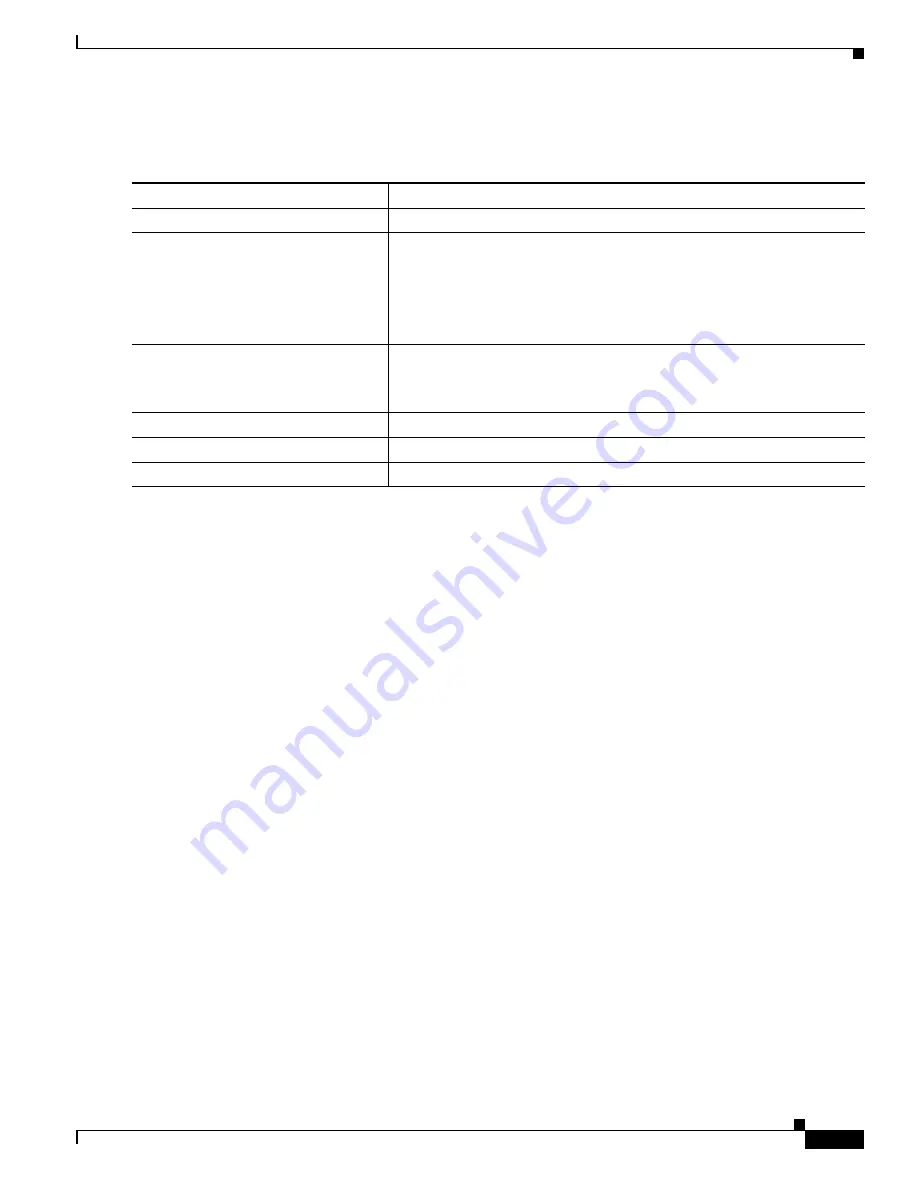
1-11
Catalyst 3750-X and 3560-X Switch Software Configuration Guide
OL-25303-03
Chapter 1 Configuring System Message Logging and Smart Logging
Configuring System Message Logging
Beginning in privileged EXEC mode, follow these steps to change the level and history table size
defaults. This procedure is optional.
When the history table is full (it contains the maximum number of message entries specified with the
logging history size
global configuration command), the oldest message entry is deleted from the table
to allow the new message entry to be stored.
To return the logging of syslog messages to the default level, use the
no logging history
global
configuration command. To return the number of messages in the history table to the default value, use
the
no logging history size
global configuration command.
Enabling the Configuration-Change Logger
You can enable a configuration logger to keep track of configuration changes made with the
command-line interface (CLI). When you enter the
logging enable
configuration-change logger
configuration command, the log records the session, the user, and the command that was entered to
change the configuration. You can configure the size of the configuration log from 1 to 1000 entries (the
default is 100). You can clear the log at any time by entering the
no logging enable
command followed
by the
logging enable
command to disable and re-enable logging.
Use the
show archive log config
{
all
|
number
[
end-number
] |
user
username
[
session
number
]
number
[
end-number
] |
statistics
} [
provisioning
] privileged EXEC command to display the complete
configuration log or the log for specified parameters.
The default is that configuration logging is disabled.
For information about the commands, see the
Cisco IOS Configuration Fundamentals and Network
Management Command Reference, Release 12.3 T
.
Command
Purpose
Step 1
configure terminal
Enter global configuration mode.
Step 2
logging history
level
1
1.
lists the level keywords and severity level. For SNMP usage, the severity level values increase by 1. For example,
emergencies
equal
1, not 0, and
critical
equals 3, not 2.
Change the default level of syslog messages stored in the history file and
sent to the SNMP server.
See
for a list of
level
keywords.
By default,
warnings
,
errors
,
critical
,
alerts
, and
emergencies
messages
are sent.
Step 3
logging history size
number
Specify the number of syslog messages that can be stored in the history
table.
The default is to store one message. The range is 0 to 500 messages.
Step 4
end
Return to privileged EXEC mode.
Step 5
show running-config
Verify your entries.
Step 6
copy running-config startup-config
(Optional) Save your entries in the configuration file.
Summary of Contents for Catalyst 3560-X Series
Page 12: ...Contents 10 Catalyst 3750 X and 3560 X Switch Software Configuration Guide OL 25303 03 ...
Page 13: ...Contents 11 Catalyst 3750 X and 3560 X Switch Software Configuration Guide OL 25303 03 ...
Page 14: ...Contents 12 Catalyst 3750 X and 3560 X Switch Software Configuration Guide OL 25303 03 ...
Page 15: ...Contents 13 Catalyst 3750 X and 3560 X Switch Software Configuration Guide OL 25303 03 ...
Page 16: ...Contents 14 Catalyst 3750 X and 3560 X Switch Software Configuration Guide OL 25303 03 ...
Page 17: ...Contents 15 Catalyst 3750 X and 3560 X Switch Software Configuration Guide OL 25303 03 ...
Page 18: ...Contents 16 Catalyst 3750 X and 3560 X Switch Software Configuration Guide OL 25303 03 ...
Page 19: ...Contents 17 Catalyst 3750 X and 3560 X Switch Software Configuration Guide OL 25303 03 ...
Page 20: ...Contents 18 Catalyst 3750 X and 3560 X Switch Software Configuration Guide OL 25303 03 ...
Page 21: ...Contents 19 Catalyst 3750 X and 3560 X Switch Software Configuration Guide OL 25303 03 ...
Page 22: ...Contents 20 Catalyst 3750 X and 3560 X Switch Software Configuration Guide OL 25303 03 ...
Page 23: ...Contents 21 Catalyst 3750 X and 3560 X Switch Software Configuration Guide OL 25303 03 ...
Page 24: ...Contents 22 Catalyst 3750 X and 3560 X Switch Software Configuration Guide OL 25303 03 ...
Page 25: ...Contents 23 Catalyst 3750 X and 3560 X Switch Software Configuration Guide OL 25303 03 ...
Page 26: ...Contents 24 Catalyst 3750 X and 3560 X Switch Software Configuration Guide OL 25303 03 ...
Page 27: ...Contents 25 Catalyst 3750 X and 3560 X Switch Software Configuration Guide OL 25303 03 ...
Page 28: ...Contents 26 Catalyst 3750 X and 3560 X Switch Software Configuration Guide OL 25303 03 ...
Page 29: ...Contents 27 Catalyst 3750 X and 3560 X Switch Software Configuration Guide OL 25303 03 ...
Page 30: ...Contents 28 Catalyst 3750 X and 3560 X Switch Software Configuration Guide OL 25303 03 ...
Page 31: ...Contents 29 Catalyst 3750 X and 3560 X Switch Software Configuration Guide OL 25303 03 ...
Page 32: ...Contents 30 Catalyst 3750 X and 3560 X Switch Software Configuration Guide OL 25303 03 ...
Page 33: ...Contents 31 Catalyst 3750 X and 3560 X Switch Software Configuration Guide OL 25303 03 ...
Page 34: ...Contents 32 Catalyst 3750 X and 3560 X Switch Software Configuration Guide OL 25303 03 ...
Page 35: ...Contents 33 Catalyst 3750 X and 3560 X Switch Software Configuration Guide OL 25303 03 ...
Page 36: ...Contents 34 Catalyst 3750 X and 3560 X Switch Software Configuration Guide OL 25303 03 ...
Page 37: ...Contents 35 Catalyst 3750 X and 3560 X Switch Software Configuration Guide OL 25303 03 ...
Page 38: ...Contents 36 Catalyst 3750 X and 3560 X Switch Software Configuration Guide OL 25303 03 ...
Page 42: ...56 Catalyst 3750 X and 3560 X Switch Software Configuration Guide OL 25303 03 Preface ...
Page 1538: ...Index IN 58 Catalyst 3750 X and 3560 X Switch Software Configuration Guide OL 25303 03 ...






























