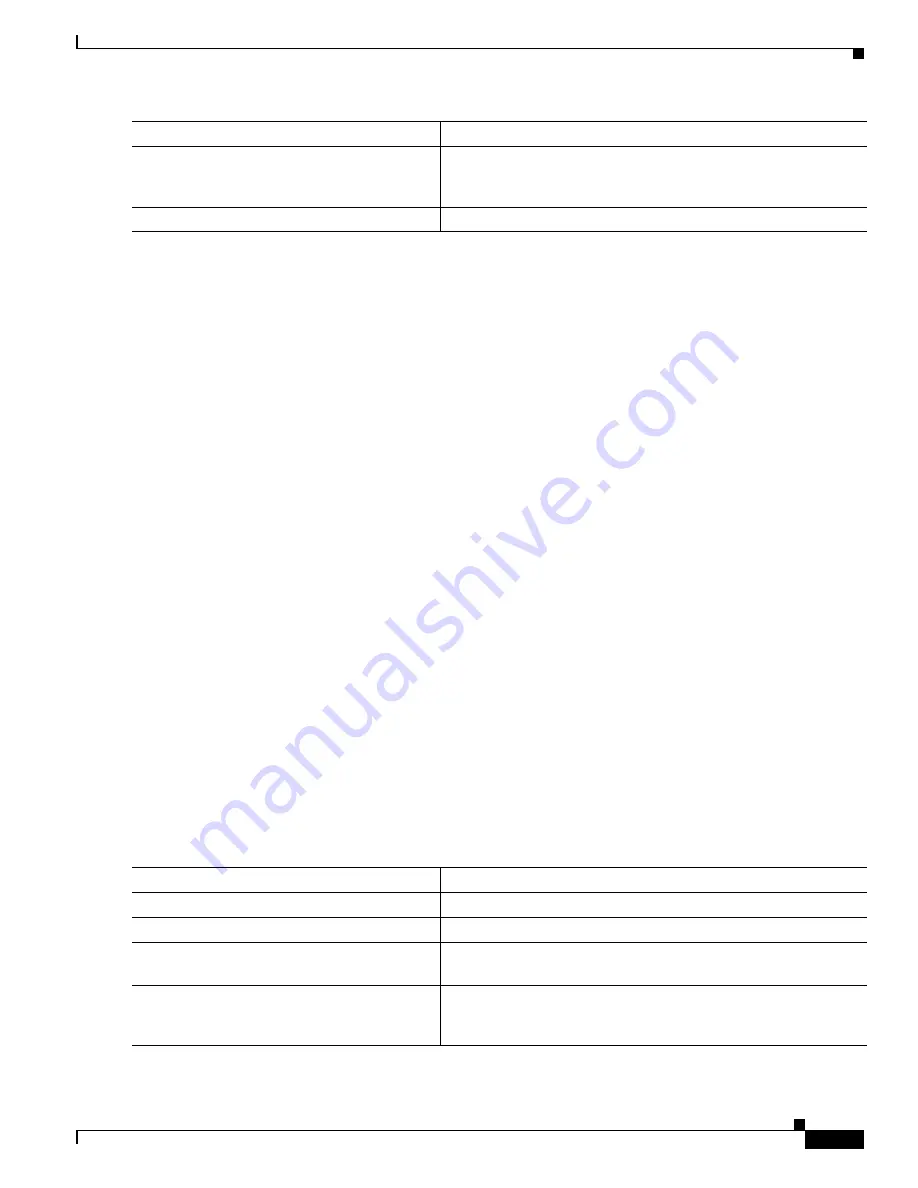
1-5
Catalyst 3750-X and 3560-X Switch Software Configuration Guide
OL-25303-03
Chapter 1 Configuring Port-Based Traffic Control
Configuring Storm Control
To disable storm control, use the
no storm-control
{
broadcast
|
multicast
|
unicast
}
level
interface
configuration command.
This example shows how to enable unicast storm control on a port with an 87-percent rising suppression
level and a 65-percent falling suppression level:
Switch#
configure terminal
Switch(config)#
interface gigabitethernet1/0/1
Switch(config-if)#
storm-control unicast level 87 65
This example shows how to enable broadcast address storm control on a port to a level of 20 percent.
When the broadcast traffic exceeds the configured level of 20 percent of the total available bandwidth of
the port within the traffic-storm-control interval, the switch drops all broadcast traffic until the end of
the traffic-storm-control interval:
Switch#
configure terminal
Switch(config)#
interface gigabitethernet1/0/1
Switch(config-if)#
storm-control broadcast level 20
Configuring Small-Frame Arrival Rate
Incoming VLAN-tagged packets smaller than 67 bytes are considered
small frames
. They are forwarded
by the switch, but they do not cause the switch storm-control counters to increment. In Cisco IOS
Release 12.2(44)SE and later, you can configure a port to be error disabled if small frames arrive at a
specified rate (threshold).
You globally enable the small-frame arrival feature on the switch and then configure the small-frame
threshold for packets on each interface. Packets smaller than the minimum size and arriving at a specified
rate (the threshold) are dropped since the port is error disabled.
If the
errdisable recovery cause small-frame
global configuration command is entered, the port is
re-enabled after a specified time. (You specify the recovery time by using
errdisable recovery
global
configuration command.)
Beginning in privileged EXEC mode, follow these steps to configure the threshold level for each
interface:
Step 6
show storm-control
[
interface-id
] [
broadcast
|
multicast
|
unicast
]
Verify the storm control suppression levels set on the interface for
the specified traffic type. If you do not enter a traffic type,
broadcast storm control settings are displayed.
Step 7
copy running-config startup-config
(Optional) Save your entries in the configuration file.
Command
Purpose
Command
Purpose
Step 1
configure terminal
Enter global configuration mode.
Step 2
errdisable detect cause small-frame
Enable the small-frame rate-arrival feature on the switch.
Step 3
errdisable recovery interval
interval
(Optional) Specify the time to recover from the specified
error-disabled state.
Step 4
errdisable recovery cause small-frame
(Optional) Configure the recovery time for error-disabled ports to
be automatically re-enabled after they are error disabled by the
arrival of small frames
Summary of Contents for Catalyst 3560-X Series
Page 12: ...Contents 10 Catalyst 3750 X and 3560 X Switch Software Configuration Guide OL 25303 03 ...
Page 13: ...Contents 11 Catalyst 3750 X and 3560 X Switch Software Configuration Guide OL 25303 03 ...
Page 14: ...Contents 12 Catalyst 3750 X and 3560 X Switch Software Configuration Guide OL 25303 03 ...
Page 15: ...Contents 13 Catalyst 3750 X and 3560 X Switch Software Configuration Guide OL 25303 03 ...
Page 16: ...Contents 14 Catalyst 3750 X and 3560 X Switch Software Configuration Guide OL 25303 03 ...
Page 17: ...Contents 15 Catalyst 3750 X and 3560 X Switch Software Configuration Guide OL 25303 03 ...
Page 18: ...Contents 16 Catalyst 3750 X and 3560 X Switch Software Configuration Guide OL 25303 03 ...
Page 19: ...Contents 17 Catalyst 3750 X and 3560 X Switch Software Configuration Guide OL 25303 03 ...
Page 20: ...Contents 18 Catalyst 3750 X and 3560 X Switch Software Configuration Guide OL 25303 03 ...
Page 21: ...Contents 19 Catalyst 3750 X and 3560 X Switch Software Configuration Guide OL 25303 03 ...
Page 22: ...Contents 20 Catalyst 3750 X and 3560 X Switch Software Configuration Guide OL 25303 03 ...
Page 23: ...Contents 21 Catalyst 3750 X and 3560 X Switch Software Configuration Guide OL 25303 03 ...
Page 24: ...Contents 22 Catalyst 3750 X and 3560 X Switch Software Configuration Guide OL 25303 03 ...
Page 25: ...Contents 23 Catalyst 3750 X and 3560 X Switch Software Configuration Guide OL 25303 03 ...
Page 26: ...Contents 24 Catalyst 3750 X and 3560 X Switch Software Configuration Guide OL 25303 03 ...
Page 27: ...Contents 25 Catalyst 3750 X and 3560 X Switch Software Configuration Guide OL 25303 03 ...
Page 28: ...Contents 26 Catalyst 3750 X and 3560 X Switch Software Configuration Guide OL 25303 03 ...
Page 29: ...Contents 27 Catalyst 3750 X and 3560 X Switch Software Configuration Guide OL 25303 03 ...
Page 30: ...Contents 28 Catalyst 3750 X and 3560 X Switch Software Configuration Guide OL 25303 03 ...
Page 31: ...Contents 29 Catalyst 3750 X and 3560 X Switch Software Configuration Guide OL 25303 03 ...
Page 32: ...Contents 30 Catalyst 3750 X and 3560 X Switch Software Configuration Guide OL 25303 03 ...
Page 33: ...Contents 31 Catalyst 3750 X and 3560 X Switch Software Configuration Guide OL 25303 03 ...
Page 34: ...Contents 32 Catalyst 3750 X and 3560 X Switch Software Configuration Guide OL 25303 03 ...
Page 35: ...Contents 33 Catalyst 3750 X and 3560 X Switch Software Configuration Guide OL 25303 03 ...
Page 36: ...Contents 34 Catalyst 3750 X and 3560 X Switch Software Configuration Guide OL 25303 03 ...
Page 37: ...Contents 35 Catalyst 3750 X and 3560 X Switch Software Configuration Guide OL 25303 03 ...
Page 38: ...Contents 36 Catalyst 3750 X and 3560 X Switch Software Configuration Guide OL 25303 03 ...
Page 42: ...56 Catalyst 3750 X and 3560 X Switch Software Configuration Guide OL 25303 03 Preface ...
Page 1538: ...Index IN 58 Catalyst 3750 X and 3560 X Switch Software Configuration Guide OL 25303 03 ...






























