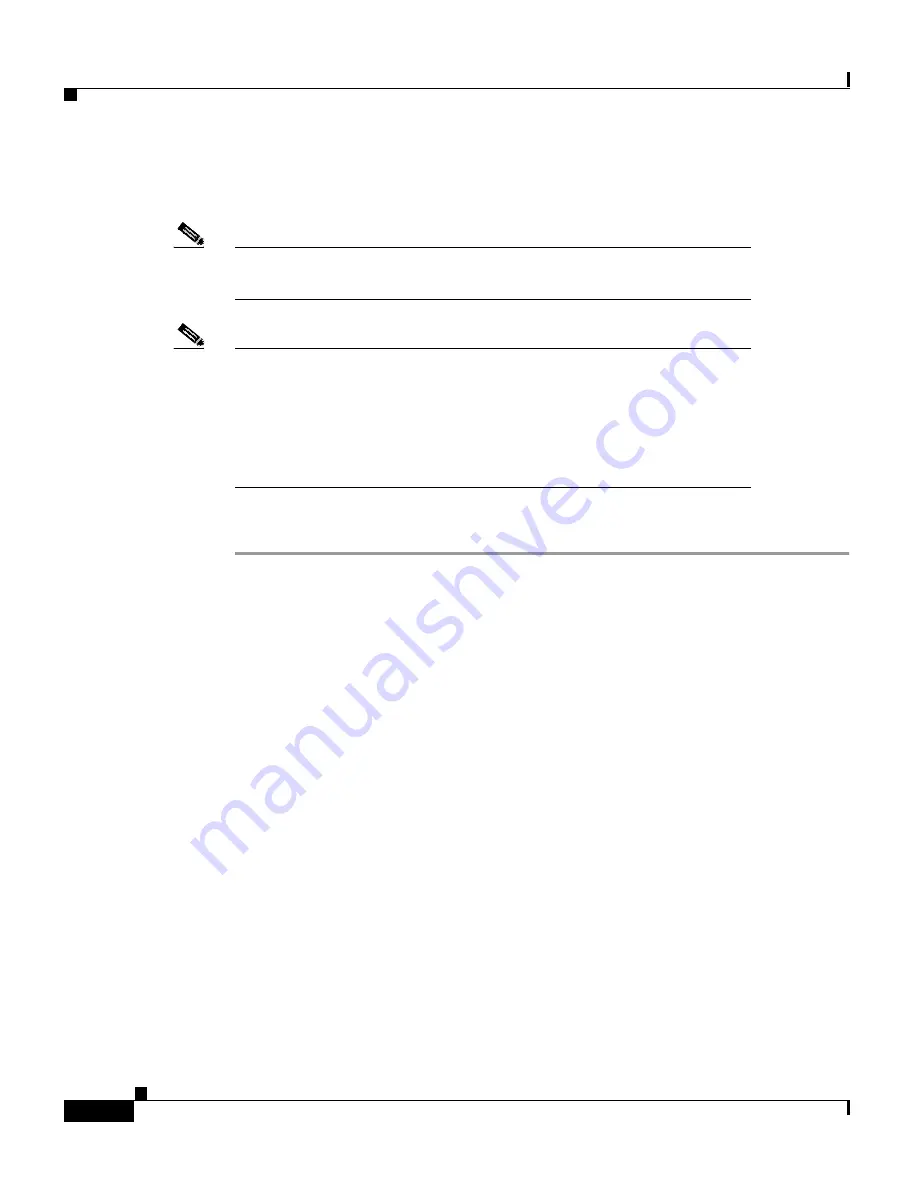
Chapter 3 Installing the Client Adapter
Installing the Correct Driver
3-24
Cisco Aironet Wireless LAN Adapters Hardware Installation Guide
OL-0795-01
Installing the Driver for Linux
Note
This procedure can be performed only by root users (those with
administrative rights).
Note
Cisco’s Linux driver currently supports version 2.2.xx of the Linux
kernel. To determine your kernel version, type uname -a and press
Enter. The name of your computer and the Linux kernel version are
displayed. For example, in drake.cisco.com 2.2.15-4mak,
drake.cisco.com represents your computer’s name, and 2.2.15 is the
kernel version.
If your computer’s operating system is Linux, follow these steps.
Step 1
After you insert the client adapter into your computing device, insert the Cisco
Aironet Series Wireless LAN Adapters CD into your computer’s CD-ROM drive.
Step 2
Go to the Linux directory on the CD.
Step 3
Type sh ./cwinstall and press Enter.
Step 4
When you are asked to select where you want the client utilities to be installed,
perform one of the following:
•
If you want the files to be installed in the specified default location, press
Enter.
•
If you want to specify a different location, enter the desired path and press
Enter.
Step 5
When you are asked if you already have the source for Card and Socket Services
unpacked, perform one of the following:
•
If you do not already have Card and Socket Services unpacked, type n, press
Enter, and go to Step 6.
•
If you already have Card and Socket Services unpacked, type y, press Enter,
and go to Step 7.
Summary of Contents for Aironet 340 Series
Page 4: ......
Page 10: ...Contents x Cisco Aironet Wireless LAN Adapters Hardware Installation Guide OL 0795 01 ...
Page 126: ...Glossary 6 Cisco Aironet Wireless LAN Adapters Hardware Installation Guide OL 0795 01 ...
Page 132: ...Index 6 Cisco Aironet Wireless LAN Adapters Hardware Installation Guide OL 0795 01 ...






























