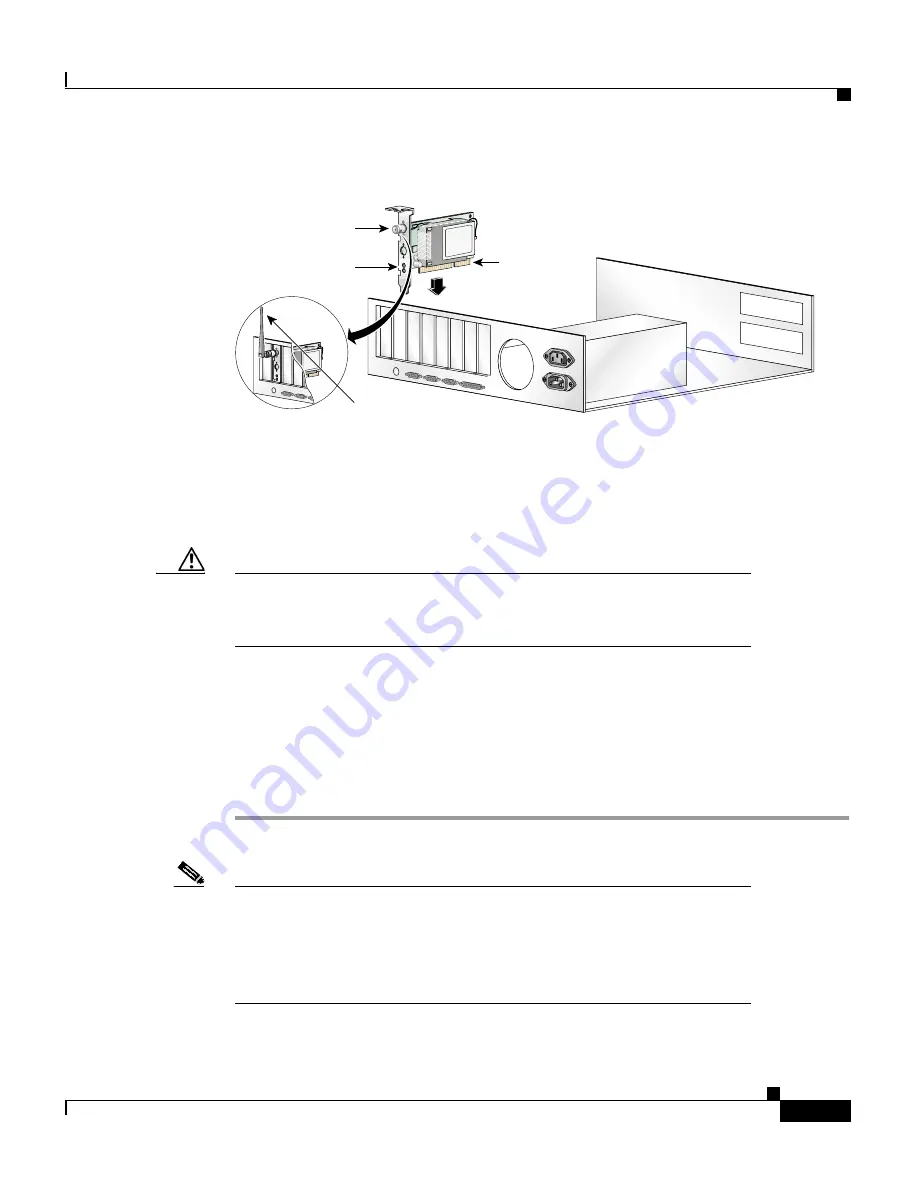
3-5
Cisco Aironet Wireless LAN Adapters Hardware Installation Guide
OL-0795-01
Chapter 3 Installing the Client Adapter
Inserting the Client Adapter into a Computing Device
Figure 3-2
Inserting a PCI Client Adapter into a PC
Step 5
Tilt the adapter to allow the antenna connector and LEDs to slip through the
opening in the CPU back panel.
Step 6
Press the client adapter into the empty slot until the connector is firmly seated.
Caution
Do not force the adapter into the expansion slot as this could damage
both the adapter and the slot. If the adapter does not insert easily,
remove the adapter and reinsert it.
Step 7
Reinstall the screw on the CPU back panel and replace the computer cover.
Step 8
Attach the 2-dBi antenna to the adapter’s antenna connector until it is finger-tight.
Do not overtighten.
Step 9
For optimal reception, position the antenna so it is straight up.
Step 10
Boot up your computer.
Note
Because PCI client adapters are installed inside desktop computers,
you should have little reason to remove the adapter. However,
instructions are provided in the “Removing a PCI Client Adapter”
section on page 4-24 in case you ever need to remove your PCI
client adapter.
Antenna
connector
LEDs
Card edge
connector
Standard 2 dBi
dipole antenna
47521
Summary of Contents for Aironet 340 Series
Page 4: ......
Page 10: ...Contents x Cisco Aironet Wireless LAN Adapters Hardware Installation Guide OL 0795 01 ...
Page 126: ...Glossary 6 Cisco Aironet Wireless LAN Adapters Hardware Installation Guide OL 0795 01 ...
Page 132: ...Index 6 Cisco Aironet Wireless LAN Adapters Hardware Installation Guide OL 0795 01 ...






























