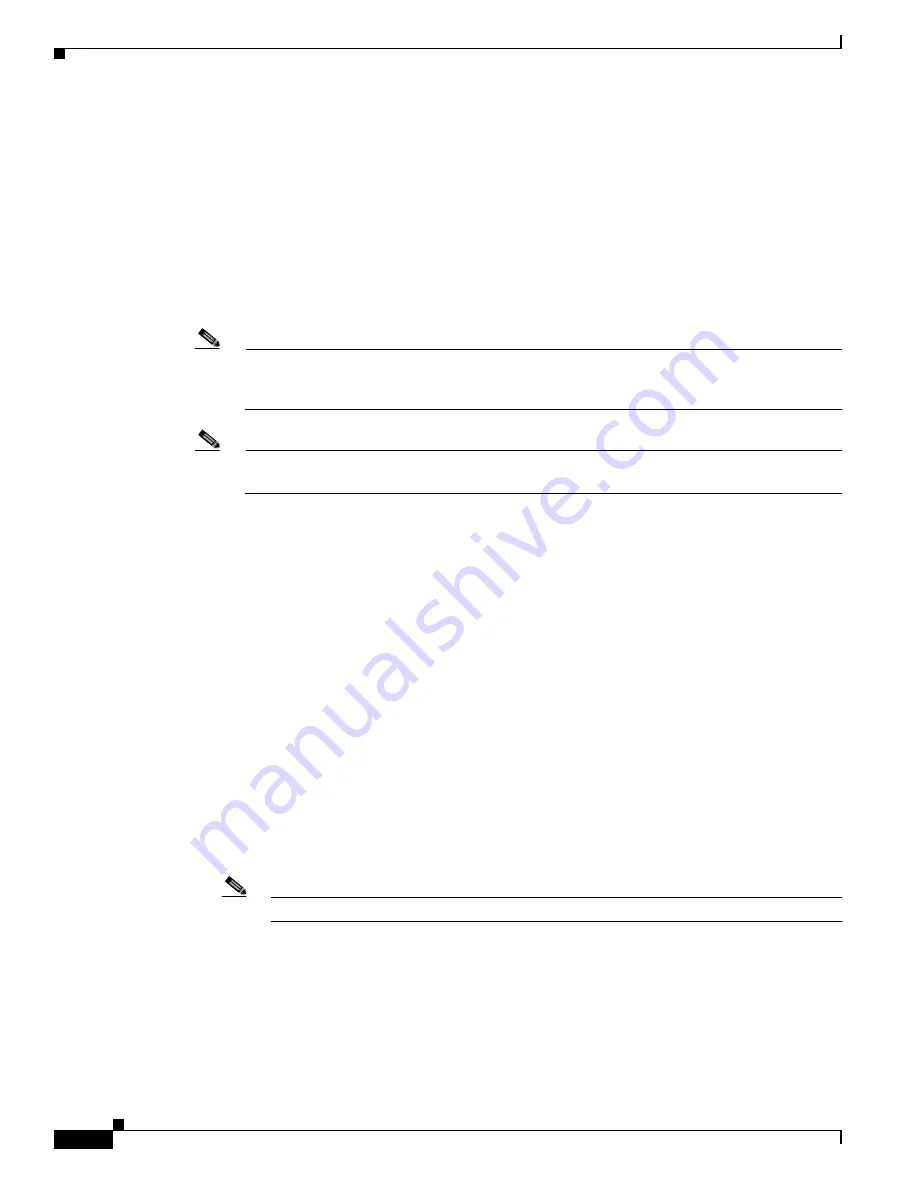
9-4
Installing Cisco Intrusion Prevention System Appliances and Modules 5.0
78-16124-01
Chapter 9 Initializing the Sensor
Initializing the Sensor
Step 7
Specify the IP interface.
The IP interface is in the form of IP Address/Netmask,Gateway: X.X.X.X/nn,Y.Y.Y.Y, where X.X.X.X
specifies the sensor IP address as a 32-bit address written as 4 octets separated by periods where X =
0-255, nn specifies the number of bits in the netmask, and Y.Y.Y.Y specifies the default gateway as a
32-bit address written as 4 octets separated by periods where Y = 0-255.
Step 8
Specify the Telnet server status.
You can disable or enable Telnet services. The default is disabled.
Step 9
Specify the web server port.
The web server port is the TCP port used by the web server (1 to 65535). The default is 443.
Note
If you change the web server port, you must specify the port in the URL address of your browser
when you connect to the IDM or ASDM in the format
https://
sensor_ip_ address
:port
(for
example,
https://10.1.9.201:1040
).
Note
The web server is configured to use TLS and SSL encryption by default. Setting the port to 80
does not disable the encryption.
Step 10
Type
yes
to modify the network access list.
a.
If you want to delete an entry, type the number of the entry and press Enter, or press Enter to get
to the Permit line.
b.
Type the IP address and netmask of the network you want to add to the access list.
The IP interface is in the form of IP Address/Netmask/Gateway: X.X.X.X/nn,Y.Y.Y.Y, where
X.X.X.X specifies the sensor IP address as a 32-bit address written as 4 octets separated by periods
where X = 0-255, nn specifies the number of bits in the netmask, and Y.Y.Y.Y specifies the default
gateway as a 32-bit address written as 4 octets separated by periods where Y = 0-255.
c.
Repeat Step b until you have added all networks that you want to add to the access list.
d.
Press Enter at a blank permit line to proceed to the next step.
Step 11
Type
yes
to modify the system clock settings.
a.
Type
yes
if you want to use NTP.
You will need the NTP server IP address, the NTP key ID, and the NTP key value. If you do not have
those at this time, you can configure NTP later. For the procedure, refer to
Configuring the Sensor
to Use an NTP Time Source
.
b.
Type
yes
to modify summertime settings.
Note
Summertime is also known as DST. If your location does not use Summertime, go to Step n.
c.
Choose recurring, date, or disable to specify how you want to configure summertime settings.
The default is recurring.







































